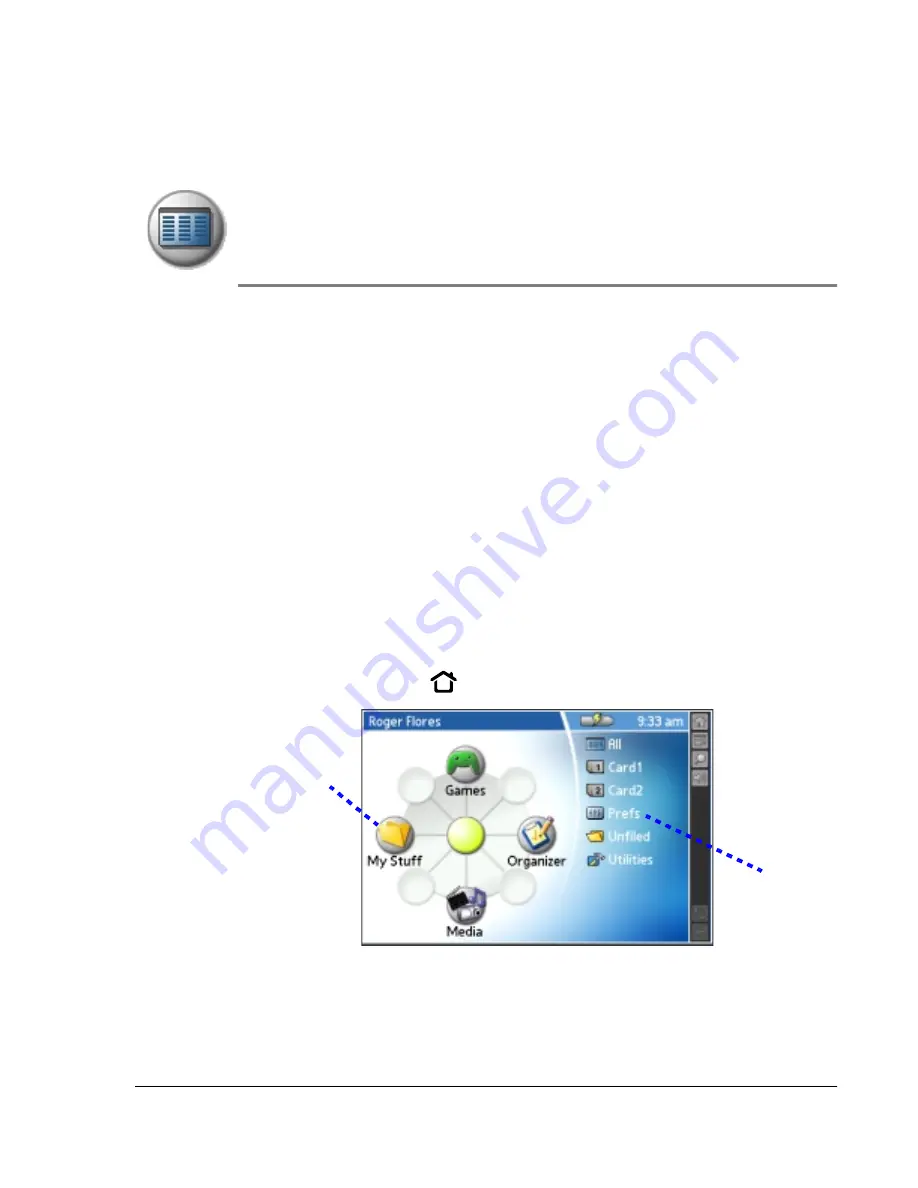
Using Your Zodiac Console
43
43
43
43
3
Managing Applications
Managing Applications
Managing Applications
Managing Applications
This chapter explains how to switch between applications on your Zodiac
console, how to personalize application settings, and how to organize
applications into related groups.
Using the
Using the
Using the
Using the H
HH
Home screen
ome screen
ome screen
ome screen
The Home screen enables you to open applications on your console. All the
applications installed on your console are organized into categories which
appear in the Home screen. By default the Home screen displays a radial
menu and list of your application categories. When you choose a category,
the applications in that category appear on the radial menu and in the list.
In addition to providing a way for you to open applications, the Home screen
also displays your user name, the battery level, and the current time. When
you open a category, the category name replaces your user name.
You can customize the Home screen as described later in this chapter.
1. Press the Home button
or tap the Home icon.
.
Radial menu
Menu list
Summary of Contents for tapwave Zodiac
Page 1: ...Using Your Zodiac Console ...
















































