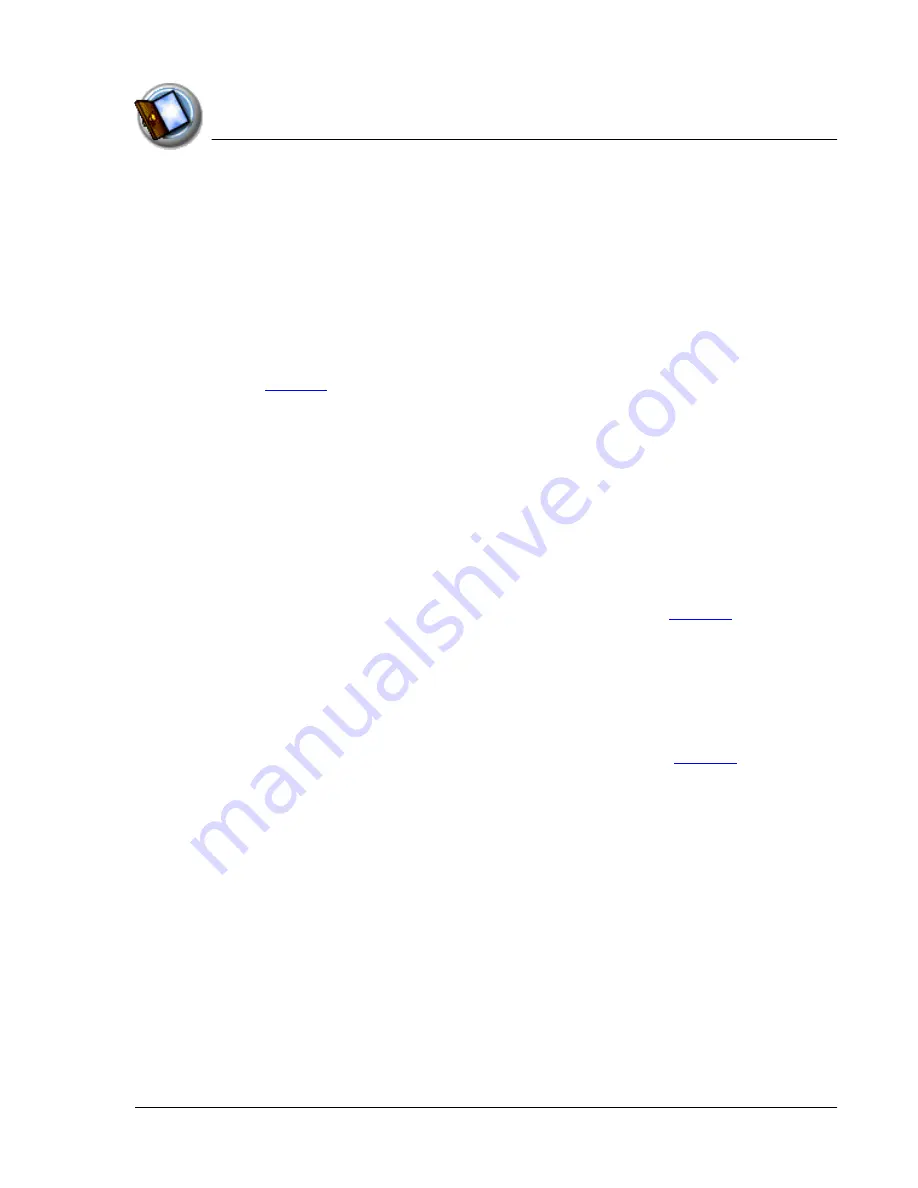
I n t ro d u c t io n t o y o u r Z o d i a c C o n s o le
Zodiac components
Using Your Zodiac Console
20
20
20
20
–
Green
. Appears when your console is connected to the cable or
cradle and it is fully charged.
–
Yellow
. Appears when your console is charging.
–
Red
. Appears when your console battery is critically low and needs
to be charged.
•
Analog controller
. Allows you to navigate through the Home screen
and move around within applications. Move it in the direction you
want to go, or press it when centered to select an item. For details, see
page 25
.
•
Function button
. Performs various actions based on the application.
For example, in Date Book you can press this button to change the
calendar display format.
•
Left/Right speakers.
Enables you to listen to music and game sounds
without using the headphones.
•
Headphone jack.
Enables you to connect headphones to your console
so you can discreetly listen to music and game sounds.
•
Home button
. Opens the Home screen where you can select a game
or application that you want to start. For details, see
page 43
.
•
Console
screen
. Displays the applications and data stored in your
console. It is touch-sensitive and responds to the stylus.
•
Action buttons
. Activates various functions based on the application.
For example, in a game, these buttons might be used for acceleration,
braking, stunts, or weapons, but in the Home screen, these buttons are
shortcuts to your favorite games or applications. See
page 47
for
details on the Enable Quick Launch option to assign your favorite
shortcuts to these buttons.
Summary of Contents for tapwave Zodiac
Page 1: ...Using Your Zodiac Console ...
















































