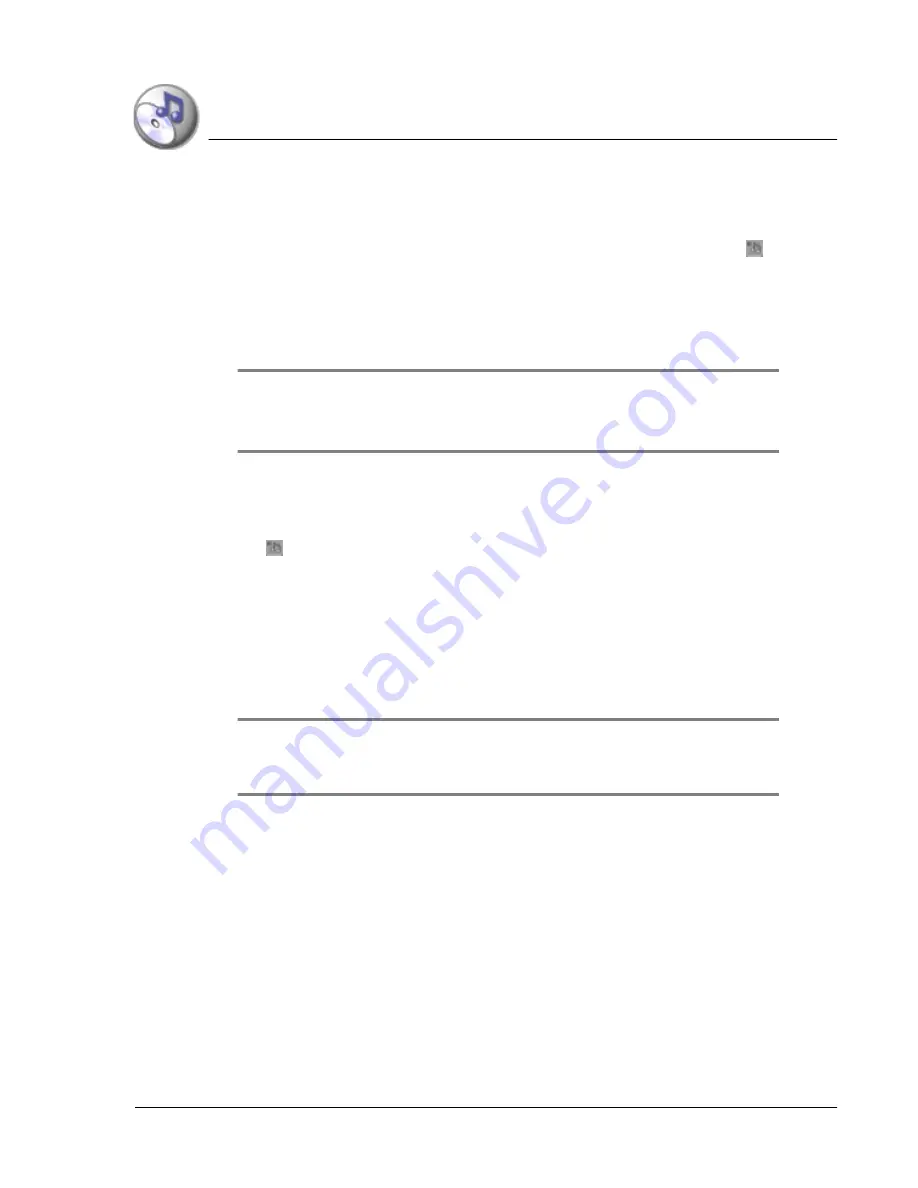
U s i n g M u s ic
Setting Music preferences
Using Your Zodiac Console
58
58
58
58
•
Background Playback.
Listen to music while you play games, read an
eBook, or use other applications on your console.
When this box is checked you can tap the Music Controls icon
on
the Status Bar to open the Music Controls dialog box and access the
background playback controls.
When this box is unchecked, your music stops playing when you exit
the Music application.
NOTE:
NOTE:
NOTE:
NOTE: Background playback may affect performance of some games. If you
notice a decrease in performance while playing a game, try turning off music
while playing this game.
•
Stop Music on Exit.
Pause music playback each time you exit the
Music application. This option is available only when the Background
Playback option is on. To resume playback, tap the Music Controls icon
on the Status Bar and use the controls in the Music Controls dialog
box.
•
Headphone Bass.
Turn bass boost on and off. Tap the pick and choose
Normal or Boost as the bass level setting.
•
Color Theme.
Set the background color for the Music application. To
change the colors, tap the color box to open the Color Themes dialog
box, tap a color theme, and then tap OK.
TIP:
TIP:
TIP:
TIP: To create a custom color background, tap the pick list in the lower-right
corner of the Color Themes dialog box and use the Palette, RGB, or HSV settings
to create your own background.
4. Tap OK.
Summary of Contents for tapwave Zodiac
Page 1: ...Using Your Zodiac Console ...
















































