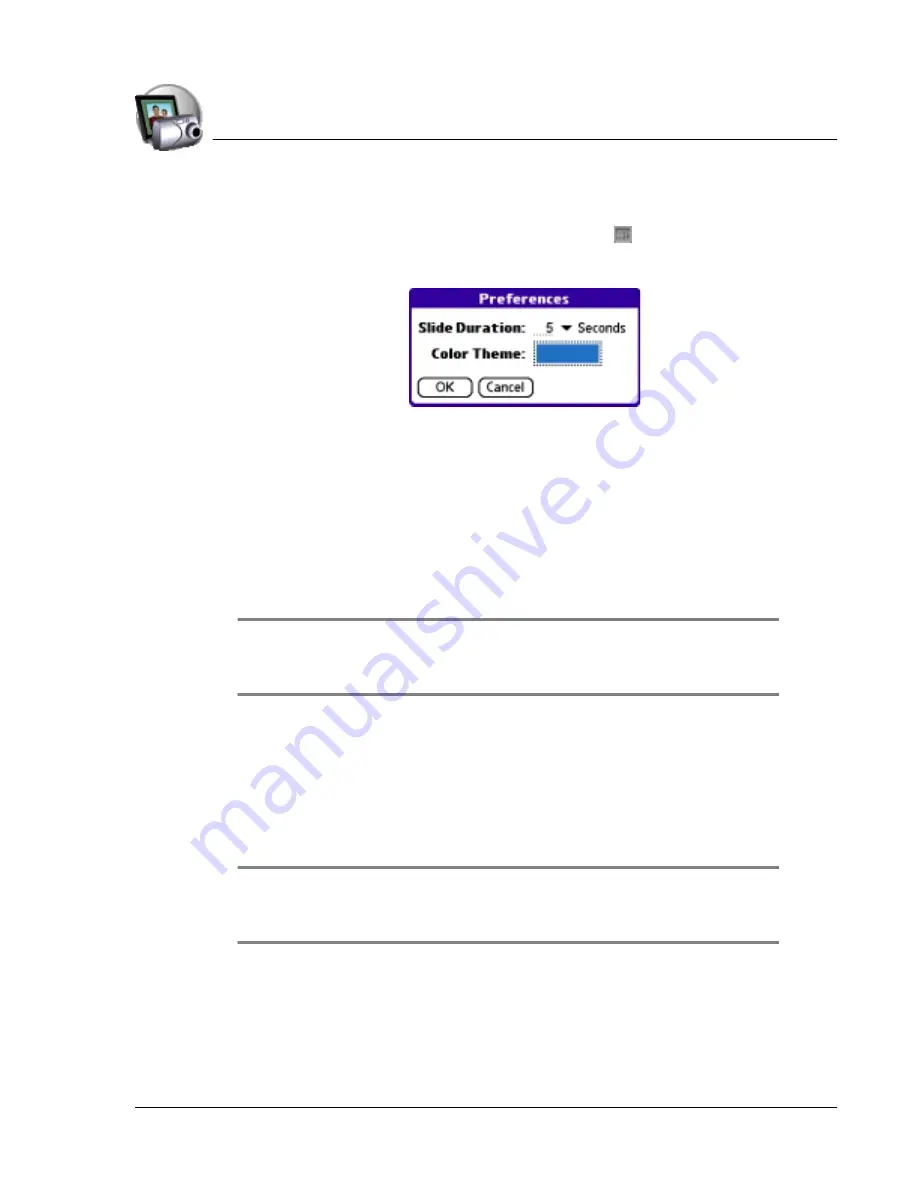
U s in g P h o t o s
Setting Photos preferences
Using Your Zodiac Console
63
63
63
63
SSSSetting Photos preferences
etting Photos preferences
etting Photos preferences
etting Photos preferences
1. From the list or detail view, tap the Menu icon .
2. From the Options menu, select Preferences.
3. In the Preferences dialog box, choose from the following settings:
•
Slide Duration.
Indicate how quickly the pictures in a slide show
change. Tap the pick list to select the interval unit: Seconds, Minutes,
or Hours. Then enter the interval length in the space next to the pick
list.
•
Color Theme.
Set the background color for the Photos application. To
change the colors, tap the color box to open the Color Themes dialog
box, tap a color theme, and then tap OK.
TIP:
TIP:
TIP:
TIP: To create a custom color background, tap the pick list in the lower-right
corner of the Color Themes dialog box and use the Palette, RGB, or HSV settings
to create your own background.
4. Tap OK.
Deleting pictures
Deleting pictures
Deleting pictures
Deleting pictures
When you delete a picture, Photos removes the picture from your picture list
and deletes the file from your console or expansion card.
IMPORTANT:
IMPORTANT:
IMPORTANT:
IMPORTANT: If you also have a copy of the picture on your computer,
deleting the picture from your console
does NOT delete the copy on
your computer.
Summary of Contents for tapwave Zodiac
Page 1: ...Using Your Zodiac Console ...
















































