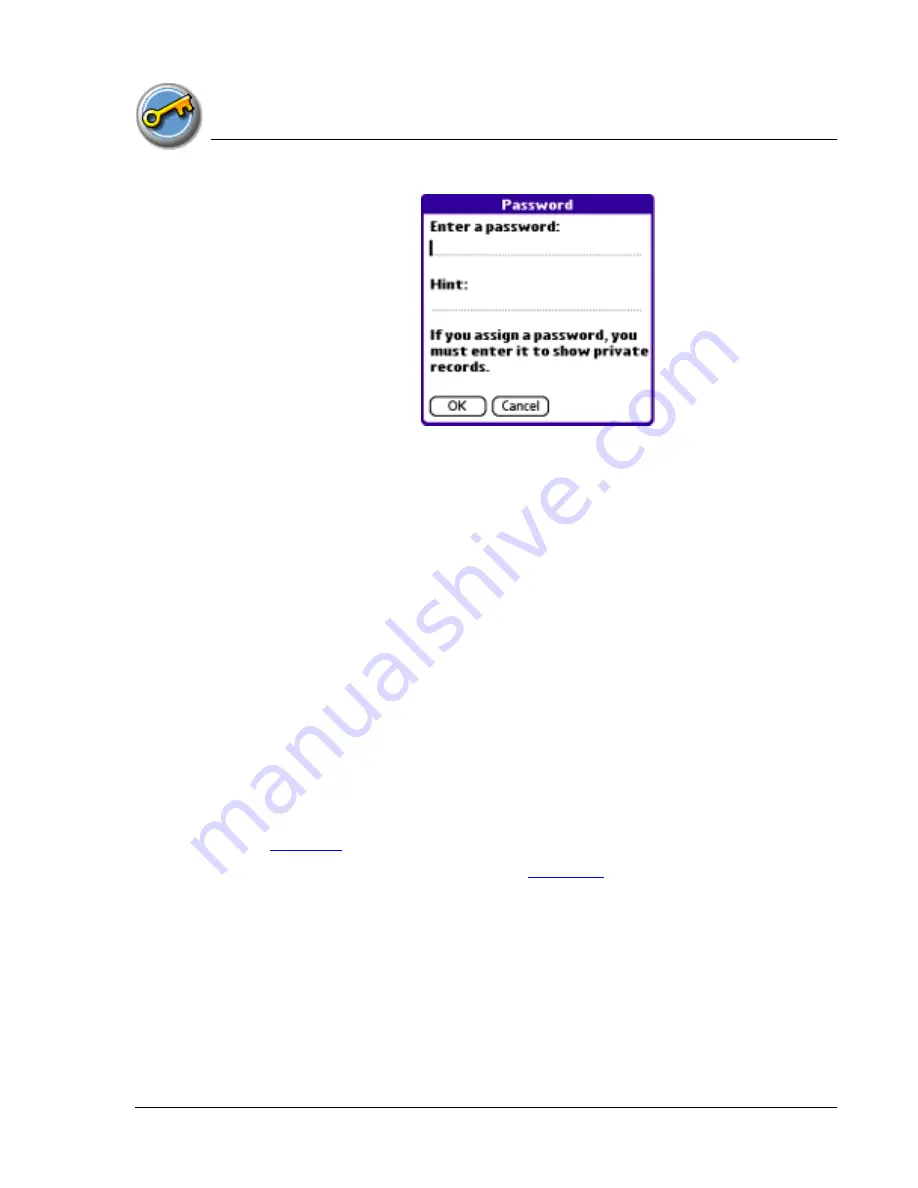
S e c u r i t y
Locking your console
Using Your Zodiac Console
152
152
152
152
5. Enter a password—either the one you want to assign or your current
password if you want to change or delete it—and tap OK.
6. Choose from the following options:
•
To assign a password, enter the password again to verify it, and tap OK.
•
To change your password, enter a new password and tap OK.
•
To delete your password, enter your current password. Tap OK, and
then tap Unassign.
LLLLocking your console
ocking your console
ocking your console
ocking your console
You can turn off and lock your console with a password to protect
information. You must then enter the password when you turn on your
console to gain access to the information on it.
If you forget the password, you must perform a hard reset to resume using
your console. Performing a hard reset deletes all the records in your console;
however, you can restore all synchronized data at the next HotSync operation.
See
page 180
for more information.
1. Assign a password, as described on
page 151
.
A password is required before using the Turn Off & Lock option.
2. Tap Lock & Turn Off. The System Lockout dialog box appears.
Summary of Contents for tapwave Zodiac
Page 1: ...Using Your Zodiac Console ...
















































