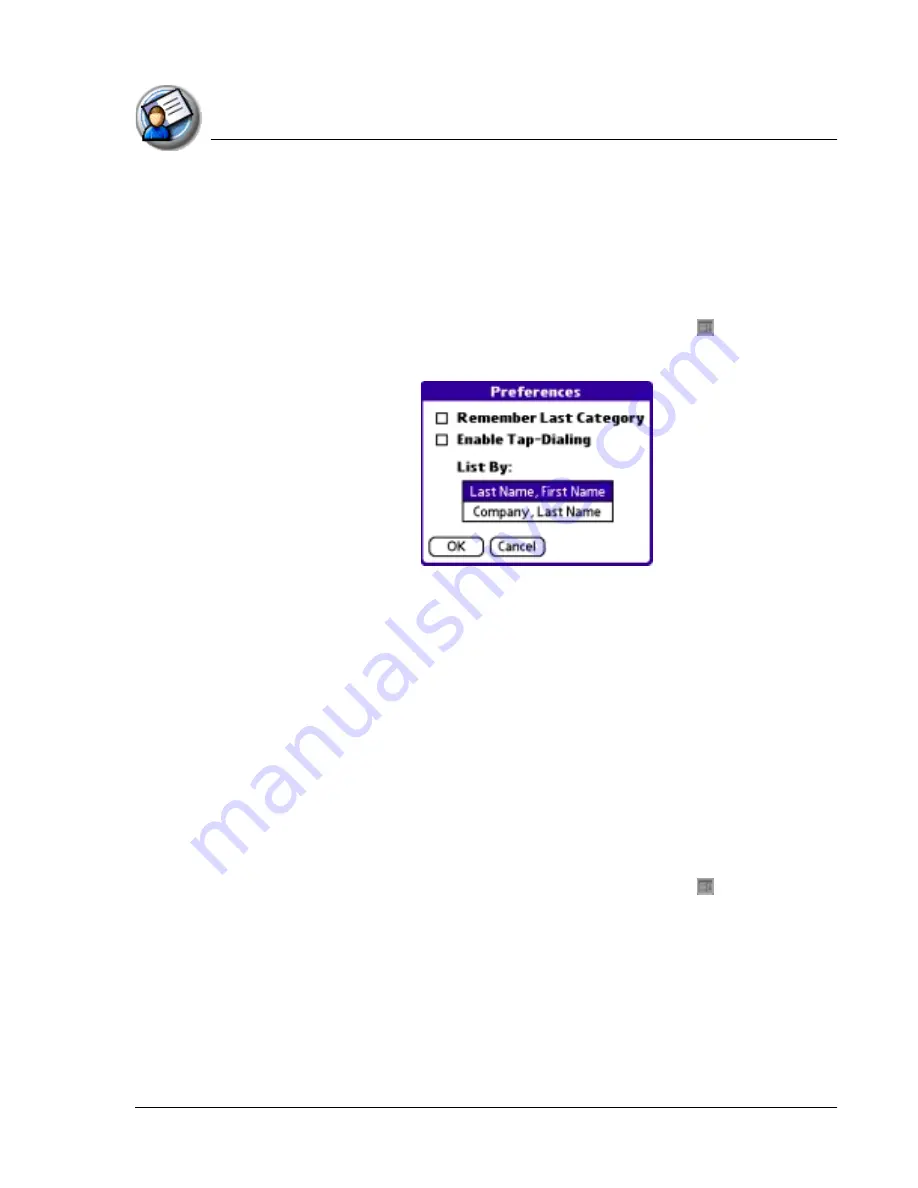
U s in g A d d r e s s B o o k
Changing Address Book display
Using Your Zodiac Console
90
90
90
90
Changing
Changing
Changing
Changing AAAAddress Book display
ddress Book display
ddress Book display
ddress Book display
You can change how Address Book lists are sorted and you can add custom
fields for entering additional information, using preferences. You can also
have Address Book display the last category you selected each time you
return to the application.
1. In the Address list or in Address view, tap the Menu icon .
2. From the Options menu, select Preferences.
.
3. From the Address Book Preferences dialog box, select from the following
options:
•
Remember last category.
Display the most recently viewed category
the next time you open Address Book.
•
Last Name, First Name.
Sort the Address list alphabetically by an
individual’s last name and then first name.
•
Company, Last Name.
Sort the Address list alphabetically by the
company name, and then an individual’s last name.
4. Tap OK.
Adding
Adding
Adding
Adding ccccustom fields at the end of Address Edit screens
ustom fields at the end of Address Edit screens
ustom fields at the end of Address Edit screens
ustom fields at the end of Address Edit screens
1. In the Address list or in Address view, tap the Menu icon .
2. From the Options menu, select Rename Custom Fields.
Summary of Contents for tapwave Zodiac
Page 1: ...Using Your Zodiac Console ...






























