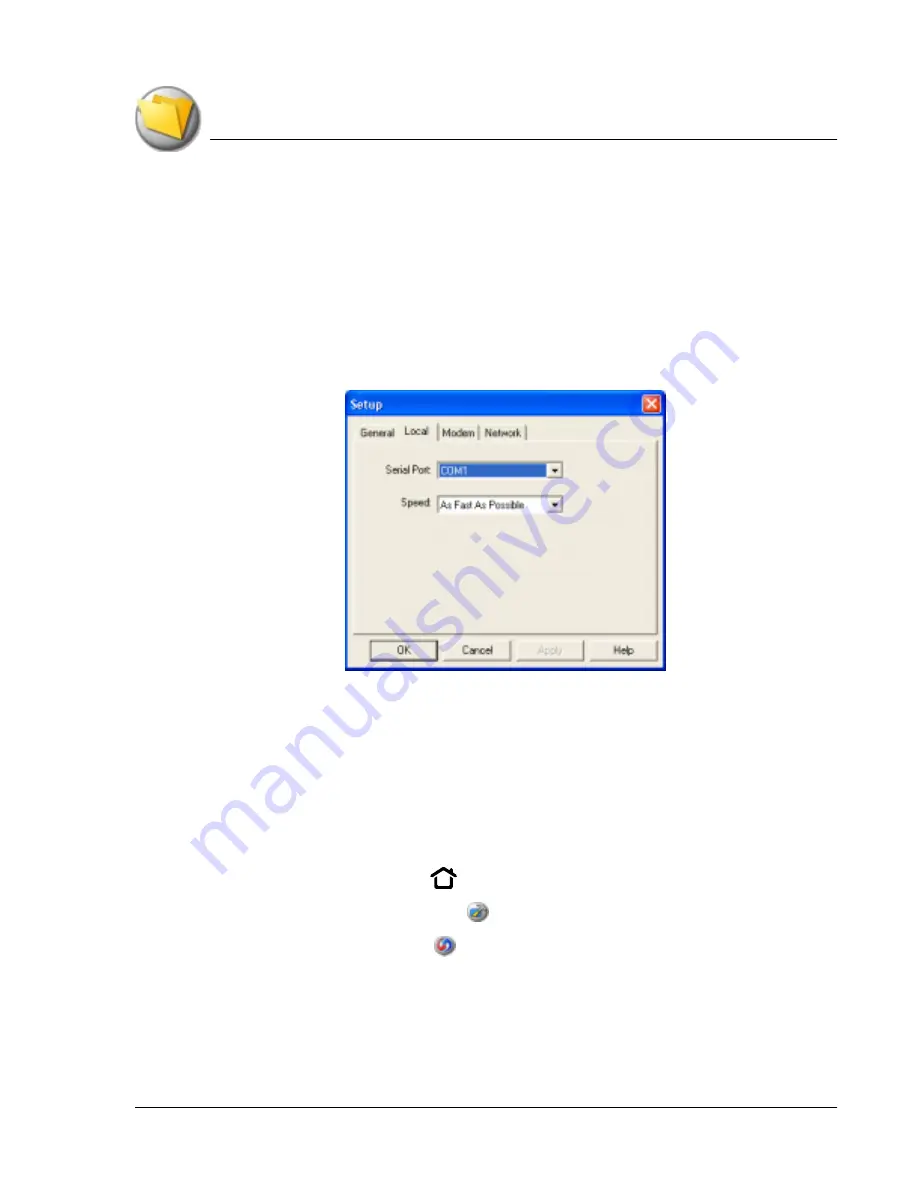
B e a m i n g a n d S e n d in g I n f o r m a t i o n
IR HotSync operations
Using Your Zodiac Console
172
172
172
172
Configuring HotSync Manager for infrared communication
Configuring HotSync Manager for infrared communication
Configuring HotSync Manager for infrared communication
Configuring HotSync Manager for infrared communication
Next you need to go to HotSync Manager and specify the infrared port that
should be used for the HotSync operation.
1. Click the HotSync Manager icon in the Windows system tray.
2. Make sure Local is checked on the menu.
3. Choose Setup.
4. Click the Local tab.
5. In the Serial Port drop-down box, select the COM port or simulated port
for your infrared port or device.
6. Click OK.
Performing an IR HotSync operation
Performing an IR HotSync operation
Performing an IR HotSync operation
Performing an IR HotSync operation
After you complete the steps to prepare for an IR HotSync operation it is easy
to perform the actual operation.
1. Press the Home button
.
2. Select the Utilities category
.
3. Select the HotSync icon
.
4. Tap Local.
5. From the pick list below the HotSync icon, select IR to a PC/Handheld.
Summary of Contents for tapwave Zodiac
Page 1: ...Using Your Zodiac Console ...
















































