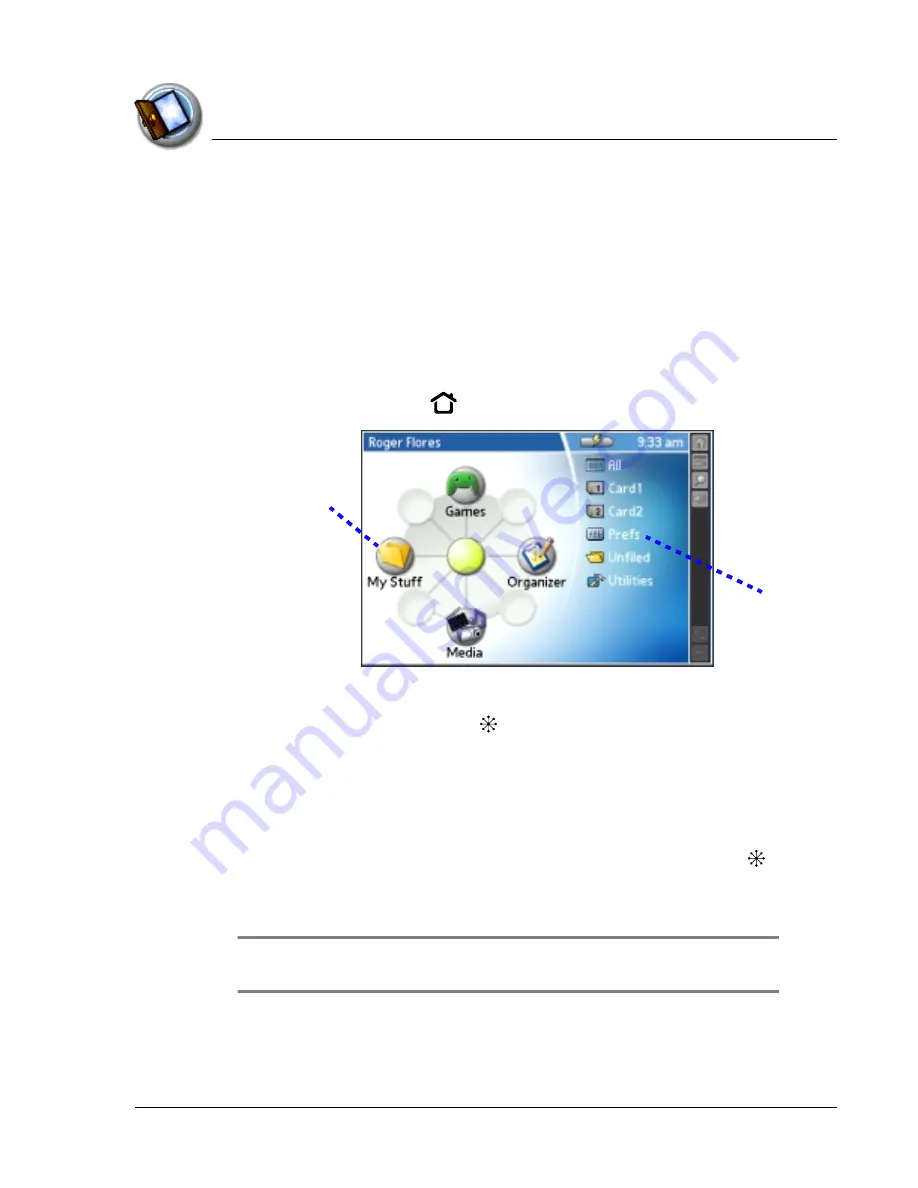
I n t ro d u c t io n t o y o u r Z o d i a c C o n s o le
Opening applications
Using Your Zodiac Console
24
24
24
24
Opening applications
Opening applications
Opening applications
Opening applications
You can use the Home screen to open any application installed on your
console. The Home screen displays your user name, the current time, the
battery level, a radial menu of your favorite categories, and a list of remaining
categories.
You can choose which icons appear on the radial menu and which icons
appear on the list. If you have expansion cards inserted in the expansion slots,
each card appears as a category.
1. Press the Home button
.
2. Open a category by doing one of the following:
•
Move the analog controller
in the direction that corresponds to the
category you want to open. The placement of the icon on the radial
menu corresponds to the directional controls on the analog controller.
After you highlight your selection, release the analog controller to
open the category.
•
Press the Function button to move from the radial menu to the list, and
then scroll to a category on the list. With the analog controller
centered, press it to open the category.
•
Tap a category icon on the screen.
TIP:
TIP:
TIP:
TIP: To view a list of all your applications, select All from the category list on
the right side of the screen.
Radial menu
Menu list
Summary of Contents for tapwave Zodiac
Page 1: ...Using Your Zodiac Console ...
















































