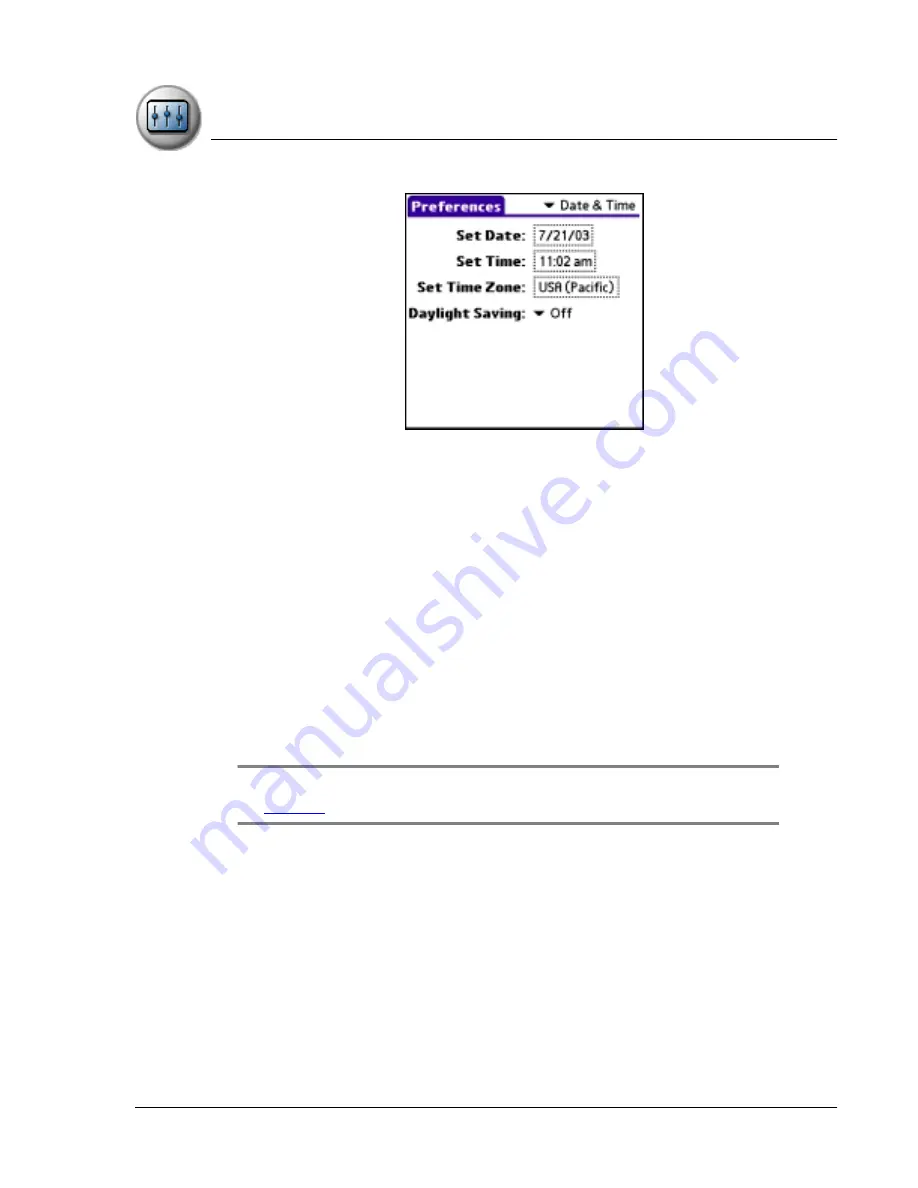
S e t t i n g P r e f e r e n c e s
Date & Time
Using Your Zodiac Console
128
128
128
128
•
Set Date.
Set the system calendar by selecting the current date.
–
Year.
Tap the arrows at the top of the Set Date Screen to select the
current year.
–
Month.
Tap the box for the current month.
–
Date.
Tap the number for the current date.
–
Today.
Tap this button to accept your date selection.
•
Set Time.
Set the system clock by selecting the current time.
–
Hour.
Tap the hour box and then tap the arrows to change the
hour.
–
Minutes.
Tap each minute number, and then tap the arrows to
change the number.
–
AM/PM.
Tap the boxes to choose the AM or PM suffix.
NOTE:
NOTE:
NOTE:
NOTE: To display time based on a 24-hour clock, change the time format.
See
page 129
.
•
Set Time Zone.
Select the time zone for the system clock. Choose the
time zone from the list that corresponds to where you are. When you
travel, use this dialog to change time zones. If you’re not sure what
time zone you are in, find out what time it is, and select the time zone
which shows the correct new time.
Summary of Contents for tapwave Zodiac
Page 1: ...Using Your Zodiac Console ...
















































