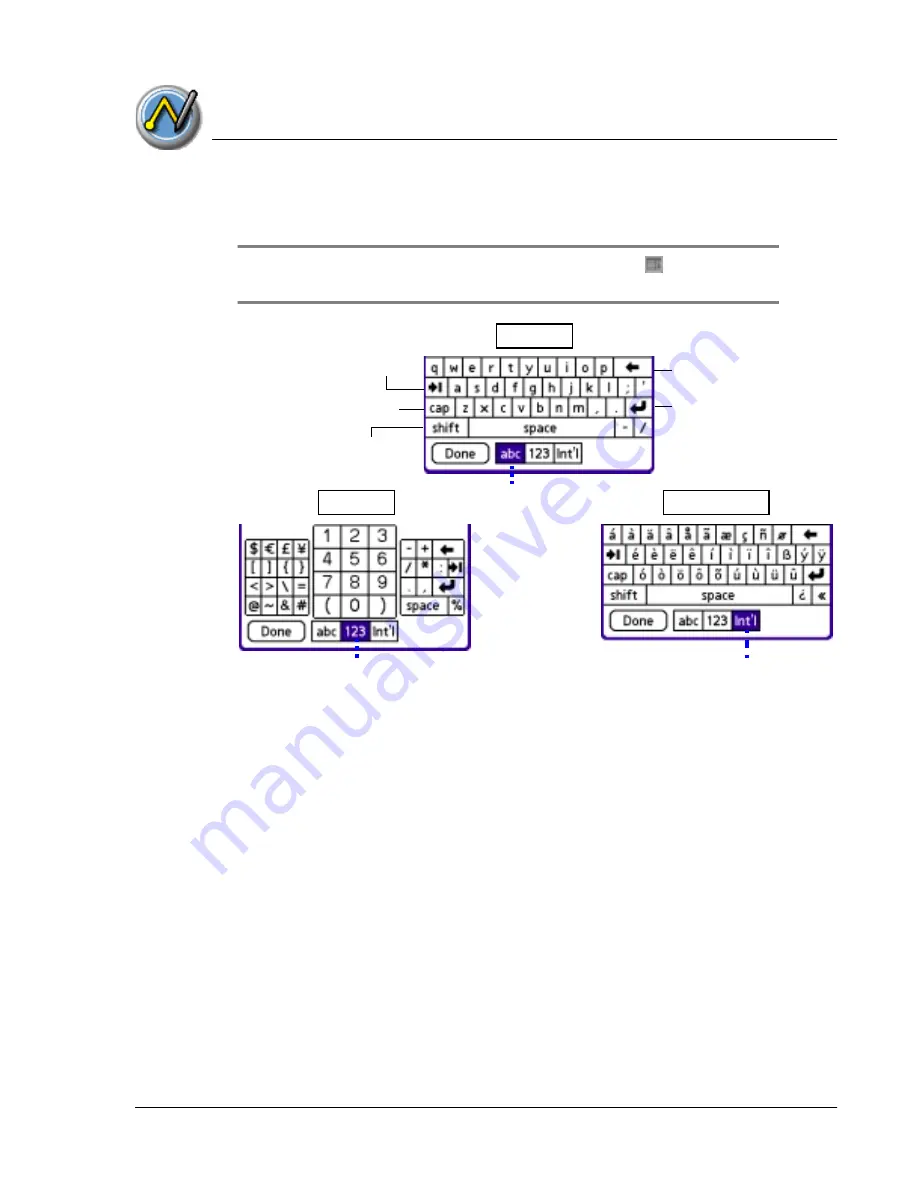
E n t e r in g D a t a in Y o u r Z o d i a c C o n s o le
Using your computer keyboard
Using Your Zodiac Console
40
40
40
40
4. To display the international keyboard, open an onscreen keyboard, and
then tap Int’l at the bottom of the keyboard display.
TIP:
TIP:
TIP:
TIP: To select any of the three keyboards, tap the Menu icon
and then
tap Edit. Tap Keyboard, and then tap the keyboard you want.
.
5. Tap the desired characters or numbers; then tap Done to enter the text or
numbers.
Using your computer
Using your computer
Using your computer
Using your computer kkkkeyboard
eyboard
eyboard
eyboard
At times, you may prefer to use your computer keyboard rather than the
onscreen keyboard to enter or modify information on your console.
You can enter information from your computer keyboard using Palm™
Desktop software or any supported desktop organizer installed for use with
your console. You can then perform a HotSync operation to synchronize the
information on your computer with the information you entered on your
console. All the Organizer applications on your console are available in Palm
Desktop software and in most desktop organizer software.
Refer to Palm Desktop online Help for more information on entering data on
your computer.
Backspace
Carriage return
Tab
Caps Lock
Caps Shift
Tap here to display
alphabetic keyboard
Tap here to display
numeric keyboard
Tap here to display
international keyboard
Alpha
Alpha
Alpha
Alpha
Numeric
Numeric
Numeric
Numeric
International
International
International
International
Summary of Contents for tapwave Zodiac
Page 1: ...Using Your Zodiac Console ...






























