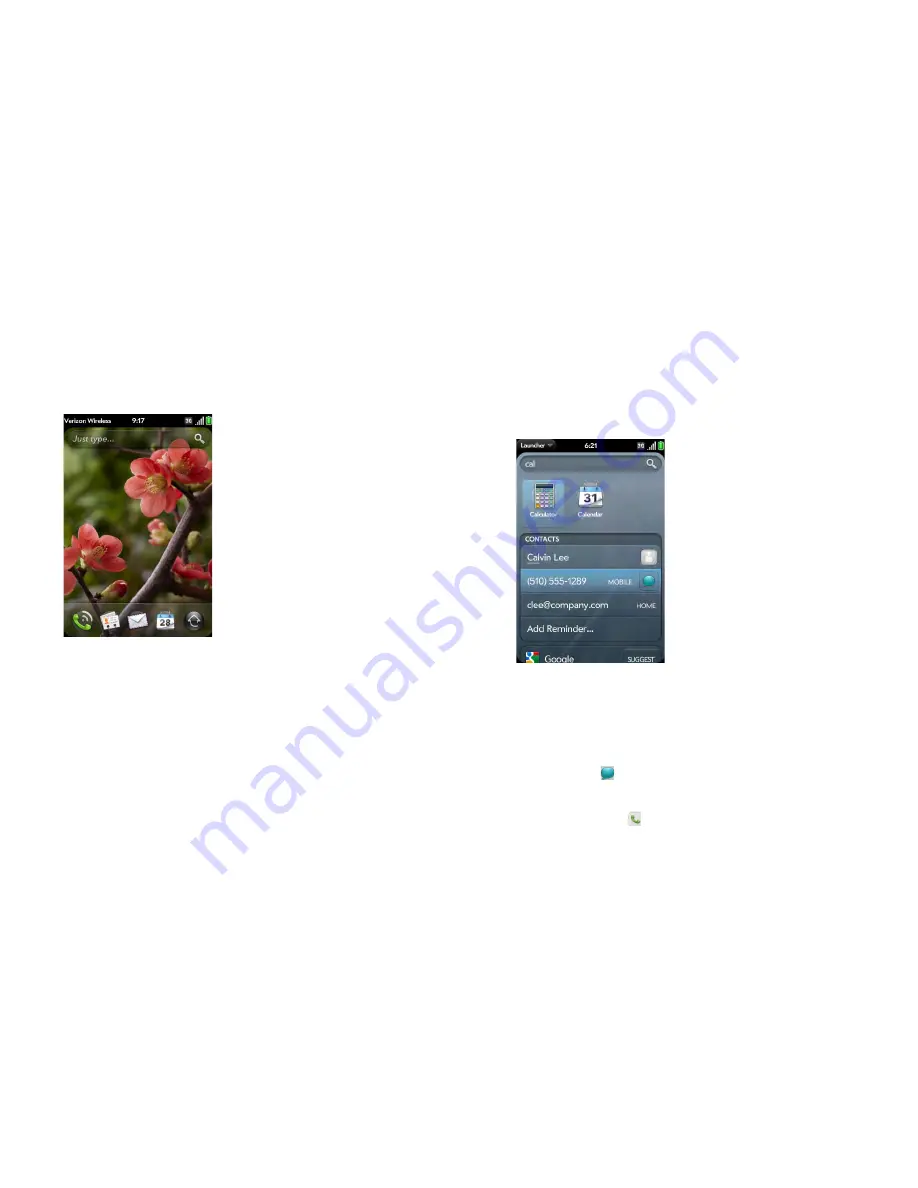
30
Chapter 3 : Just Type
Just Type overview
The Just Type feature lets you do almost anything you want on your phone,
without having to go to a specific app. When it crosses your mind to look up,
do, or make note of something, just type to put your thought into action.
Just Type works from the two screens on your phone that you access most
often: Card view and the Launcher. By just typing on either of those screens,
you can begin doing any of the following:
•
Call or send a message to a contact (see
Get in touch with a contact
)
•
Search the web (see
Search the web
)
•
Search for email messages, web bookmarks, videos, and more (see
Find
information in an application on your phone
)
•
Map a location (see
Find information in an application on your phone
)
•
Create a new message, memo, or other item (see
Create a new item such
as a message or memo
)
•
Update your Facebook or Twitter status (see
Create a new item such as a
message or memo
)
•
Open an app (see
Open an application
)
Get in touch with a contact
1
Open Card view (see
Display all open applications (Card view)
) or the
Launcher (see
Open an application in the Launcher
).
2
Begin typing the contact’s first and last initials (no space), first or last
name, or email address.
3
When the contact name appears, do one of the following. If only the
contact name is displayed, tap the name to display ways to get in
touch.
•
Tap the name to open the person’s contact information.
•
Tap a phone number to dial it, an email address to send a message,
and so on. Tap
to the right of a phone number to send a text
message.
•
If you have set up a Skype account on your phone and the contact is
a Skype contact, tap
to call the contact.
•
Tap
Add Reminder
to add a reminder message to the contact (see
Assign a reminder message to a contact
).
Summary of Contents for Pre 2
Page 1: ...User Guide ...
Page 6: ...6 Contents ...
Page 36: ...36 Chapter 3 Just Type ...
Page 82: ...82 Chapter 6 Phone ...
Page 108: ...108 Chapter 7 Email text multimedia and instant messaging ...
Page 138: ...138 Chapter 8 Contacts Calendar and other personal information ...
Page 156: ...156 Chapter 9 Photos videos and music ...
Page 190: ...190 Chapter 11 Documents ...
Page 196: ...196 Chapter 12 App Catalog ...
Page 212: ...212 Chapter 13 Preferences ...






























