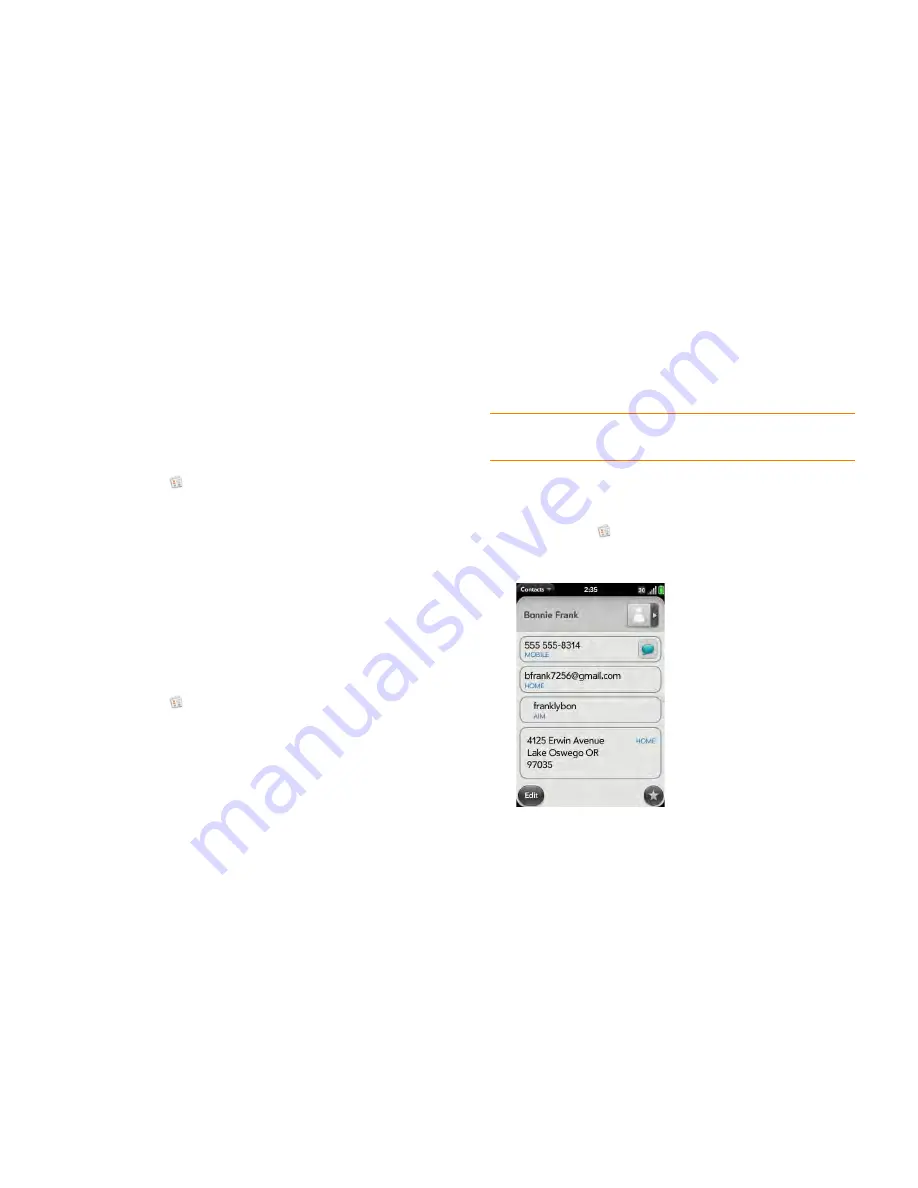
Chapter 8 : Contacts, Calendar, and other personal information
117
4
Search for the contact (see
Find a contact
) and tap it to link the two
contacts.
5
(Optional) After you create the link, you can ensure that the linked
contact appears in your Contacts list under the name you’re most likely
to recognize (and not, say, under a person’s IM screen name, which
can be unrelated to their real name). To do this, tap the contact name
you want to appear, and tap
Set As Primary Profile
.
Unlink a contact
1
Open
Contacts
.
2
Search for a contact (see
Find a contact
), and tap the contact name.
3
Tap the contact name in the header, and tap the contact you want to
unlink.
4
Tap
Unlink This Profile
.
Add a contact entry to the Launcher
Add your favorite contacts to the Launcher, so you can open them directly
from that location.
1
Open
Contacts
.
2
Search for a contact (see
Find a contact
), and tap the contact name.
3
Open the
application menu
and tap
Add To Launcher
.
4
(Optional) Edit the first and last name as you want them to appear in
the Launcher.
5
Tap
Add To Launcher
. To see the contact in the Launcher, scroll down
on page 1 of the Launcher.
If the contact has a picture (see
Add a photo to a contact
), the picture
appears as a Launcher icon. If the contact doesn’t have a picture, the contact
name appears in the Launcher with a placeholder icon. Tap the real or
placeholder icon to open the contact.
Get in touch with a contact
1
Open
Contacts
.
2
Tap the contact name.
TIP
To remove a contact from the Launcher, open the contact, open the
application menu
, and tap
Remove From Launcher.
Summary of Contents for Pre 2
Page 1: ...User Guide ...
Page 6: ...6 Contents ...
Page 36: ...36 Chapter 3 Just Type ...
Page 82: ...82 Chapter 6 Phone ...
Page 108: ...108 Chapter 7 Email text multimedia and instant messaging ...
Page 138: ...138 Chapter 8 Contacts Calendar and other personal information ...
Page 156: ...156 Chapter 9 Photos videos and music ...
Page 190: ...190 Chapter 11 Documents ...
Page 196: ...196 Chapter 12 App Catalog ...
Page 212: ...212 Chapter 13 Preferences ...






























