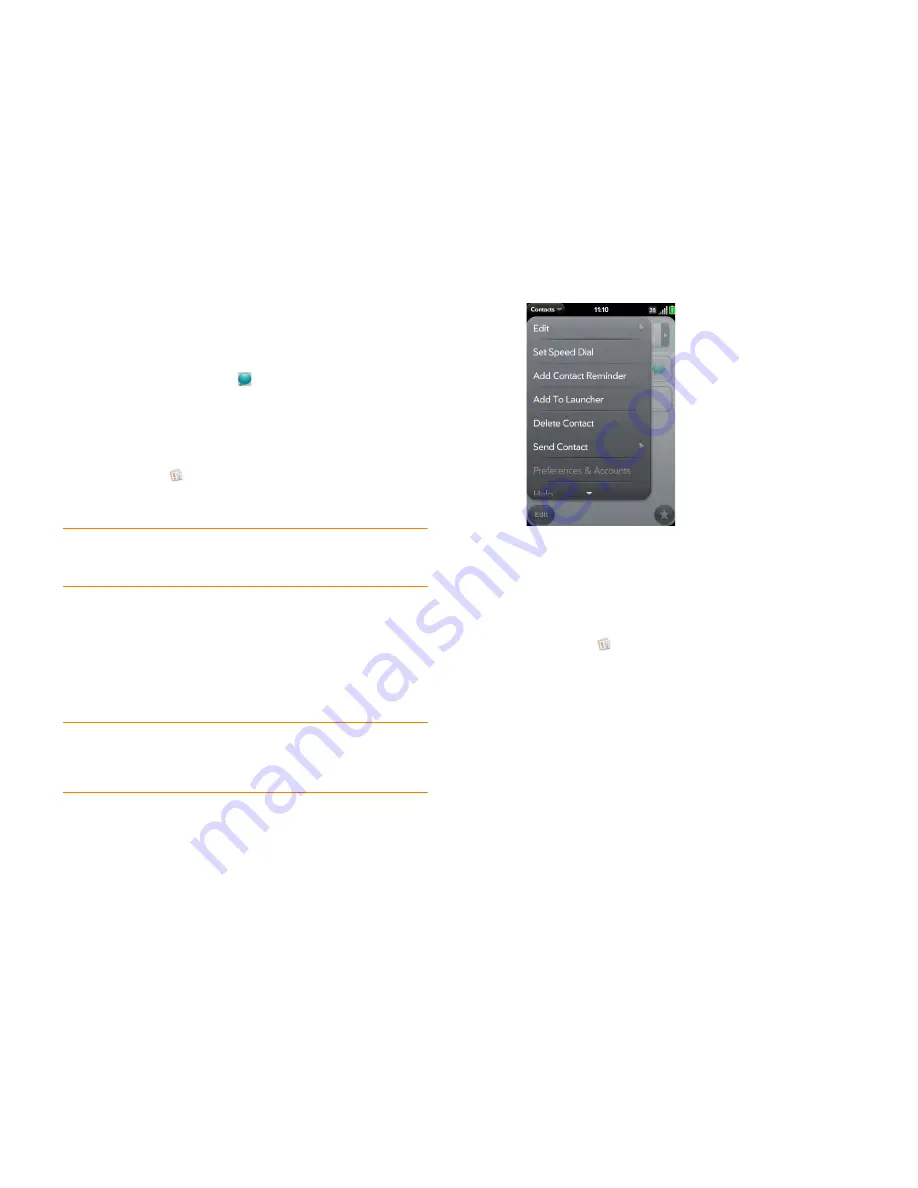
118
Chapter 8 : Contacts, Calendar, and other personal information
3
Do any of the following:
•
To call or send an email or instant message to that contact: Tap the
appropriate field. For example, tap a phone number to call the
contact.
•
To send a text message: Tap
.
•
To locate an address on a map: Tap an address field.
Delete a contact
1
Open
Contacts
.
2
Tap the contact name.
NOTE
Entries that you cannot change on your phone, like those from Facebook
and LinkedIn, you also cannot delete from the phone. You must delete them from
your account on the web to remove them from your phone.
3
Do one of the following:
•
To delete only one entry in a linked contact: Tap the displayed
contact name to open the list of all entries in the linked contact. Tap
the entry you want and tap
Delete This Profile
.
•
To delete an unlinked contact or an entire linked contact: Open the
application menu
and tap
Delete Contact
. Tap
Delete All Profiles
to confirm.
NOTE
If you see Delete Other Profiles rather than Delete All Profiles, you have
linked contacts that come from accounts whose info you can't change on your
phone (like Facebook and LinkedIn). Tap it. To delete any remaining contacts, go to
the account online using your computer and delete them there.
If you delete a contact that is assigned to an online account, the
contact is deleted in the online account also.
Customize Contacts
1
Open
Contacts
.
Summary of Contents for Pre 2
Page 1: ...User Guide ...
Page 6: ...6 Contents ...
Page 36: ...36 Chapter 3 Just Type ...
Page 82: ...82 Chapter 6 Phone ...
Page 108: ...108 Chapter 7 Email text multimedia and instant messaging ...
Page 138: ...138 Chapter 8 Contacts Calendar and other personal information ...
Page 156: ...156 Chapter 9 Photos videos and music ...
Page 190: ...190 Chapter 11 Documents ...
Page 196: ...196 Chapter 12 App Catalog ...
Page 212: ...212 Chapter 13 Preferences ...






























