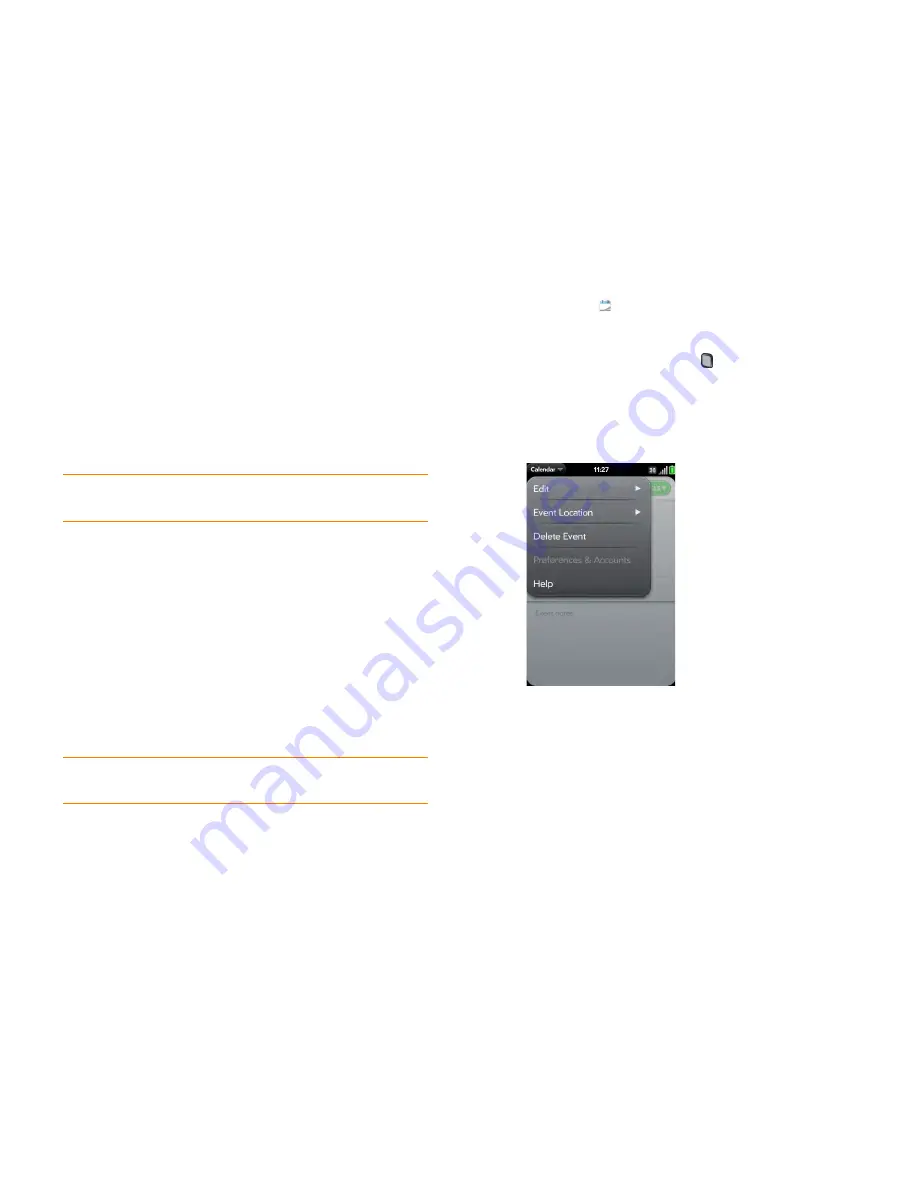
126
Chapter 8 : Contacts, Calendar, and other personal information
Move around in Calendar
•
To go to the next or previous day: In Day view, swipe left or right on the
screen.
•
To go to the next or previous week: In Week view, swipe left or right on
the screen.
•
To go to the next or previous month: In Month view, swipe up or down on
the screen.
•
To go to a specific month, date, or year: Open the
application menu
and
tap
Jump To
. Tap the month, day, and year and tap
Go To Date
.
•
To go to today: In Day View, tap the
Day View
icon.
Quickly glimpse your schedule
•
In Day or Week view, slightly drag left or right to peek at the next/
previous day or week without changing the current view.
•
In Month view, slightly drag up or down to peek at the next/previous
month.
Delete an event
If you delete an event that is assigned to an online account, the event is
deleted in the online account also.
IMPORTANT
When you delete an Exchange event on your phone, notification is
not sent to attendees.
1
Open
Calendar
.
2
Delete an event in one of two ways:
•
In Day view, press and hold
Option
, and tap the event. You have
the option to delete just this event or the entire series, or to cancel
the delete.
•
Tap the event name. Open the
application menu
and tap
Delete
Event
, and then tap
Delete
to confirm. If this event is one of a series
of repeating events, tap the option to delete just this event or the
entire series.
TIP
Other ways to go to today: Open the
application menu
and tap
Show Today
,
or tap
Jump To
>
Go To Today
.
Summary of Contents for Pre 2
Page 1: ...User Guide ...
Page 6: ...6 Contents ...
Page 36: ...36 Chapter 3 Just Type ...
Page 82: ...82 Chapter 6 Phone ...
Page 108: ...108 Chapter 7 Email text multimedia and instant messaging ...
Page 138: ...138 Chapter 8 Contacts Calendar and other personal information ...
Page 156: ...156 Chapter 9 Photos videos and music ...
Page 190: ...190 Chapter 11 Documents ...
Page 196: ...196 Chapter 12 App Catalog ...
Page 212: ...212 Chapter 13 Preferences ...






























