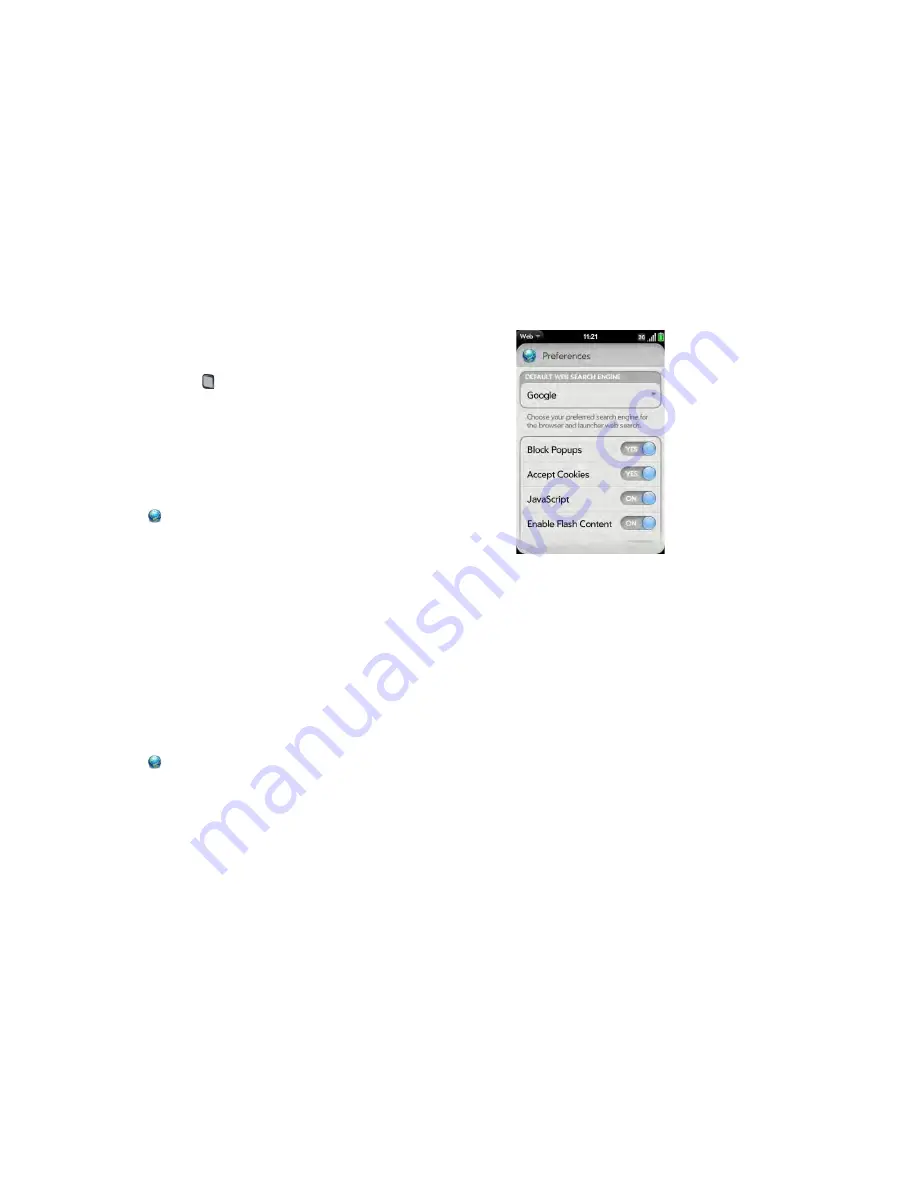
172
Chapter 10 : Web and wireless connections
Copy a picture from a web page
Pictures you copy from the web are stored in the Miscellaneous album in
Photos.
1
Press and hold
Option
and tap the picture.
2
Tap
Copy to Photos
.
3
Tap
OK
.
Download files from the web
1
Open
Web
.
2
Go to the web page with the file you want to download.
3
Tap the file name.
4
If an app on your phone supports the file type, the file name appears at
the bottom of the screen. Tap to open the file.
All files are downloaded to the phone’s USB storage. If an app on your
phone supports the file type, you can also find the file in that app. For
example, if it’s a PDF file, find it in PDF View, and if it’s an MP3 file, find
it in Music.
Customize web browser settings
1
Open
Web
.
2
Open the
application menu
and tap
Preferences
.
3
Set any of the following:
Default Web Search Engine:
Select your default search engine.
Block Popups
: Prevents websites from opening up new browser
windows. Tap
Yes
to turn Block Popups off.
Accept Cookies:
Allows cookies from any website you view, even if
you are redirected to a site from another site. Tap
Yes
to turn Accept
Cookies off.
JavaScript
: Tap
On
to turn off JavaScript. Turning off JavaScript may
prevent some websites from functioning properly.
Enable Flash Content
: Tap
On
to switch it from On to Off. Turning off
Flash Content prevents Flash content from displaying.
Autoload Flash Content
: Enables Flash content to begin playing as
soon as you open a website. Tap
Off
to switch it from off to On.
Clear History
: Tap to delete your browsing history.
Summary of Contents for Pre 2
Page 1: ...User Guide ...
Page 6: ...6 Contents ...
Page 36: ...36 Chapter 3 Just Type ...
Page 82: ...82 Chapter 6 Phone ...
Page 108: ...108 Chapter 7 Email text multimedia and instant messaging ...
Page 138: ...138 Chapter 8 Contacts Calendar and other personal information ...
Page 156: ...156 Chapter 9 Photos videos and music ...
Page 190: ...190 Chapter 11 Documents ...
Page 196: ...196 Chapter 12 App Catalog ...
Page 212: ...212 Chapter 13 Preferences ...






























