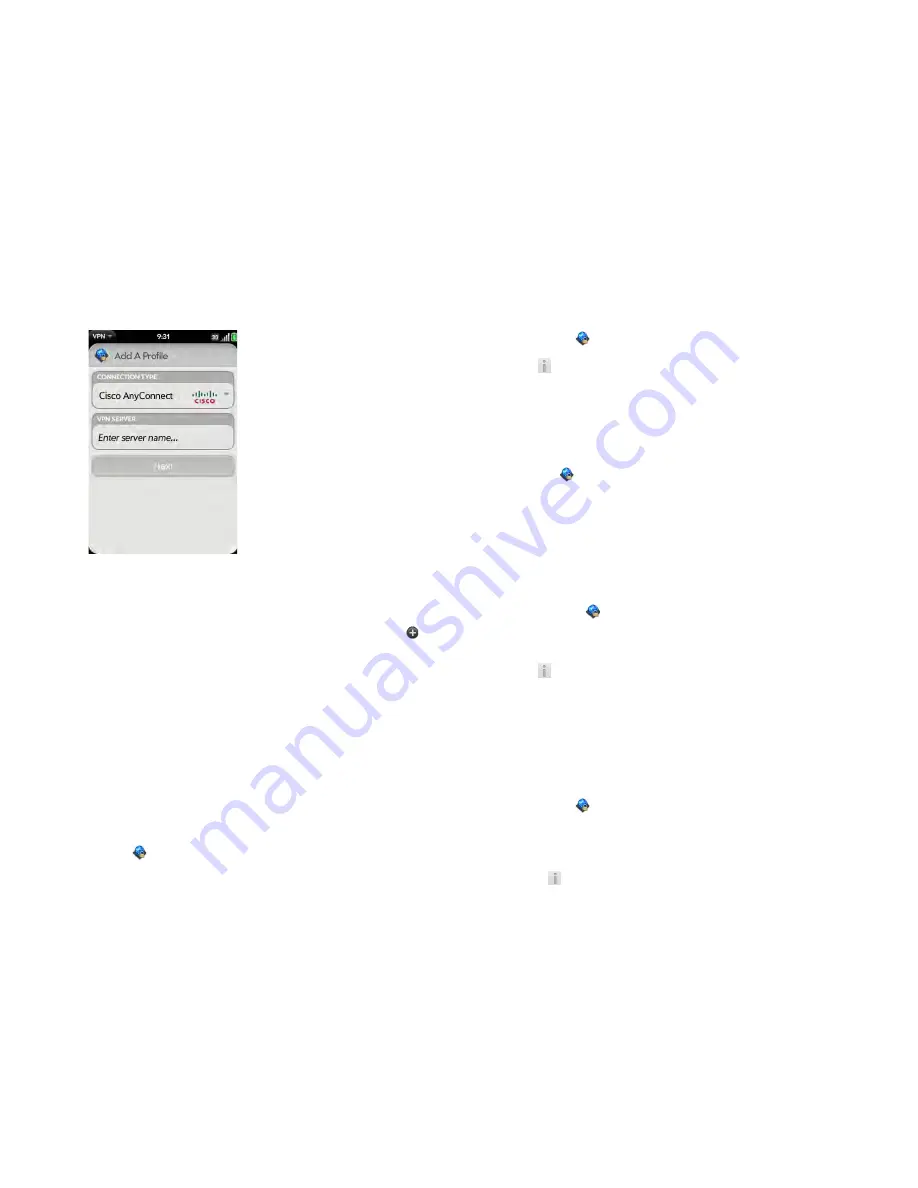
166
Chapter 10 : Web and wireless connections
3
Tap the
Connection Type
field, and tap
Cisco AnyConnect
.
4
Tap
Enter server name
and enter the server name.
5
Tap
Next
.
6
If required, tap
Agree
to accept the Cisco license agreement. Tap
to view the full agreement.
7
Enter your login information, and tap
Connect
.
8
If required, enter your security token or other password, and tap
Done
.
9
Tap
Continue
to acknowledge that you are accessing a private
network.
Connect to a profile
Do one of the following:
•
Open
VPN
, and tap a profile.
•
From any screen, open the
connection menu
, tap
VPN
, and tap a profile.
View statistics for a connected profile
1
Open
VPN
.
2
Tap
beside a connected profile.
Disconnect from a profile
Do one of the following:
•
Open
VPN
, and tap a connected profile.
•
From any screen, open the
connection menu
, tap
VPN
, and tap a
connected profile.
Edit a profile
1
Do one of the following:
•
Open
VPN
.
•
From any screen, open the
connection menu
and tap
VPN
Preferences
.
2
Tap
beside the profile you want to edit.
3
Edit your profile settings.
4
Tap
Done
.
Delete a profile
1
Open
VPN
.
2
Do one of the following:
•
Throw the profile off the side of the screen and tap
Delete
.
•
Tap
beside the profile you want to delete and tap
Delete profile
.
Summary of Contents for Pre 2
Page 1: ...User Guide ...
Page 6: ...6 Contents ...
Page 36: ...36 Chapter 3 Just Type ...
Page 82: ...82 Chapter 6 Phone ...
Page 108: ...108 Chapter 7 Email text multimedia and instant messaging ...
Page 138: ...138 Chapter 8 Contacts Calendar and other personal information ...
Page 156: ...156 Chapter 9 Photos videos and music ...
Page 190: ...190 Chapter 11 Documents ...
Page 196: ...196 Chapter 12 App Catalog ...
Page 212: ...212 Chapter 13 Preferences ...






























