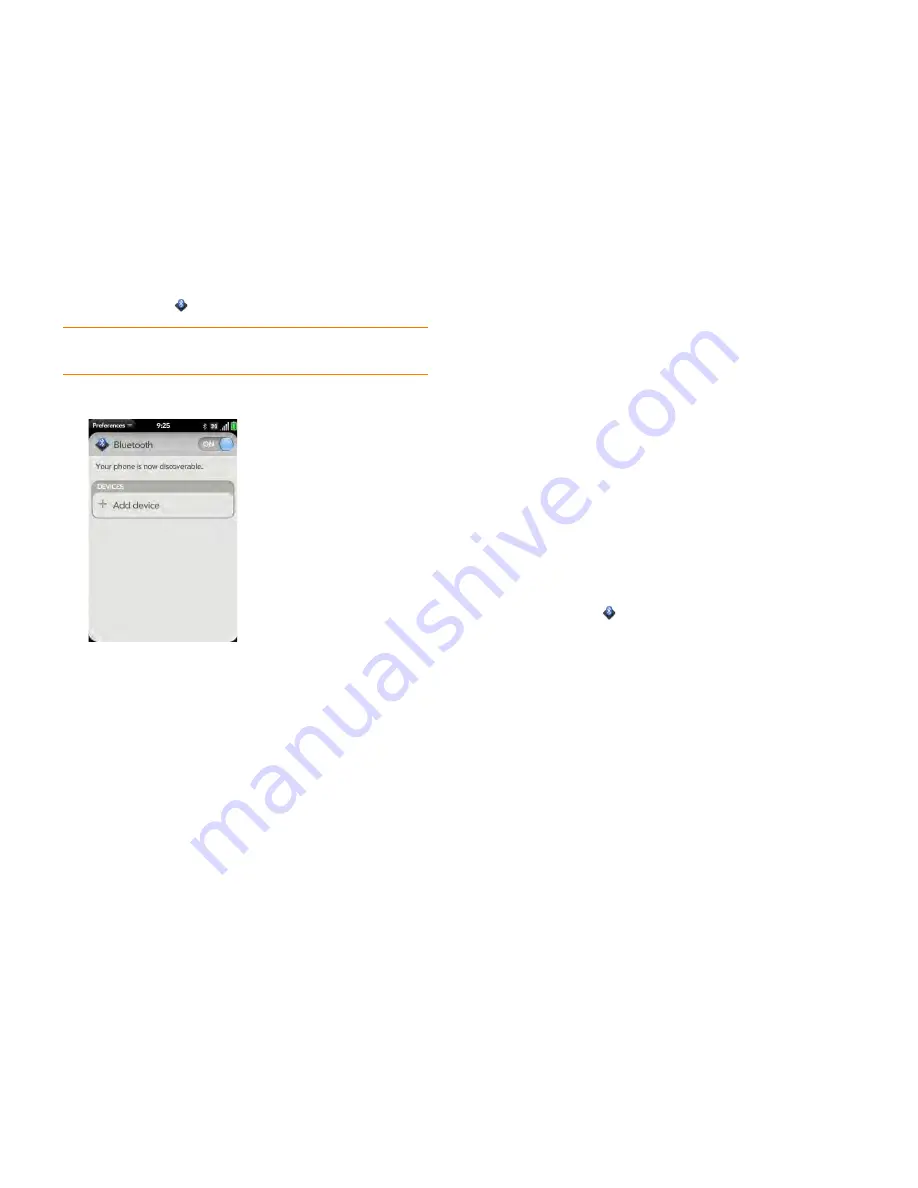
180
Chapter 10 : Web and wireless connections
1
Open
Bluetooth
.
2
Make sure Bluetooth is on (see
Turn the Bluetooth feature on/off
).
3
Tap
Add device
.
4
Tap the
Type
field, and tap
Audio
,
Keyboard
, or
Other
to filter the list
of discoverable Bluetooth devices.
5
Tap a device name.
6
If a passkey is not required, pairing is complete when the Devices list
appears. If a passkey is required, tap
Yes, allow
.
7
Do one of the following:
•
An automatically generated passkey appears on the passkey screen:
Check the other device screen to verify that the passkey is correct,
and tap
Yes, connect
to connect.
•
The screen displays a passkey generated by your phone: Enter the
displayed passkey on the other device.
•
The screen prompts you to enter a passkey: Check the
documentation that came with the other device to see if there’s a
required passkey. If so, enter that passkey on your phone. If not,
make up a passkey and enter it on both devices.
8
If you are pairing with a car kit that supports Contacts access, you are
asked if you want to allow the car kit to access your contacts. Tap
Allow
to pass phone numbers from Contacts to your car kit.
Accept a pairing request from another device
To establish the relationship between your phone and another device, the
Bluetooth app must be open, the app window must be maximized, and
Bluetooth must be turned on. After you successfully establish the
relationship with the other device, however, the Bluetooth app doesn’t need
to be open to use the Bluetooth connection, but Bluetooth must be turned
on.
1
Open
Bluetooth
.
2
Make sure Bluetooth is on (see
Turn the Bluetooth feature on/off
).
3
Initiate a pairing from the other device.
4
When the connection request appears, tap
Yes, allow
.
5
If a passkey is not required, pairing is complete when the Devices list
appears. If a passkey screen appears, do one of the following:
•
An automatically generated passkey appears on the passkey screen:
Check the other device screen to verify that the passkey is correct,
and tap
Yes, connect
to connect.
•
The screen displays a passkey generated by your phone: Enter the
displayed passkey on the other device.
•
The screen prompts you to enter a passkey: Check the
documentation that came with the other device to see if there’s a
required passkey. If so, enter that passkey on your phone. If not,
make up a passkey and enter it on both devices.
TIP
You can also open the Bluetooth app by opening the
connection menu
,
tapping
Bluetooth
, and tapping
Bluetooth Preferences
.
Summary of Contents for Pre 2
Page 1: ...User Guide ...
Page 6: ...6 Contents ...
Page 36: ...36 Chapter 3 Just Type ...
Page 82: ...82 Chapter 6 Phone ...
Page 108: ...108 Chapter 7 Email text multimedia and instant messaging ...
Page 138: ...138 Chapter 8 Contacts Calendar and other personal information ...
Page 156: ...156 Chapter 9 Photos videos and music ...
Page 190: ...190 Chapter 11 Documents ...
Page 196: ...196 Chapter 12 App Catalog ...
Page 212: ...212 Chapter 13 Preferences ...






























