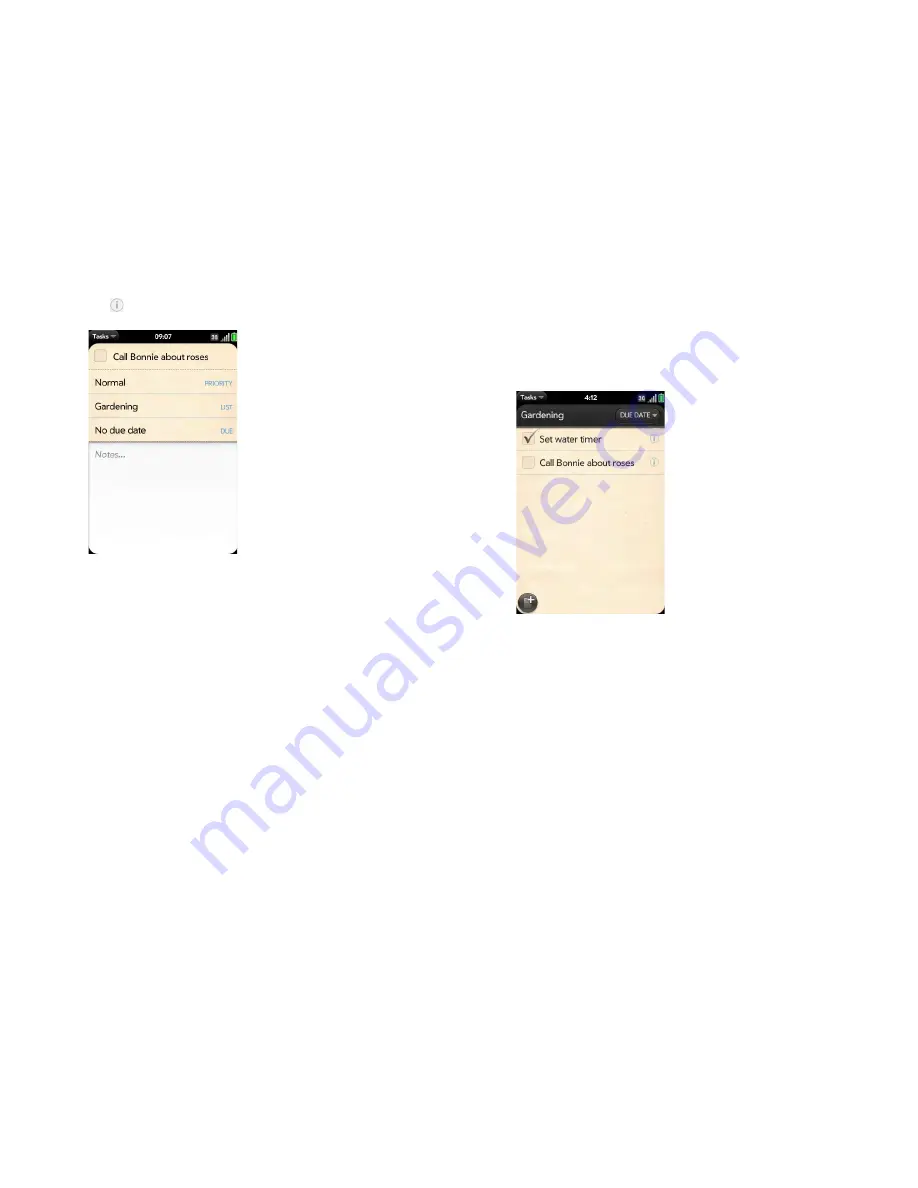
130
Chapter 8 : Contacts, Calendar, and other personal information
3
Tap
to the right of the task name.
4
Set any of the following:
Priority
: High priority tasks appear in red. Normal priority tasks appear
in bold text, and low priority tasks appear in gray text.
List:
Assign the task to a different list.
Due:
Tap
No due date
, and tap a due date option. If you set a due
date, a notification appears at the bottom of the screen on the due
date. Tap the notification to open the task.
5
To enter a note about the task, tap
Notes
and enter the note.
Check off a task
1
Tap the list containing the task.
2
Tap the box to the left of the task name.
Summary of Contents for Pre 2
Page 1: ...User Guide ...
Page 6: ...6 Contents ...
Page 36: ...36 Chapter 3 Just Type ...
Page 82: ...82 Chapter 6 Phone ...
Page 108: ...108 Chapter 7 Email text multimedia and instant messaging ...
Page 138: ...138 Chapter 8 Contacts Calendar and other personal information ...
Page 156: ...156 Chapter 9 Photos videos and music ...
Page 190: ...190 Chapter 11 Documents ...
Page 196: ...196 Chapter 12 App Catalog ...
Page 212: ...212 Chapter 13 Preferences ...






























