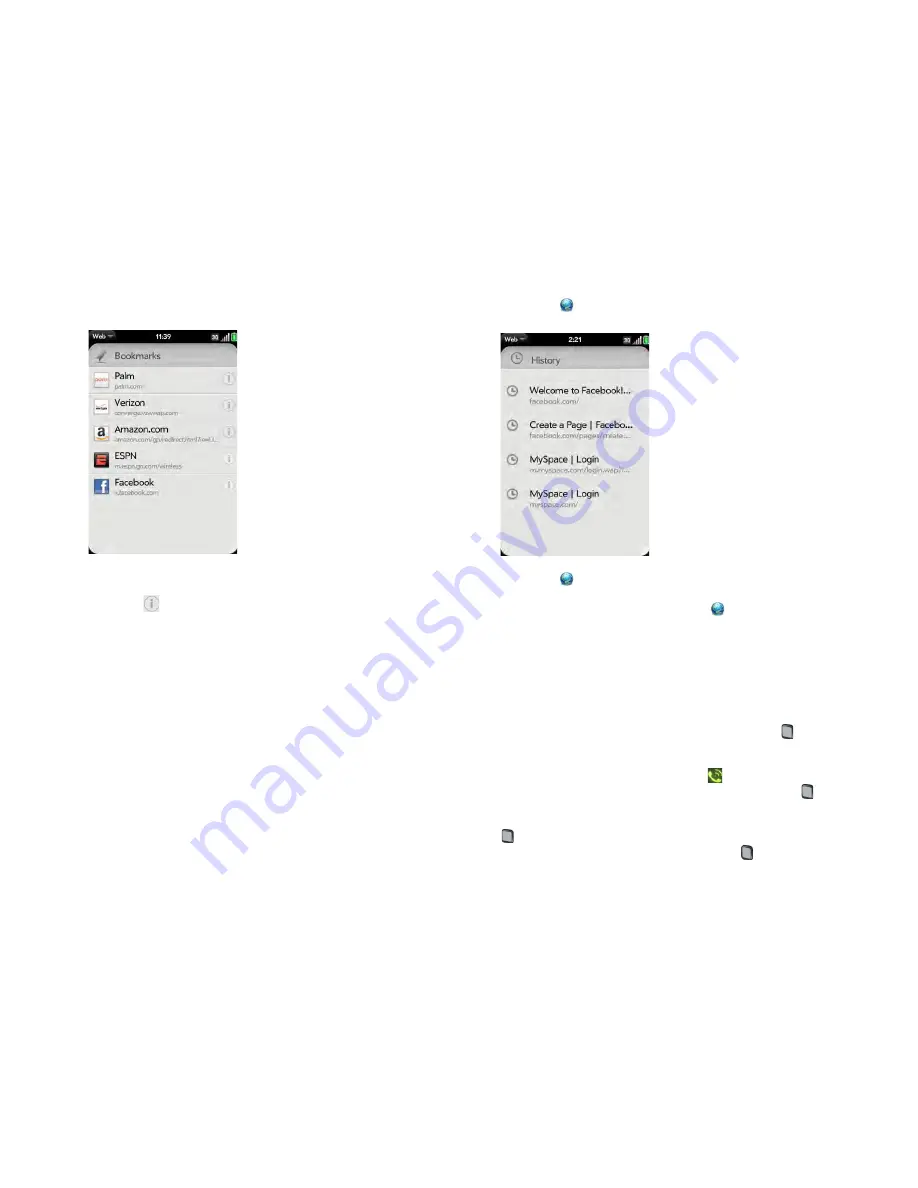
Chapter 10 : Web and wireless connections
171
2
Open the
application menu
and tap
Bookmarks
.
3
Do one of the following:
•
Edit: Tap
to the right of the bookmark name. Enter the new icon,
title, or URL and tap
Save Bookmark
.
•
Reorder: Tap, hold, wait for the visual cue, and then drag the
bookmark.
•
Delete: Throw the bookmark off the side of the screen and tap
Delete
.
Return to previously viewed web pages
Do one of the following:
•
In Launcher or Card view, type a few characters of a keyword relating to
the page you are looking for, and then tap
Bookmarks & History
. Scroll
to find the page you want, and tap to open it.
•
Open
Web
,
open
the
application menu
, and then tap
History
. Scroll
to the page name and tap the page.
•
Open
Web
and enter a term or address in the address bar that
matches the page name or address.
•
To clear your browsing history:
Open
Web
, open the
application
menu
, tap
Preferences
, and then tap
Clear History
.
Use links on a web page
•
To follow a link to another page: Zoom in on the page (pinch out or
double-tap the page), and tap the link.
•
To open a link in another browser: Press and hold
Option
and tap the
link. Tap
Open In New Card
.
•
To dial a phone number that appears as a link: Tap the link to display the
dial pad with the number entered, and tap
.
•
To share a link with someone via email: Press and hold
Option
and tap
the link. Tap
Share Link
.
•
To share a link to a photo with someone via email: Press and hold
Option
and tap the photo. Tap
Share Image
.
•
To copy the URL for a link: Press and hold
Option
and tap the link. Tap
Copy URL
.
Summary of Contents for Pre 2
Page 1: ...User Guide ...
Page 6: ...6 Contents ...
Page 36: ...36 Chapter 3 Just Type ...
Page 82: ...82 Chapter 6 Phone ...
Page 108: ...108 Chapter 7 Email text multimedia and instant messaging ...
Page 138: ...138 Chapter 8 Contacts Calendar and other personal information ...
Page 156: ...156 Chapter 9 Photos videos and music ...
Page 190: ...190 Chapter 11 Documents ...
Page 196: ...196 Chapter 12 App Catalog ...
Page 212: ...212 Chapter 13 Preferences ...






























