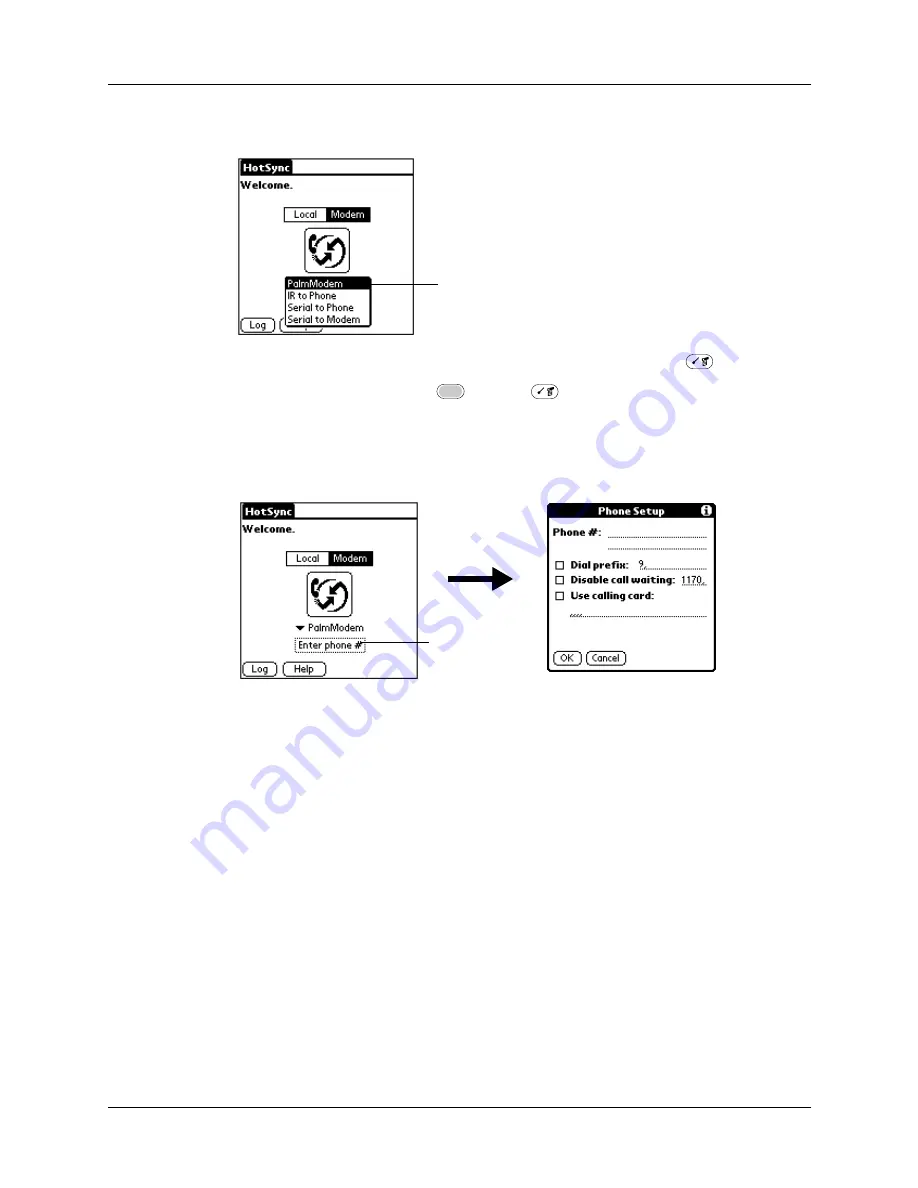
Conducting HotSync operations using an attached modem
299
4.
Tap the pick list below the icon and select a modem configuration.
5.
If you need to create a configuration, press Command Stroke
+ S.
Alternately, press Function
+ Menu
, and then select Connection Setup
on the Options menu.
for more information.
6.
Tap the Enter phone # field.
If you plan to connect to your company’s dial-in server (network modem)
instead of connecting to a computer modem, see
later in this
chapter.
7.
Enter the telephone number to access the modem connected to your computer.
8.
If necessary, enter a dial prefix (such as “9”) to access an outside line, and then
tap the Dial Prefix check box to select it.
TIP
You can enter a comma in the field to introduce a “pause” in the dialing
sequence. Each comma equals a two-second pause.
9.
If the phone line you’re using for the handheld has call waiting, select the
Disable call waiting check box to avoid an interruption during the modem
HotSync operation.
10.
If you want to use a calling card to place the call, select the check box and enter
the calling card number.
11.
Tap OK.
Select a modem
configuration
Tap here
Summary of Contents for P80505RGRS - Tungsten W Smartphone
Page 1: ...Handbook for Palm Tungsten W Handhelds ...
Page 13: ...Contents xiii Product Regulatory and Safety Information 395 Index 399 ...
Page 14: ...Contents xiv ...
Page 16: ...About This Book 2 ...
Page 22: ...Chapter 1 Welcome 8 ...
Page 30: ...Chapter 2 Exploring Your Handheld 16 ...
Page 88: ...Chapter 6 Using Calculator 74 ...
Page 92: ...Chapter 7 Using Card Info 78 ...
Page 118: ...Chapter 10 Using Memo Pad 104 ...
Page 144: ...Chapter 11 Using Palm Mobile 130 ...
Page 154: ...Chapter 13 Using SIM Manager 140 ...
Page 266: ...Chapter 17 Using Palm VersaMail Personal E mail Software 252 ...
Page 322: ...Chapter 20 Performing HotSync Operations 308 ...
Page 408: ...Appendix B Frequently Asked Questions 394 ...
Page 412: ...Product Regulatory and Safety Information 398 ...
Page 428: ...Index 414 ...
















































