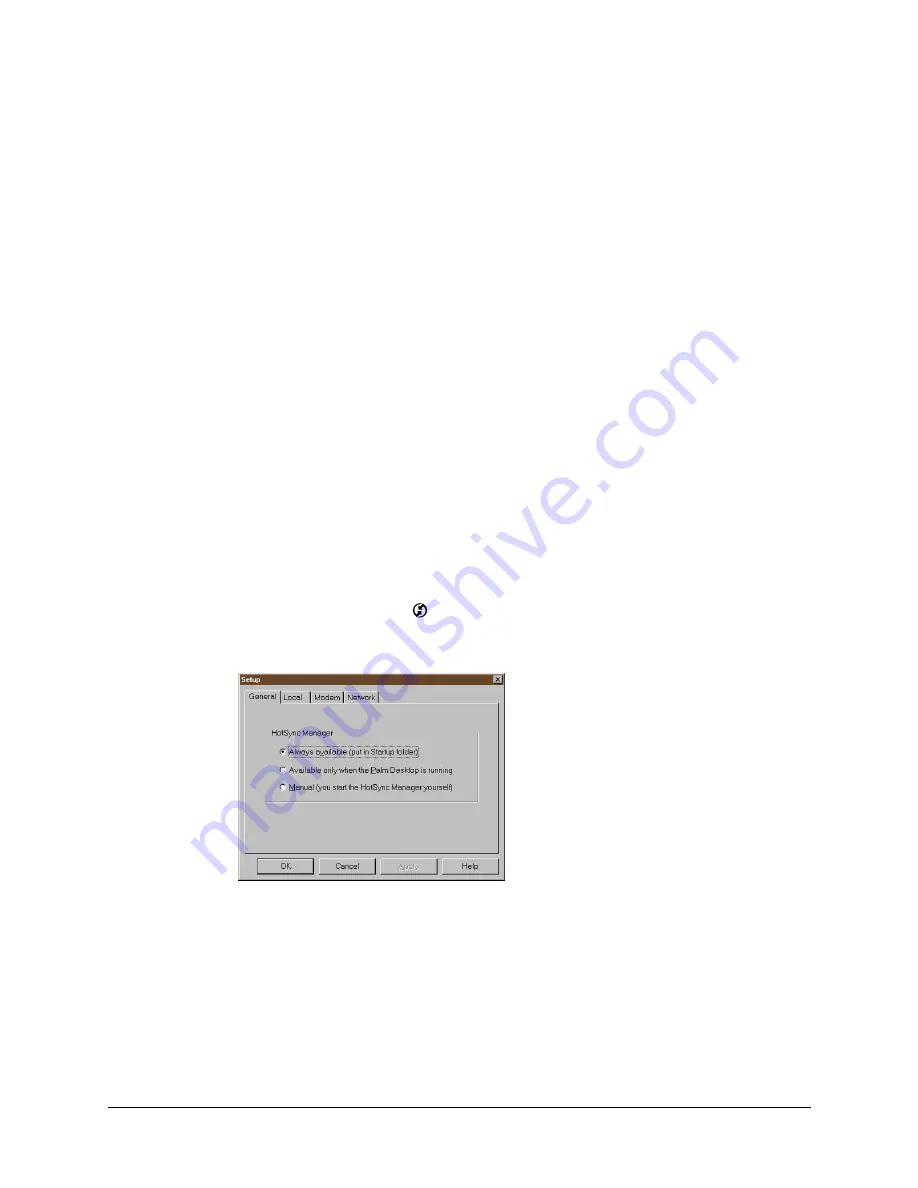
283
CHAPTER 20
Performing HotSync
®
Operations
HotSync
®
technology enables you to synchronize data between one or more
Palm OS
®
handhelds and Palm™ Desktop software or another PIM such as
Microsoft Outlook. To synchronize data, you must connect your handheld and
Palm Desktop software. You can synchronize your data either directly or
indirectly. Direct methods include placing your handheld in the cradle/cable
attached to your computer, or using infrared communications. An indirect method
is using a modem or network HotSync technology.
Selecting HotSync setup options
You can choose when you want HotSync Manager to run. If necessary, you can
adjust the local and modem HotSync settings as well.
To set the HotSync options on a Windows computer:
1.
Click the HotSync icon
™
in the Windows system tray.
2.
Select Setup.
3.
Click the General tab and select one of the following options:
Always available
Adds HotSync Manager to the Startup folder and
constantly monitors the communication port for
synchronization requests from your handheld. With this
option, the HotSync Manager synchronizes data even when
Palm Desktop software is not running.
Summary of Contents for P80505RGRS - Tungsten W Smartphone
Page 1: ...Handbook for Palm Tungsten W Handhelds ...
Page 13: ...Contents xiii Product Regulatory and Safety Information 395 Index 399 ...
Page 14: ...Contents xiv ...
Page 16: ...About This Book 2 ...
Page 22: ...Chapter 1 Welcome 8 ...
Page 30: ...Chapter 2 Exploring Your Handheld 16 ...
Page 88: ...Chapter 6 Using Calculator 74 ...
Page 92: ...Chapter 7 Using Card Info 78 ...
Page 118: ...Chapter 10 Using Memo Pad 104 ...
Page 144: ...Chapter 11 Using Palm Mobile 130 ...
Page 154: ...Chapter 13 Using SIM Manager 140 ...
Page 266: ...Chapter 17 Using Palm VersaMail Personal E mail Software 252 ...
Page 322: ...Chapter 20 Performing HotSync Operations 308 ...
Page 408: ...Appendix B Frequently Asked Questions 394 ...
Page 412: ...Product Regulatory and Safety Information 398 ...
Page 428: ...Index 414 ...






























