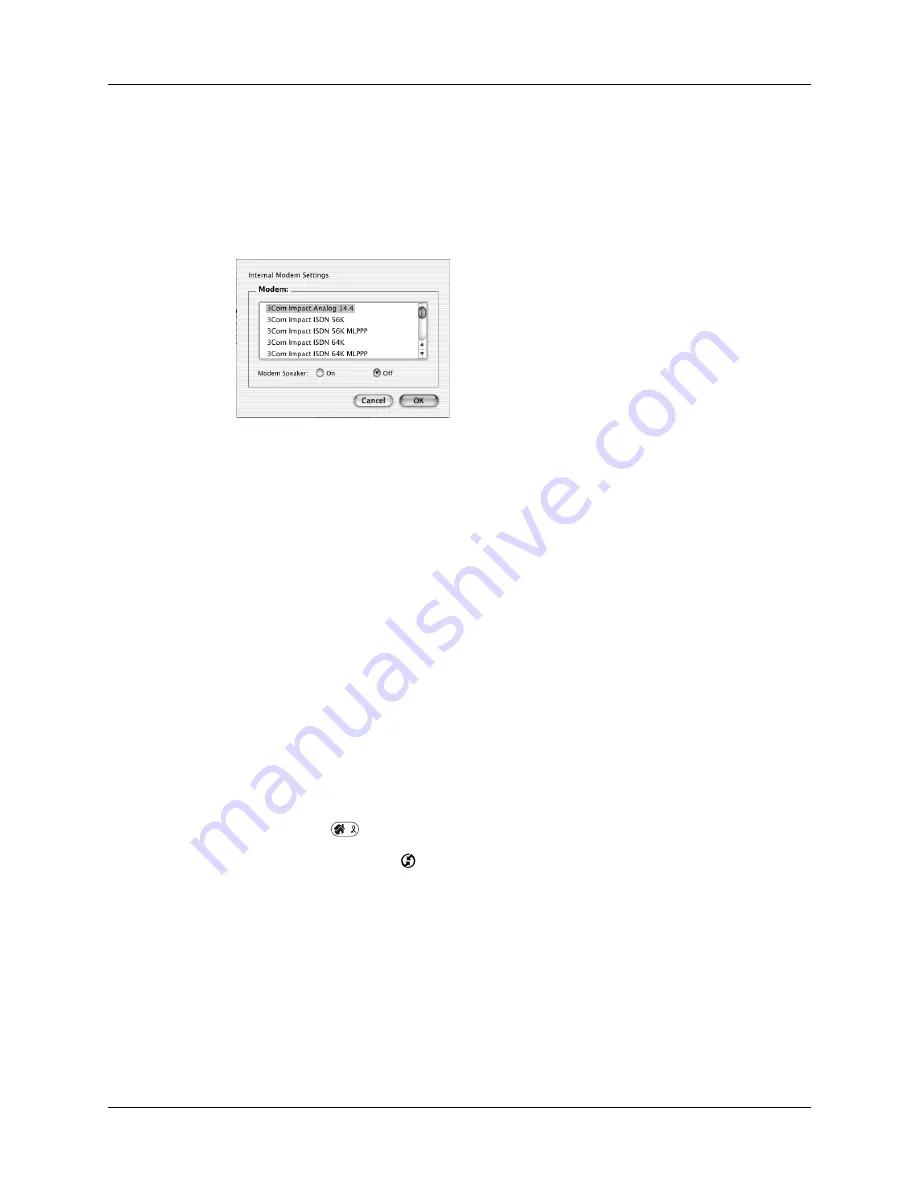
Chapter 20
Performing HotSync
®
Operations
298
5.
Select the On check box of the modem connection you’re using, and then click
Settings.
6.
In the Settings dialog box, select Modem as the connection type, if it is not
already selected. This step is not necessary for internal modems.
7.
Adjust the following options as needed.
8.
Click OK.
9.
Close the HotSync Software Setup window.
Preparing your handheld for a modem HotSync operation
There are a few steps you must perform to prepare your handheld for a modem
HotSync operation.
To prepare your handheld for a modem HotSync operation:
1.
Press Home
.
2.
Tap the HotSync icon
.
3.
Tap Modem.
Modem
Identifies the type of modem connected to your computer. If
your modem does not appear on the list, use the Hayes Basic
setting, or select Custom to enter a command string. Refer to
the manual that came with your modem to find the
appropriate command string.
Modem
Speaker
Activates the modem’s speaker. If you are having trouble
connecting, turn on this option to make sure that the modem
connected to your computer is responding to incoming calls.
Summary of Contents for P80505RGRS - Tungsten W Smartphone
Page 1: ...Handbook for Palm Tungsten W Handhelds ...
Page 13: ...Contents xiii Product Regulatory and Safety Information 395 Index 399 ...
Page 14: ...Contents xiv ...
Page 16: ...About This Book 2 ...
Page 22: ...Chapter 1 Welcome 8 ...
Page 30: ...Chapter 2 Exploring Your Handheld 16 ...
Page 88: ...Chapter 6 Using Calculator 74 ...
Page 92: ...Chapter 7 Using Card Info 78 ...
Page 118: ...Chapter 10 Using Memo Pad 104 ...
Page 144: ...Chapter 11 Using Palm Mobile 130 ...
Page 154: ...Chapter 13 Using SIM Manager 140 ...
Page 266: ...Chapter 17 Using Palm VersaMail Personal E mail Software 252 ...
Page 322: ...Chapter 20 Performing HotSync Operations 308 ...
Page 408: ...Appendix B Frequently Asked Questions 394 ...
Page 412: ...Product Regulatory and Safety Information 398 ...
Page 428: ...Index 414 ...






























