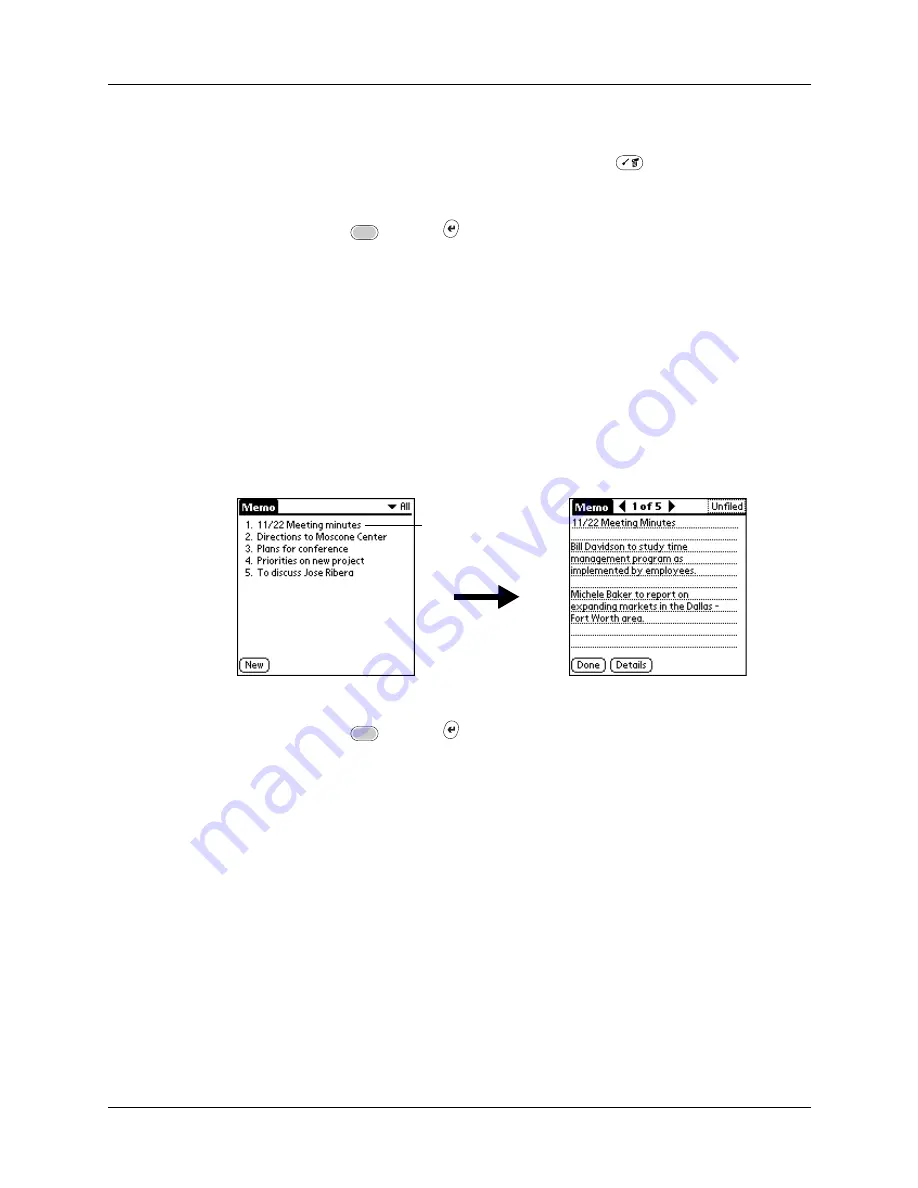
Chapter 10
Using Memo Pad
102
TIP
In the Memo list screen, you can also begin typing to create a new memo.
The first letter is automatically capitalized and begins your new memo. If you
have a memo open, you can press Command Stroke
+ N.
3.
Enter the text that you want to appear in the memo.
4.
Press Function
+ Enter
,
or tap Done.
Reviewing memos
The first line of a memo appears in the Memo list. This makes it easy to locate and
review your memos.
To review a memo:
1.
In the Memo list, select the text of the memo.
TIP
You can also select, review, and move between memos with the navigator.
for details.
2.
Review or edit the text in the memo.
3.
Press Function
+ Enter
,
or tap Done.
Using Memo Pad menus
Memo Pad menus are shown here for your reference, and Memo Pad features that
are not explained elsewhere in this book are described here.
for information about choosing menu commands.
The Record and Options menus differ depending on whether you’re displaying
the Memo list or an individual memo.
Select a memo
to review
Summary of Contents for P80505RGRS - Tungsten W Smartphone
Page 1: ...Handbook for Palm Tungsten W Handhelds ...
Page 13: ...Contents xiii Product Regulatory and Safety Information 395 Index 399 ...
Page 14: ...Contents xiv ...
Page 16: ...About This Book 2 ...
Page 22: ...Chapter 1 Welcome 8 ...
Page 30: ...Chapter 2 Exploring Your Handheld 16 ...
Page 88: ...Chapter 6 Using Calculator 74 ...
Page 92: ...Chapter 7 Using Card Info 78 ...
Page 118: ...Chapter 10 Using Memo Pad 104 ...
Page 144: ...Chapter 11 Using Palm Mobile 130 ...
Page 154: ...Chapter 13 Using SIM Manager 140 ...
Page 266: ...Chapter 17 Using Palm VersaMail Personal E mail Software 252 ...
Page 322: ...Chapter 20 Performing HotSync Operations 308 ...
Page 408: ...Appendix B Frequently Asked Questions 394 ...
Page 412: ...Product Regulatory and Safety Information 398 ...
Page 428: ...Index 414 ...






























