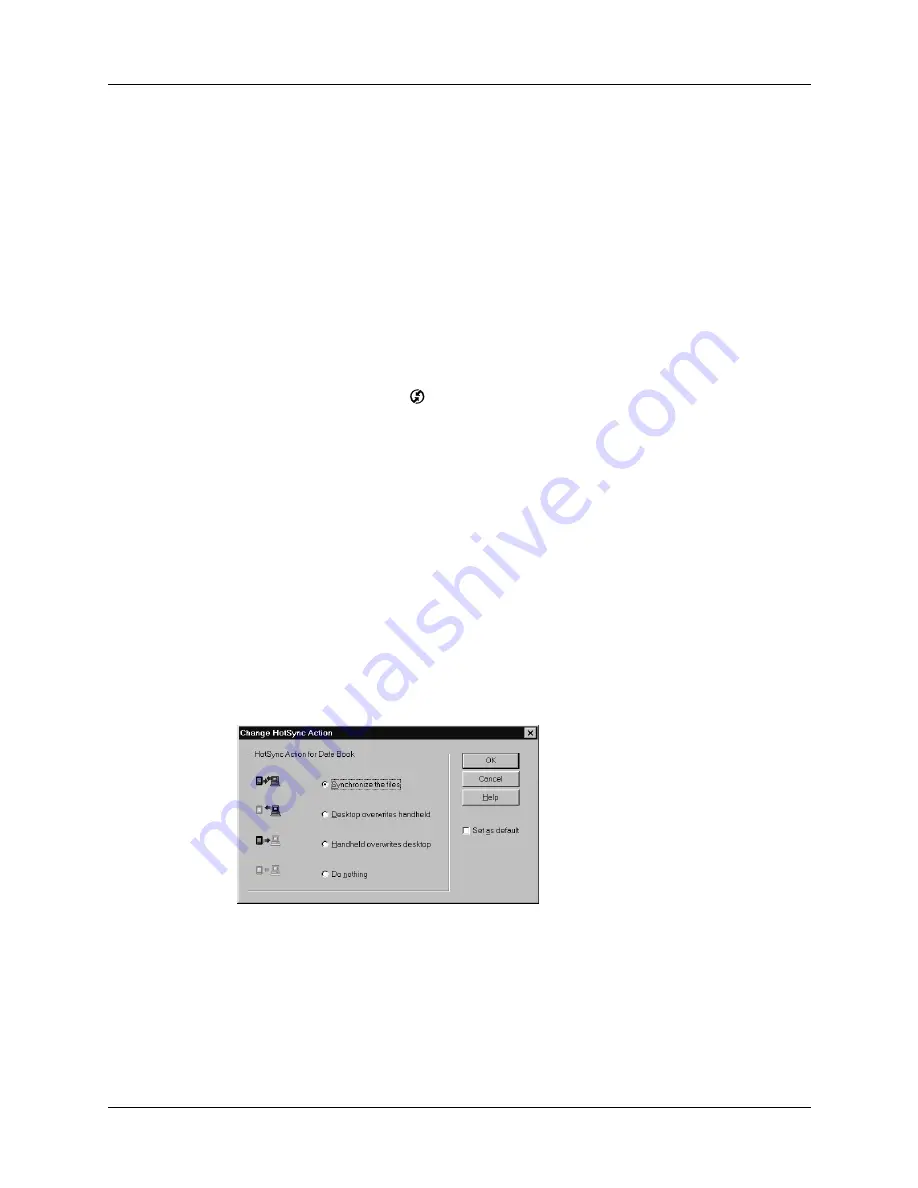
Appendix A
Maintaining Your Handheld
372
3.
Wait for the Palm Powered™ logo to appear; then release the power button.
4.
When a message appears on the handheld screen warning that you are about to
erase all the data stored on your handheld, do one of the following:
– Press Up on the navigator to complete the hard reset and display the
Digitizer screen.
– Press any application button to perform a soft reset. (Pressing a keyboard
key has no effect.)
NOTE
With a hard reset, the current date and time are retained. Formats
Preferences and other settings are restored to their factory default settings.
To restore your data from a Windows computer after a hard reset:
1.
Click the HotSync icon
™ in the Windows system tray (lower-right corner of
the taskbar).
You can also click the HotSync command on the Palm™ Desktop software
menu bar.
2.
From the HotSync Manager menu, select Custom.
3.
Select the appropriate username from the list.
4.
Select an application in the Conduit list.
5.
Click Change, and select Desktop overwrites the handheld.
Changing the HotSync setting from the default affects only the next HotSync
operation. Thereafter, the HotSync Actions revert to their default settings. To
use a new setting on an ongoing basis, select the Set As Default box. Thereafter,
whatever you selected as the default setting is used when you click the Default
button in the Custom dialog box.
6.
Click OK.
7.
Repeat steps 4 through 6 to change conduit settings for other applications.
8.
Click Done to activate your settings.
9.
Perform a HotSync operation.
Summary of Contents for P80505RGRS - Tungsten W Smartphone
Page 1: ...Handbook for Palm Tungsten W Handhelds ...
Page 13: ...Contents xiii Product Regulatory and Safety Information 395 Index 399 ...
Page 14: ...Contents xiv ...
Page 16: ...About This Book 2 ...
Page 22: ...Chapter 1 Welcome 8 ...
Page 30: ...Chapter 2 Exploring Your Handheld 16 ...
Page 88: ...Chapter 6 Using Calculator 74 ...
Page 92: ...Chapter 7 Using Card Info 78 ...
Page 118: ...Chapter 10 Using Memo Pad 104 ...
Page 144: ...Chapter 11 Using Palm Mobile 130 ...
Page 154: ...Chapter 13 Using SIM Manager 140 ...
Page 266: ...Chapter 17 Using Palm VersaMail Personal E mail Software 252 ...
Page 322: ...Chapter 20 Performing HotSync Operations 308 ...
Page 408: ...Appendix B Frequently Asked Questions 394 ...
Page 412: ...Product Regulatory and Safety Information 398 ...
Page 428: ...Index 414 ...






























