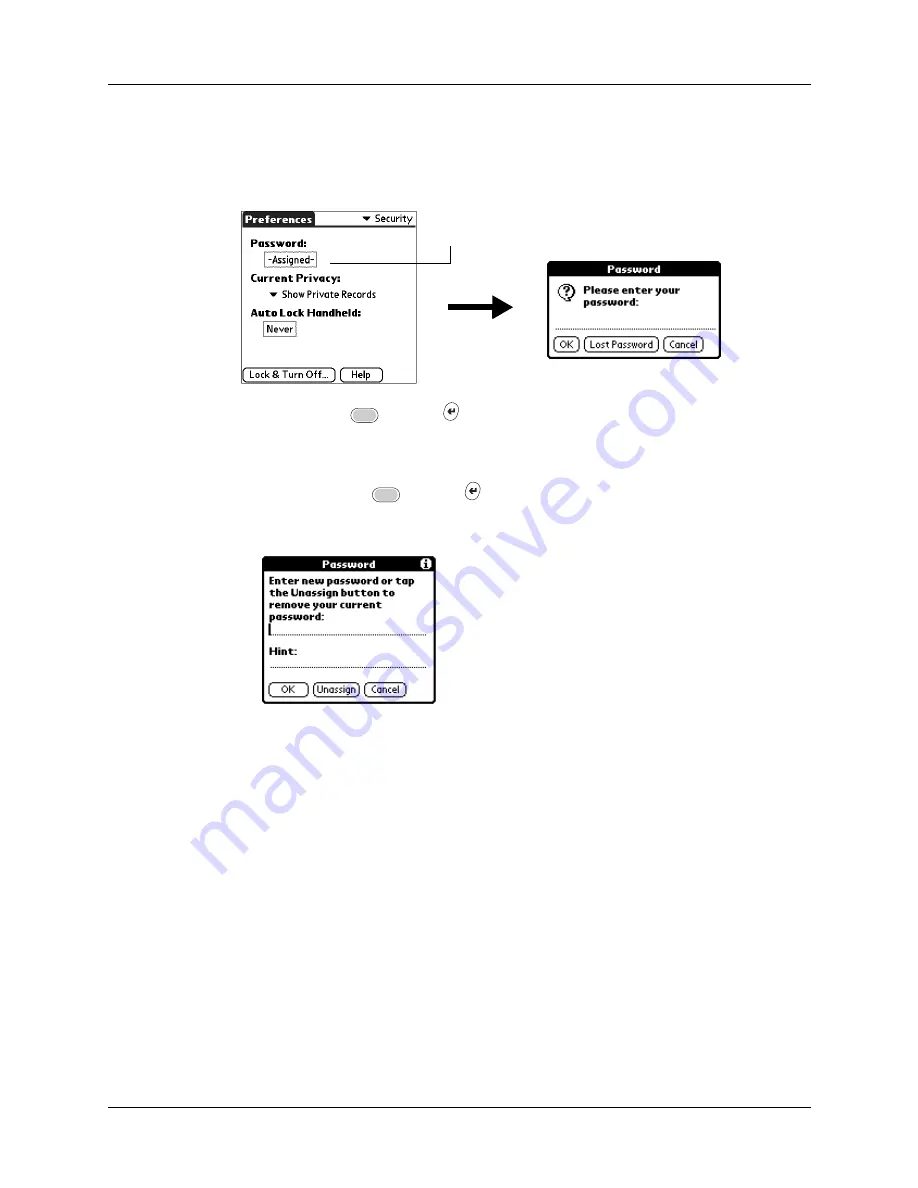
Security preferences
361
To change or delete your password:
1.
Tap the Password box.
2.
Enter the current password.
3.
Press Function
+ Enter
,
or tap OK.
4.
Do one of the following:
– To change the password and hint, enter the new password and hint, and
press Function
+ Enter
,
or tap OK.
– To remove the password, tap Unassign.
Locking your handheld
You can lock your handheld so that it cannot be operated until your password is
entered. In the event that your handheld is lost or stolen, this helps protect your
data from unauthorized use. You can set your handheld to lock automatically, or
you can lock it manually.
NOTE
The lockout screen has an Emergency Call button in case the phone needs to
be used in an emergency.
Locking your handheld automatically
You can set your handheld to lock automatically when any one of the following
occur:
■
When you turn off the power
■
At a time you specify
■
After a period of inactivity you specify
Tap here
Summary of Contents for P80505RGRS - Tungsten W Smartphone
Page 1: ...Handbook for Palm Tungsten W Handhelds ...
Page 13: ...Contents xiii Product Regulatory and Safety Information 395 Index 399 ...
Page 14: ...Contents xiv ...
Page 16: ...About This Book 2 ...
Page 22: ...Chapter 1 Welcome 8 ...
Page 30: ...Chapter 2 Exploring Your Handheld 16 ...
Page 88: ...Chapter 6 Using Calculator 74 ...
Page 92: ...Chapter 7 Using Card Info 78 ...
Page 118: ...Chapter 10 Using Memo Pad 104 ...
Page 144: ...Chapter 11 Using Palm Mobile 130 ...
Page 154: ...Chapter 13 Using SIM Manager 140 ...
Page 266: ...Chapter 17 Using Palm VersaMail Personal E mail Software 252 ...
Page 322: ...Chapter 20 Performing HotSync Operations 308 ...
Page 408: ...Appendix B Frequently Asked Questions 394 ...
Page 412: ...Product Regulatory and Safety Information 398 ...
Page 428: ...Index 414 ...






























