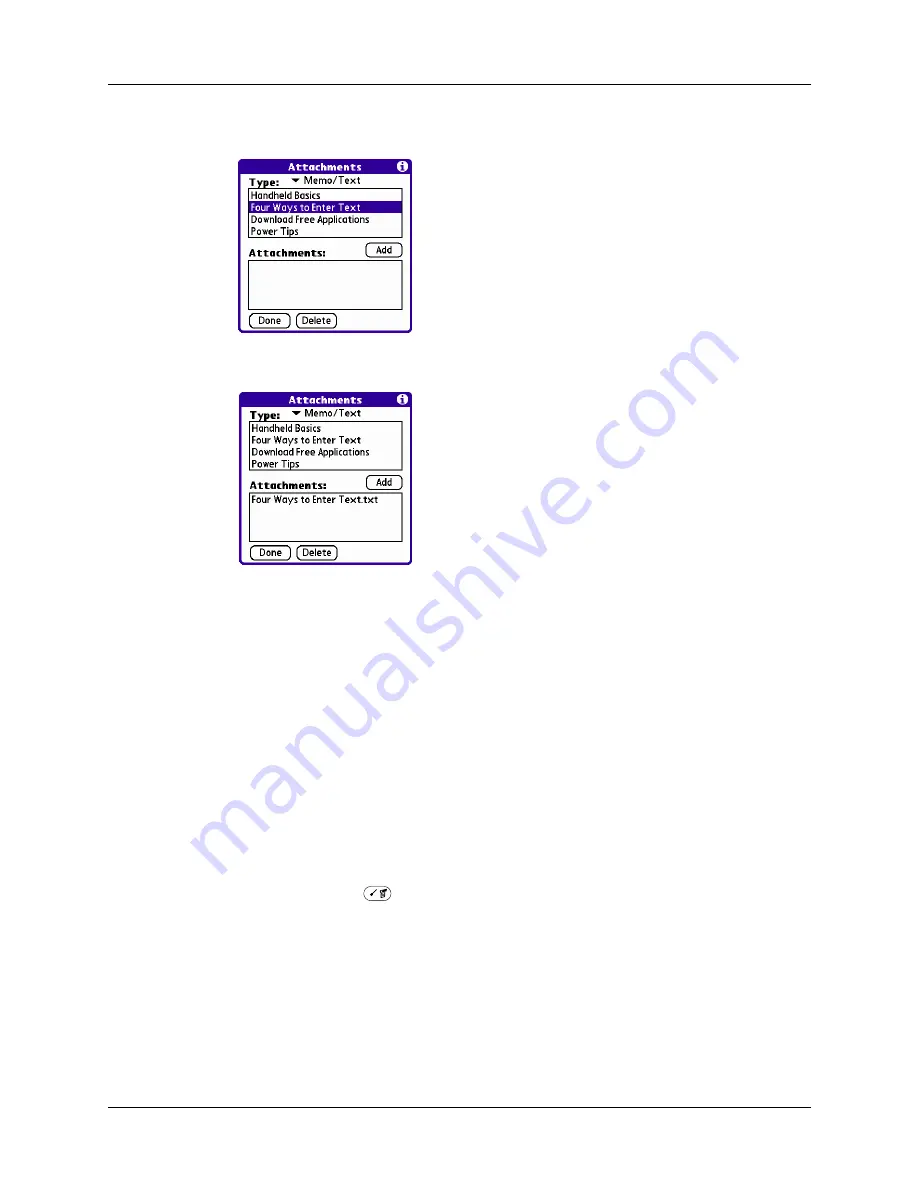
Chapter 17
Using Palm™ VersaMail™ Personal E-mail Software
210
3.
Tap the file that you want to attach, and then tap Add.
The selected file appears in the Attachments box.
4.
Repeat steps 4 and 5 to for each attachment you want to add, and then tap Done.
TIP
To delete an attachment from an e-mail message, tap the attached file in
the Attachments box and then tap Delete.
5.
Tap Send or Outbox.
Forwarding an attachment
You can include an attachments on any message you forward, up to the maximum
message size.
To forward a message with an attachment:
1.
Tap the folders pick list and select the folder that contains the e-mail.
2.
Tap the e-mail message to display it.
3.
Press Command
+ F.
Alternately, tap the Forward button.
4.
Tap the word To. On the Recipient List screen, enter or look up the recipient
address. See the procedure for creating e-mail earlier in this chapter for more
information on addressing messages.
5.
Follow the steps for the procedure for attaching files presented earlier in this
chapter.
Summary of Contents for P80505RGRS - Tungsten W Smartphone
Page 1: ...Handbook for Palm Tungsten W Handhelds ...
Page 13: ...Contents xiii Product Regulatory and Safety Information 395 Index 399 ...
Page 14: ...Contents xiv ...
Page 16: ...About This Book 2 ...
Page 22: ...Chapter 1 Welcome 8 ...
Page 30: ...Chapter 2 Exploring Your Handheld 16 ...
Page 88: ...Chapter 6 Using Calculator 74 ...
Page 92: ...Chapter 7 Using Card Info 78 ...
Page 118: ...Chapter 10 Using Memo Pad 104 ...
Page 144: ...Chapter 11 Using Palm Mobile 130 ...
Page 154: ...Chapter 13 Using SIM Manager 140 ...
Page 266: ...Chapter 17 Using Palm VersaMail Personal E mail Software 252 ...
Page 322: ...Chapter 20 Performing HotSync Operations 308 ...
Page 408: ...Appendix B Frequently Asked Questions 394 ...
Page 412: ...Product Regulatory and Safety Information 398 ...
Page 428: ...Index 414 ...






























