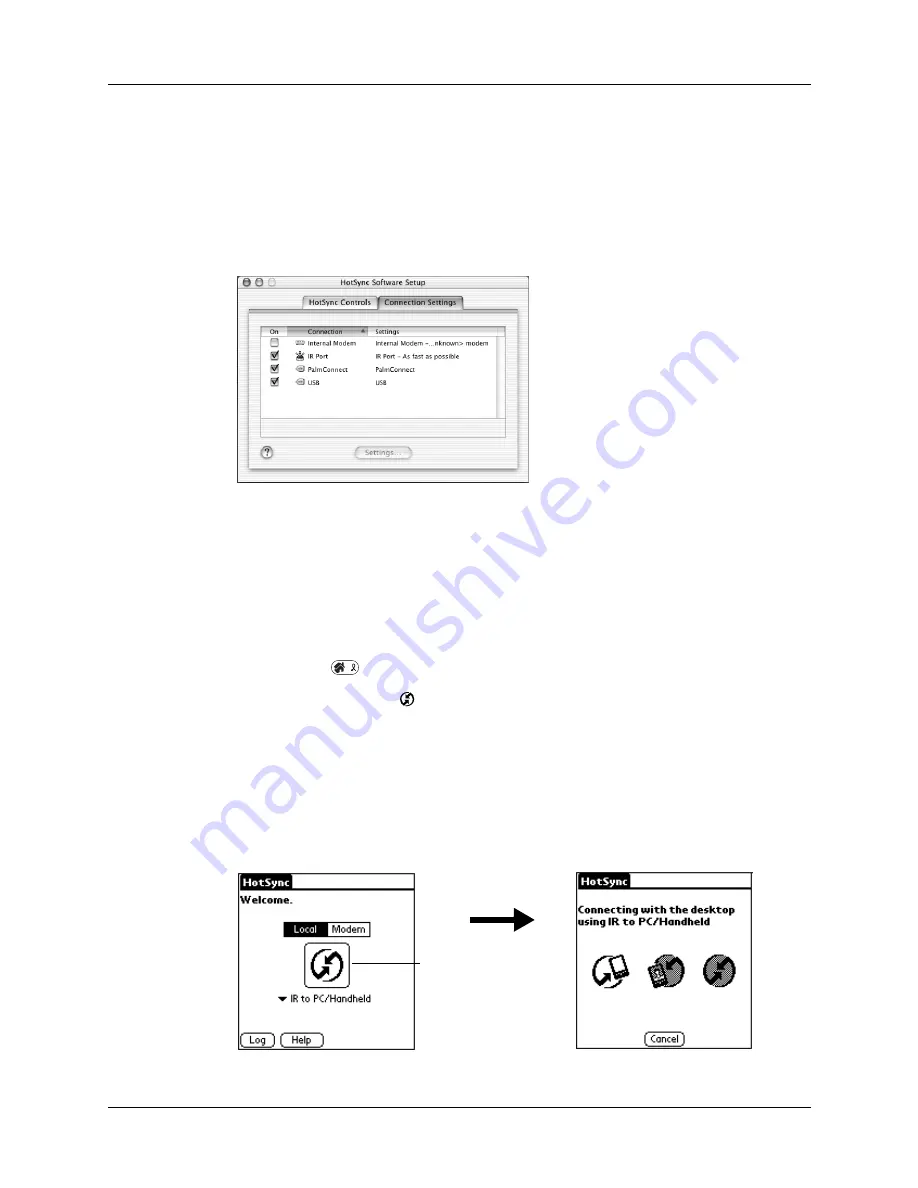
Chapter 20
Performing HotSync
®
Operations
294
To configure HotSync Manager for infrared communication on a Mac computer:
1.
Double-click the HotSync Manager icon in the Palm folder.
2.
In the HotSync Controls tab, select Enabled.
3.
Click the Connection Settings tab.
4.
Select the On check box next to IR Port.
5.
Close the HotSync Software Setup window.
Performing an IR HotSync operation
After you complete the steps to prepare for performing an IR HotSync operation,
it’s easy to perform the actual operation.
To perform an IR HotSync operation:
1.
Press Home
.
2.
Tap the HotSync icon
.
3.
Tap Local.
4.
Tap the pick list below the HotSync icon and select IR to PC/Handheld.
5.
Position the IR port of your handheld within a couple of inches of the infrared
port of your computer.
6.
Tap the HotSync icon to start the IR HotSync operation.
Tap here to start IR
HotSync operation
Summary of Contents for P80505RGRS - Tungsten W Smartphone
Page 1: ...Handbook for Palm Tungsten W Handhelds ...
Page 13: ...Contents xiii Product Regulatory and Safety Information 395 Index 399 ...
Page 14: ...Contents xiv ...
Page 16: ...About This Book 2 ...
Page 22: ...Chapter 1 Welcome 8 ...
Page 30: ...Chapter 2 Exploring Your Handheld 16 ...
Page 88: ...Chapter 6 Using Calculator 74 ...
Page 92: ...Chapter 7 Using Card Info 78 ...
Page 118: ...Chapter 10 Using Memo Pad 104 ...
Page 144: ...Chapter 11 Using Palm Mobile 130 ...
Page 154: ...Chapter 13 Using SIM Manager 140 ...
Page 266: ...Chapter 17 Using Palm VersaMail Personal E mail Software 252 ...
Page 322: ...Chapter 20 Performing HotSync Operations 308 ...
Page 408: ...Appendix B Frequently Asked Questions 394 ...
Page 412: ...Product Regulatory and Safety Information 398 ...
Page 428: ...Index 414 ...






























