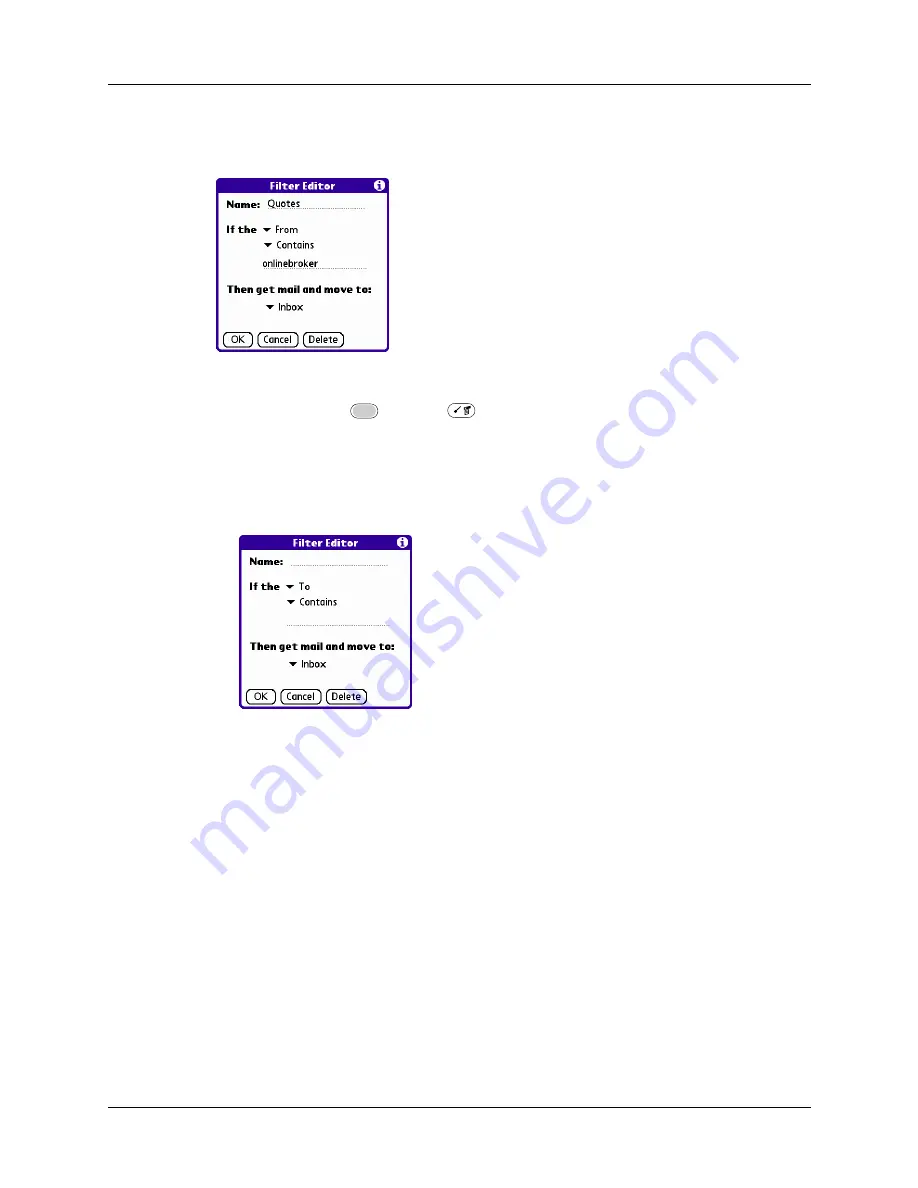
Going beyond the basics
231
folder. The filter statement, which is displayed in the Filter Editor, is shown in the
following figure.
To create a filter:
1.
Press Function
+ Menu
.
2.
Select Options, and then select Filters.
3.
Tap New.
4.
Enter a short description of the filter in the Name field.
5.
Use the If the pick lists to create criteria for the filter.
The three pick lists and the edit line combine to create a statement that identifies
the type of e-mail and where you want the e-mail stored. For example, a filter
might read, “If the [Subject] [Contains] sales meeting, Then get mail and move
to [Sales].” When you use this filter to sort incoming e-mail, any e-mail
containing sales meetings in the subject line is filed in the Sales folder.
To pick list
Select the message header field with the information
contained in the edit line: To, From, Subject, cc, Date, Size.
For example, you might select Date to download only
messages that are less than a certain number of days old.
Contains pick
list
Select a filter action: Contains, Starts with, Does NOT
Contain.
Summary of Contents for P80505RGRS - Tungsten W Smartphone
Page 1: ...Handbook for Palm Tungsten W Handhelds ...
Page 13: ...Contents xiii Product Regulatory and Safety Information 395 Index 399 ...
Page 14: ...Contents xiv ...
Page 16: ...About This Book 2 ...
Page 22: ...Chapter 1 Welcome 8 ...
Page 30: ...Chapter 2 Exploring Your Handheld 16 ...
Page 88: ...Chapter 6 Using Calculator 74 ...
Page 92: ...Chapter 7 Using Card Info 78 ...
Page 118: ...Chapter 10 Using Memo Pad 104 ...
Page 144: ...Chapter 11 Using Palm Mobile 130 ...
Page 154: ...Chapter 13 Using SIM Manager 140 ...
Page 266: ...Chapter 17 Using Palm VersaMail Personal E mail Software 252 ...
Page 322: ...Chapter 20 Performing HotSync Operations 308 ...
Page 408: ...Appendix B Frequently Asked Questions 394 ...
Page 412: ...Product Regulatory and Safety Information 398 ...
Page 428: ...Index 414 ...






























