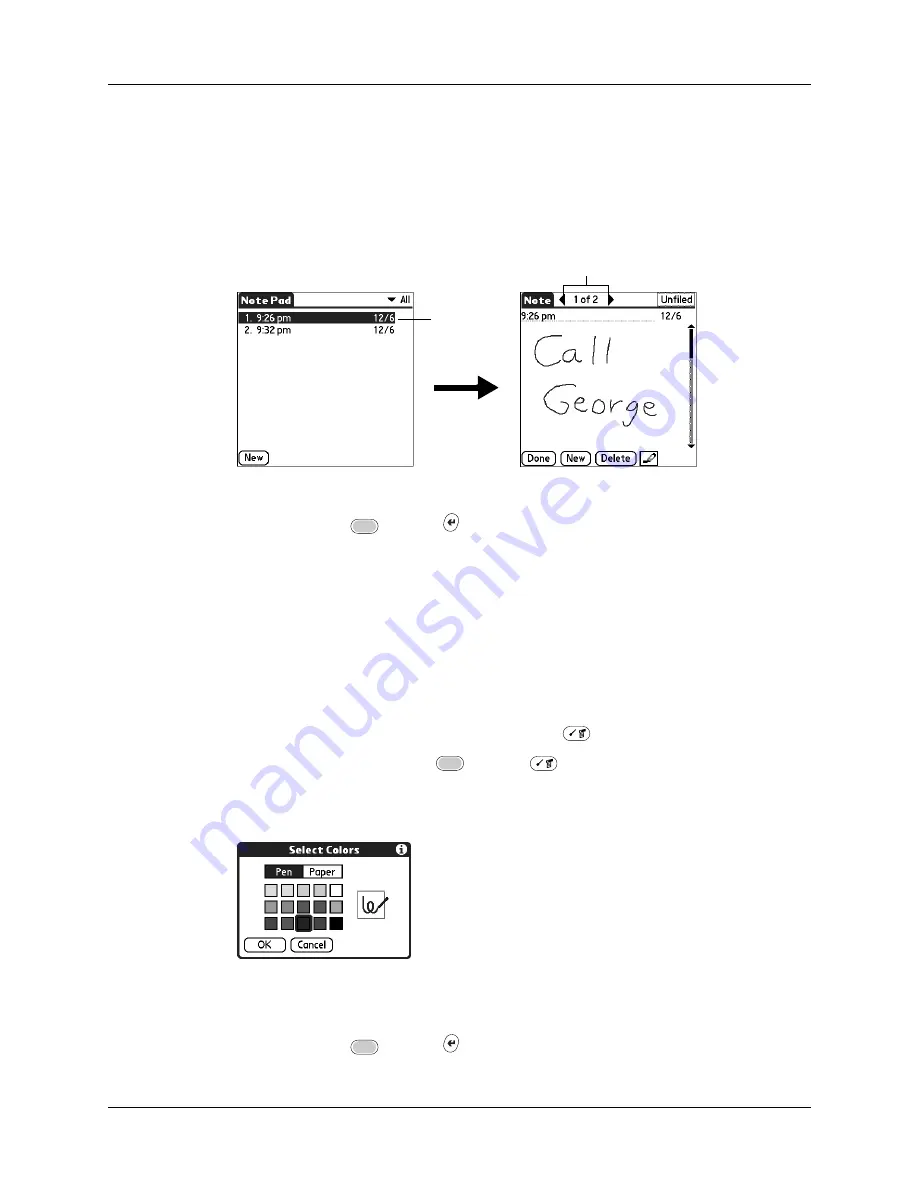
Changing Note Pad color settings
133
To review a note:
1.
In the Note Pad list, select the note title.
TIP
You can also select, review, and move between notes with the navigator.
for details.
2.
Review or edit the contents of the note.
3.
Press Function
+ Enter
,
or tap Done.
Changing Note Pad color settings
By default, your notes appear with a white “paper” background, and the ink from
the pen is blue. You can change the color of both the paper and the ink from the
pen. Your color selections apply to all your notes. You cannot change the color
settings for individual notes.
To set the colors:
1.
In the Note Pad list, press Command Stroke
+ R.
Alternately, press Function
+ Menu
, and then select Preferences on the
Options menu.
2.
Tap Color.
3.
Tap Pen, and then tap the color of ink you want to use.
4.
Tap Paper, and then tap the color of paper you want to use.
5.
Press Function
+ Enter
,
or tap OK.
Tap arrows to scroll to
next and previous notes
Select a
note to view
Summary of Contents for P80505RGRS - Tungsten W Smartphone
Page 1: ...Handbook for Palm Tungsten W Handhelds ...
Page 13: ...Contents xiii Product Regulatory and Safety Information 395 Index 399 ...
Page 14: ...Contents xiv ...
Page 16: ...About This Book 2 ...
Page 22: ...Chapter 1 Welcome 8 ...
Page 30: ...Chapter 2 Exploring Your Handheld 16 ...
Page 88: ...Chapter 6 Using Calculator 74 ...
Page 92: ...Chapter 7 Using Card Info 78 ...
Page 118: ...Chapter 10 Using Memo Pad 104 ...
Page 144: ...Chapter 11 Using Palm Mobile 130 ...
Page 154: ...Chapter 13 Using SIM Manager 140 ...
Page 266: ...Chapter 17 Using Palm VersaMail Personal E mail Software 252 ...
Page 322: ...Chapter 20 Performing HotSync Operations 308 ...
Page 408: ...Appendix B Frequently Asked Questions 394 ...
Page 412: ...Product Regulatory and Safety Information 398 ...
Page 428: ...Index 414 ...






























