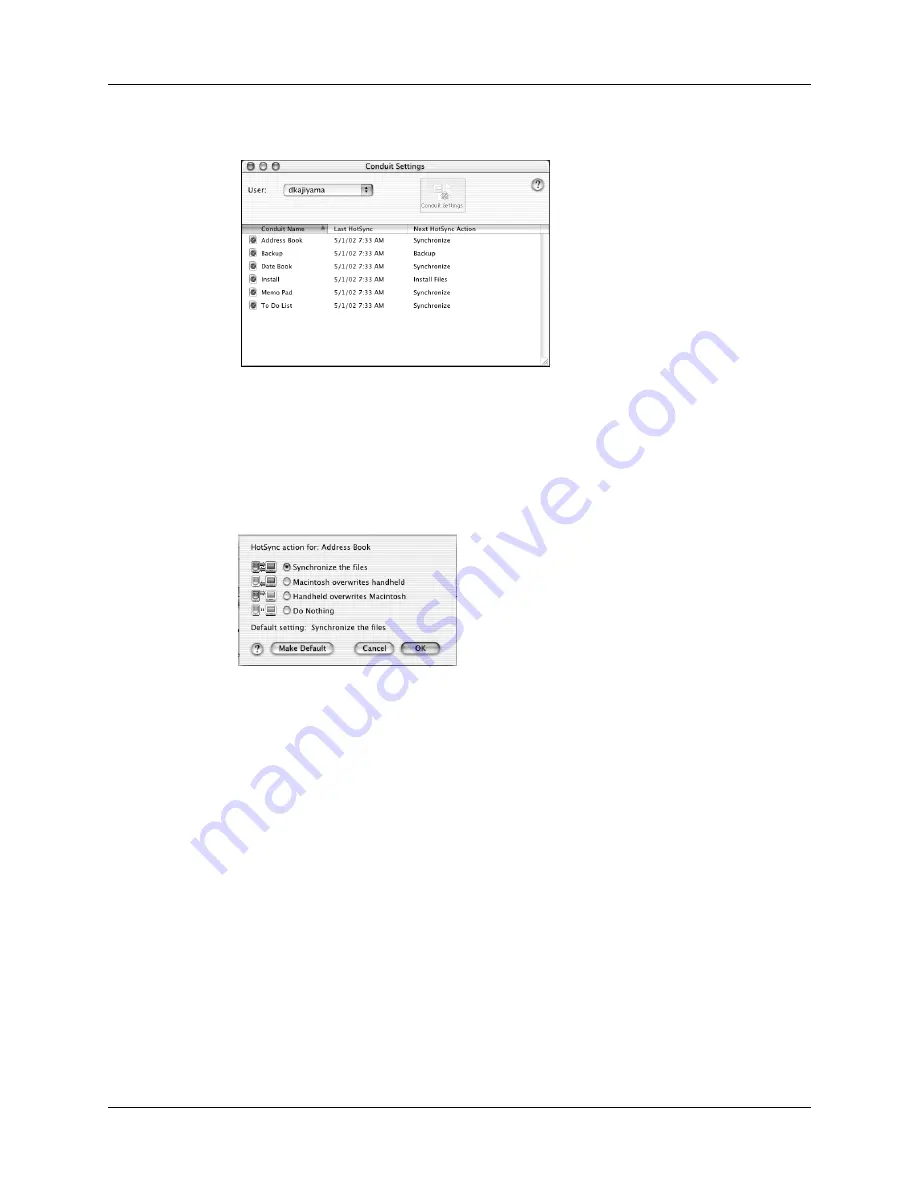
Performing cradle/cable HotSync operations
287
5.
Click Conduit Settings.
6.
For each application, click the direction in which you want to write data, or click
Do Nothing to skip data transfer for an application.
Changing the HotSync setting from the default affects only the
next
HotSync
operation. Thereafter, the HotSync Actions revert to their default settings. To
use a new setting on an ongoing basis, click Make Default. Thereafter, whatever
you selected as the default setting is used for HotSync operations.
7.
Click OK.
8.
Close the Conduit Settings window.
Performing cradle/cable HotSync operations
The simplest way to synchronize data is to perform a direct HotSync operation by
placing your handheld in the cradle/cable and pressing the HotSync button.
Performing a cradle/cable HotSync operation: Windows computer
The first time you synchronize your data, you need to enter user information on
Palm Desktop software. After you enter this information and synchronize, the
HotSync Manager recognizes your handheld and doesn’t ask for this information
again.
Summary of Contents for P80505RGRS - Tungsten W Smartphone
Page 1: ...Handbook for Palm Tungsten W Handhelds ...
Page 13: ...Contents xiii Product Regulatory and Safety Information 395 Index 399 ...
Page 14: ...Contents xiv ...
Page 16: ...About This Book 2 ...
Page 22: ...Chapter 1 Welcome 8 ...
Page 30: ...Chapter 2 Exploring Your Handheld 16 ...
Page 88: ...Chapter 6 Using Calculator 74 ...
Page 92: ...Chapter 7 Using Card Info 78 ...
Page 118: ...Chapter 10 Using Memo Pad 104 ...
Page 144: ...Chapter 11 Using Palm Mobile 130 ...
Page 154: ...Chapter 13 Using SIM Manager 140 ...
Page 266: ...Chapter 17 Using Palm VersaMail Personal E mail Software 252 ...
Page 322: ...Chapter 20 Performing HotSync Operations 308 ...
Page 408: ...Appendix B Frequently Asked Questions 394 ...
Page 412: ...Product Regulatory and Safety Information 398 ...
Page 428: ...Index 414 ...






























