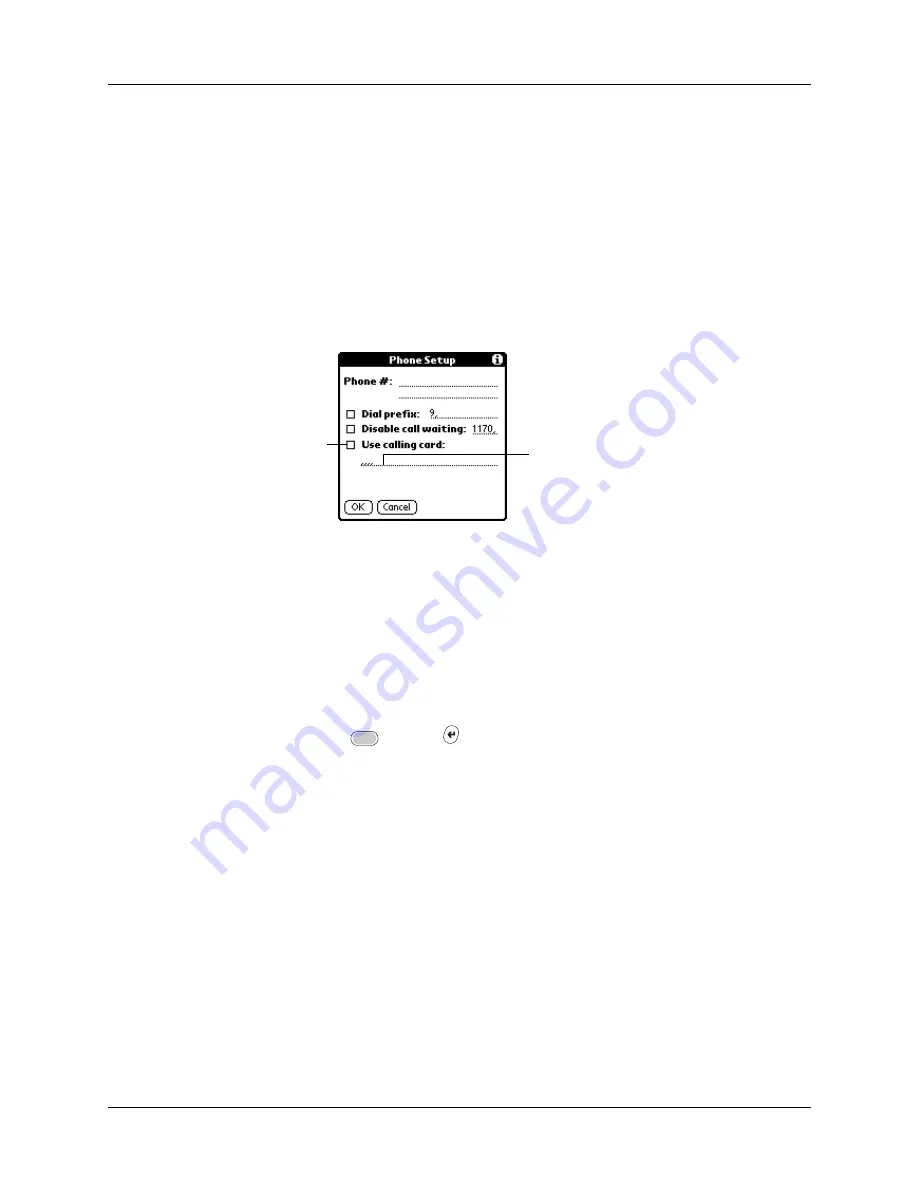
Network preferences
351
Using a calling card
The Use calling card field enables you to use your calling card when dialing your
wireless service provider or Intranet server. Keep in mind that there is usually a
delay before you enter your calling card number. When you define your calling
card number, you need to add commas at the beginning to compensate for this
delay. Each comma delays transmission of your calling card number for two
seconds.
To use a calling card:
1.
Tap the Use calling card check box to select it.
2.
Enter your calling card number on the Use calling card line.
NOTE
The Phone Setup dialog box works correctly for AT&T and Sprint long-
distance services. However, because MCI works differently, MCI customers
need to put the calling card number in the Phone # field and the phone number
in the Use calling card field.
TIP
It’s a good idea to add at least three commas before your calling card
number to compensate for the cue delay.
3.
Press Function
+ Enter
,
or tap OK.
Connecting to your service
After you set your Connection and Network Preferences, establishing a connection
to your wireless service provider or your company’s network (dial-in server) is
easy.
To establish a connection:
■
Tap Connect to dial the current service and display the Service Connection
Progress messages.
To see expanded Service Connection Progress messages, press the lower half of
the Scroll button.
To close a connection:
■
Tap Disconnect to terminate the connection between your handheld and your
service.
Enter your
calling card
number here
Select this
box to use a
calling card
Summary of Contents for P80505RGRS - Tungsten W Smartphone
Page 1: ...Handbook for Palm Tungsten W Handhelds ...
Page 13: ...Contents xiii Product Regulatory and Safety Information 395 Index 399 ...
Page 14: ...Contents xiv ...
Page 16: ...About This Book 2 ...
Page 22: ...Chapter 1 Welcome 8 ...
Page 30: ...Chapter 2 Exploring Your Handheld 16 ...
Page 88: ...Chapter 6 Using Calculator 74 ...
Page 92: ...Chapter 7 Using Card Info 78 ...
Page 118: ...Chapter 10 Using Memo Pad 104 ...
Page 144: ...Chapter 11 Using Palm Mobile 130 ...
Page 154: ...Chapter 13 Using SIM Manager 140 ...
Page 266: ...Chapter 17 Using Palm VersaMail Personal E mail Software 252 ...
Page 322: ...Chapter 20 Performing HotSync Operations 308 ...
Page 408: ...Appendix B Frequently Asked Questions 394 ...
Page 412: ...Product Regulatory and Safety Information 398 ...
Page 428: ...Index 414 ...
















































