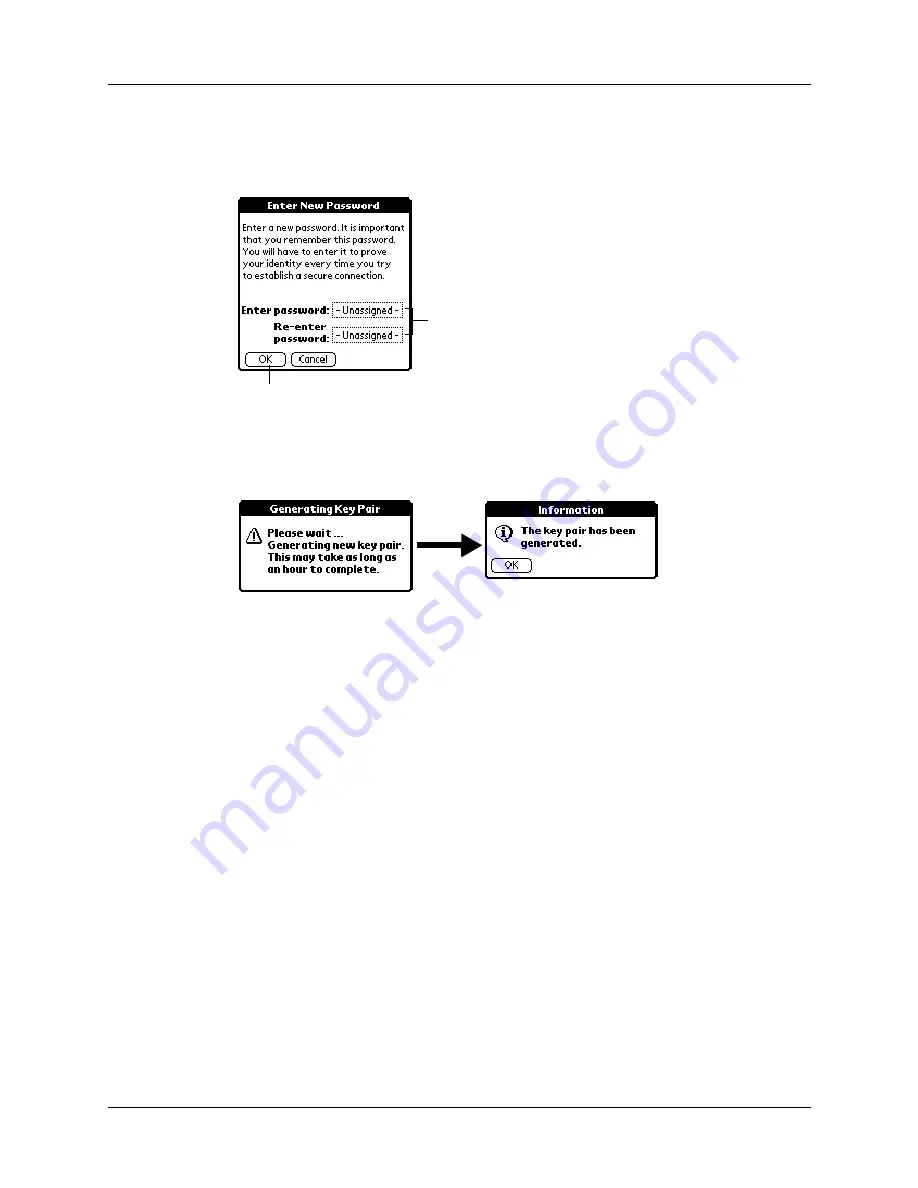
Chapter 18
Using Palm™ WAP Browser
268
If you have already created a password key pair, enter the password you have
already created. You can use any characters to set the password or signature–
for example, small and capital letters, numbers, or symbols.
A Generating Key Pair dialog box appears, informing you that it may take an
hour to generate the key pair. When the key pair has been generated, a
confirmation dialog box appears.
5.
Tap OK.
NOTE
Generating a password key pair and generating a signature key pair are
similar. To generate a signature key pair, follow the steps for creating a password key
pair, and select Signature key pair in step 4.
Changing your password or signature
Maintaining a secure password and signature is critical for the security of your
transactions. You can change your password or signature regularly to maintain
security.
Enter password twice
Tap OK
Summary of Contents for P80505RGRS - Tungsten W Smartphone
Page 1: ...Handbook for Palm Tungsten W Handhelds ...
Page 13: ...Contents xiii Product Regulatory and Safety Information 395 Index 399 ...
Page 14: ...Contents xiv ...
Page 16: ...About This Book 2 ...
Page 22: ...Chapter 1 Welcome 8 ...
Page 30: ...Chapter 2 Exploring Your Handheld 16 ...
Page 88: ...Chapter 6 Using Calculator 74 ...
Page 92: ...Chapter 7 Using Card Info 78 ...
Page 118: ...Chapter 10 Using Memo Pad 104 ...
Page 144: ...Chapter 11 Using Palm Mobile 130 ...
Page 154: ...Chapter 13 Using SIM Manager 140 ...
Page 266: ...Chapter 17 Using Palm VersaMail Personal E mail Software 252 ...
Page 322: ...Chapter 20 Performing HotSync Operations 308 ...
Page 408: ...Appendix B Frequently Asked Questions 394 ...
Page 412: ...Product Regulatory and Safety Information 398 ...
Page 428: ...Index 414 ...






























