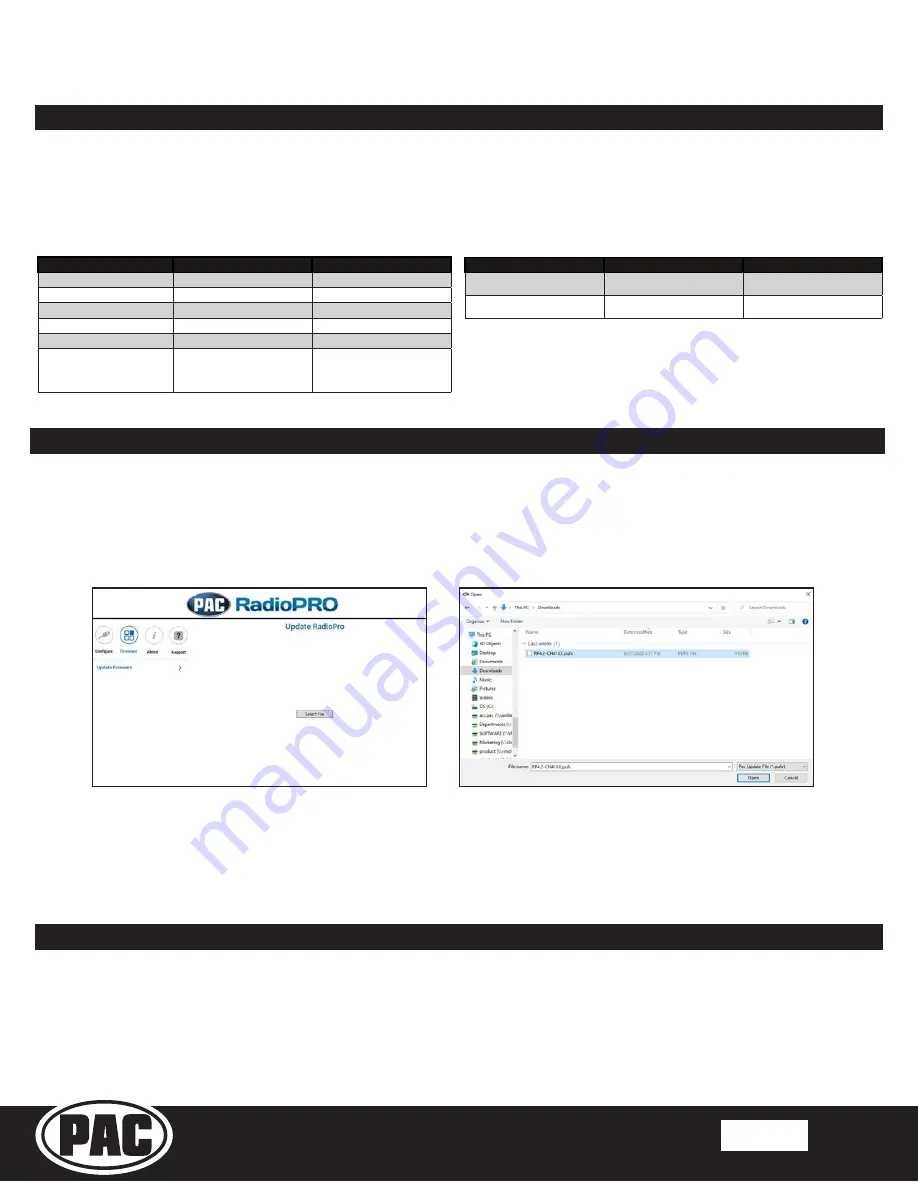
Stinger HEIGH10
®
Radio Replacement Kit
2015-2021 Chrysler 300
2015-2021 Dodge Challenger / Charger
SRK-CHR15H
© 2022 AAMP Global. All rights reserved. PAC is a Power Brand of AAMP Global.
PAC-Audio.com
Pacific Accessory Corporation
Page 37
Rev: V3
Date: 032222
®
Firmware Updates (RadioPRO and PL1 Interface Modules)
The RadioPRO PC app will allow you to update the interface modules with new firmware as it becomes available.
Please visit
www.PAC-audio.com/firmware to download available updates.
To update an interface module, open the RadioPRO PC app, connect the interface to your PC via a micro USB cable, and select
”Firmware” and then “Update Firmware”.
Product Updates (Firmware)
Reset / Restoring Interface Factory Settings
The RadioPRO interface module can be reset to factory default settings in two ways:
1. By pressing and holding the programming button on the side of the module until the status LED starts blinking red. Once
the LED starts blinking red, release the button. You must release the button while the LED is blinking red in order to perform
the reset. This reset will restore all settings to factory defaults.
2. In the Installer Settings on the HEIGH10. See included Installer Set Up Guide for more information.
(
Installer Settings > Advanced Vehicle Settings > About > RadioPRO ADVANCED > Factory Reset
)
Now, select “Select File”. Finally, browse to the place where you saved the file, and select it. This will begin the updating
process. Once finished, disconnect the interface from the PC. Repeat for each module: CH4A-SRK and PL1.
Troubleshooting
1.
Vehicle Info icon not showing on main menu
- After updating the Radio System Firmware, perform a master reset on the
radio by tapping “Master Reset” in the “Installer Settings”; then, update the PAC Application APK firmware in that order. If
the Vehicle Info icon still does not show, turn off the vehicle, open the driver door, and let it sleep for about 5 minutes, then
restart the vehicle and check for the Vehicle Info icon again.
LED Pattern
State
Action
LED 2 solid red
Vehicle RAP / ACC Output Is On
N / A
LED 2 flashing green
SWC Activity
N / A
LED 2 flashing red
Module Resetting / Initializing
N / A
LED 1 solid green
Module Powered and Operating
N / A
LED 1 flashing amber
USB Connected
N / A
Off
No Activity
Verify key is in ignition position.
Verify that there is 12v on the
yellow wire and ground on the
black wire.
CH4A-SRK Interface Module LED Diagnostics
Firmware Updates (Stinger Radio and PAC Application APK)
To update the Stinger radio firmware and PAC Application APK firmware, refer to the Installer Setup Guide for an in-depth
walk-through on how to perform these updates on your Stinger radio unit.
LED Pattern
State
Action
LED flickering green or red
Data Communication / Normal
Operation
N / A
Off
No Activity
Verify 10pin harness connections
and key position
PL1 Adapter Module LED Diagnostics
















