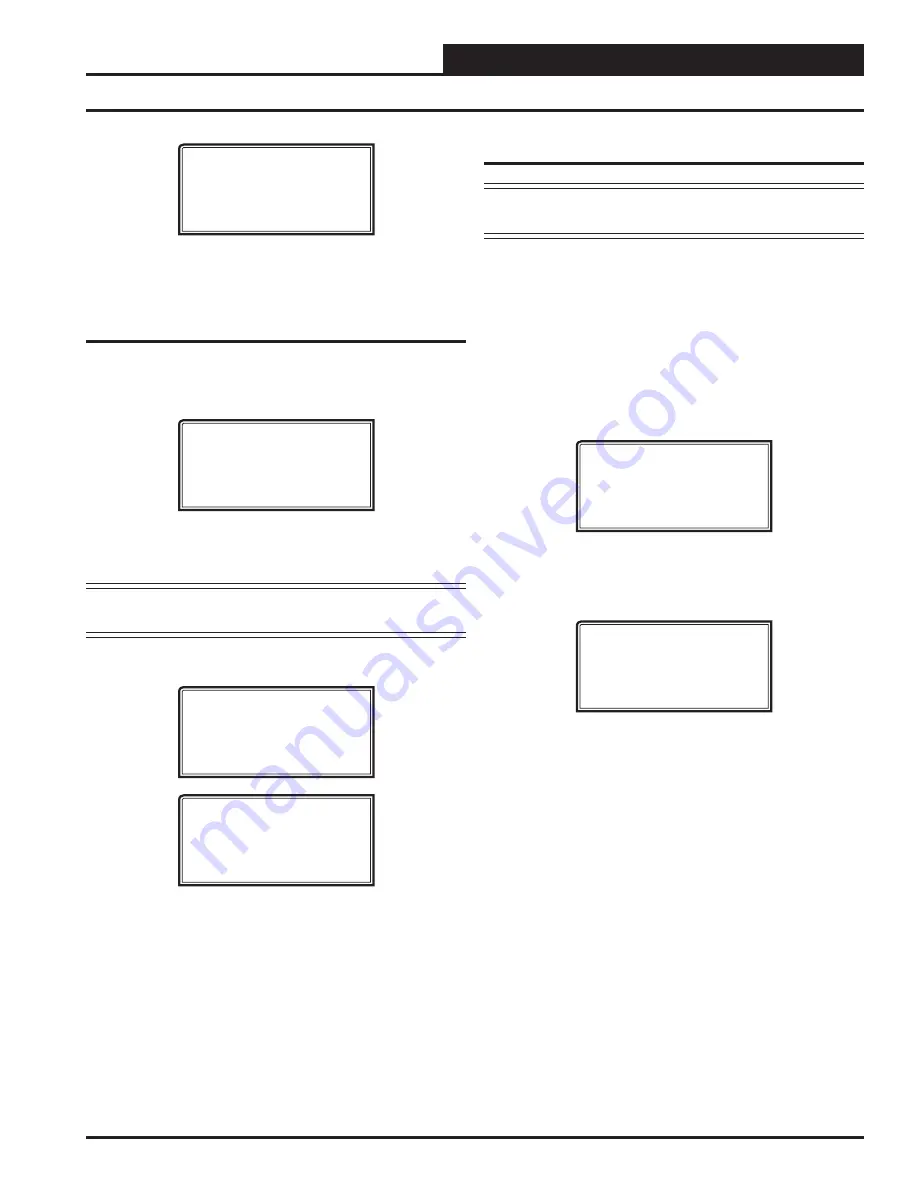
VCB-X Operator Interface SD
MODULAR SYSTEM MANAGER SD
21
Unit Alarm Search and Override Search
Alarm Screen
NO ALARMS DETECTED
To check controllers individually for alarms, use the
<ALARMS>
but-
ton on the Main Display.
Unit Alarm Search
The System Manager can be used to search for all active alarms one
controller at a time.
Press
<ALARMS>
. The
Unit Selection Screen
below will be displayed.
Enter Unit Address
Then Press Enter
Selected Unit#: XXXX
No Communication
Enter the Unit ID of the controller you wish to search and
press
<EN-
TER>
. Once communication is established, “No Communication” will
be replaced with “Press Down.” Then
press
<
>
.
NOTE:
If “No Communication” remains, it indicates a
communication failure to the controller.
The following screen will appear. The System Manager will search for
any active alarms on the unit and one of the following screens will appear:
CONTROLLER V.XXX
NO ALARMS
CONTROLLER V.XXX
ALARMS PRESENT
SCROLL DOWN TO VIEW
Press
<
>
to scroll through all the alarms for the controller that the
Modular Service Tool is connected to.
To clear any alarms that are found, you must
fi
x the problem indicated
in the alarm. Once the problem is
fi
xed, the alarm will clear from the
screen the next time the unit is polled.
System Manager Override Search
NOTE:
In order for the Override Search to work, a Loop Search
must be performed
fi
rst. See
page 20
for details.
When a space sensor with override option is used with any VAV/Zone
Controller or Unit Controller, the System Manager can determine and
report any controllers that are currently operating in an override condi-
tion. This function requires that a MiniLink PD is installed on each
loop where the controllers may be located. The MiniLink PD must be
con
fi
gured to allow for “Alarm Polling” for each controller that Override
Polling Enabled is desired for this function to work. See the MiniLink PD
programming section on
page 76
of this manual for setting information.
To access the
Space Sensor Overrides Screen
,
press
<OVERRIDES>
,
The following screen will appear.
Overrides Screen
SEARCHING!
After the System Manager completes its search, it will list the
fi
rst unit
on the system that is currently in the override mode.
Press
the
<
>
button to scroll through all units that are in the Override Mode.
Overrides Screen
Loop = 1 Unit = 59
OVERRIDE FOUND
















































