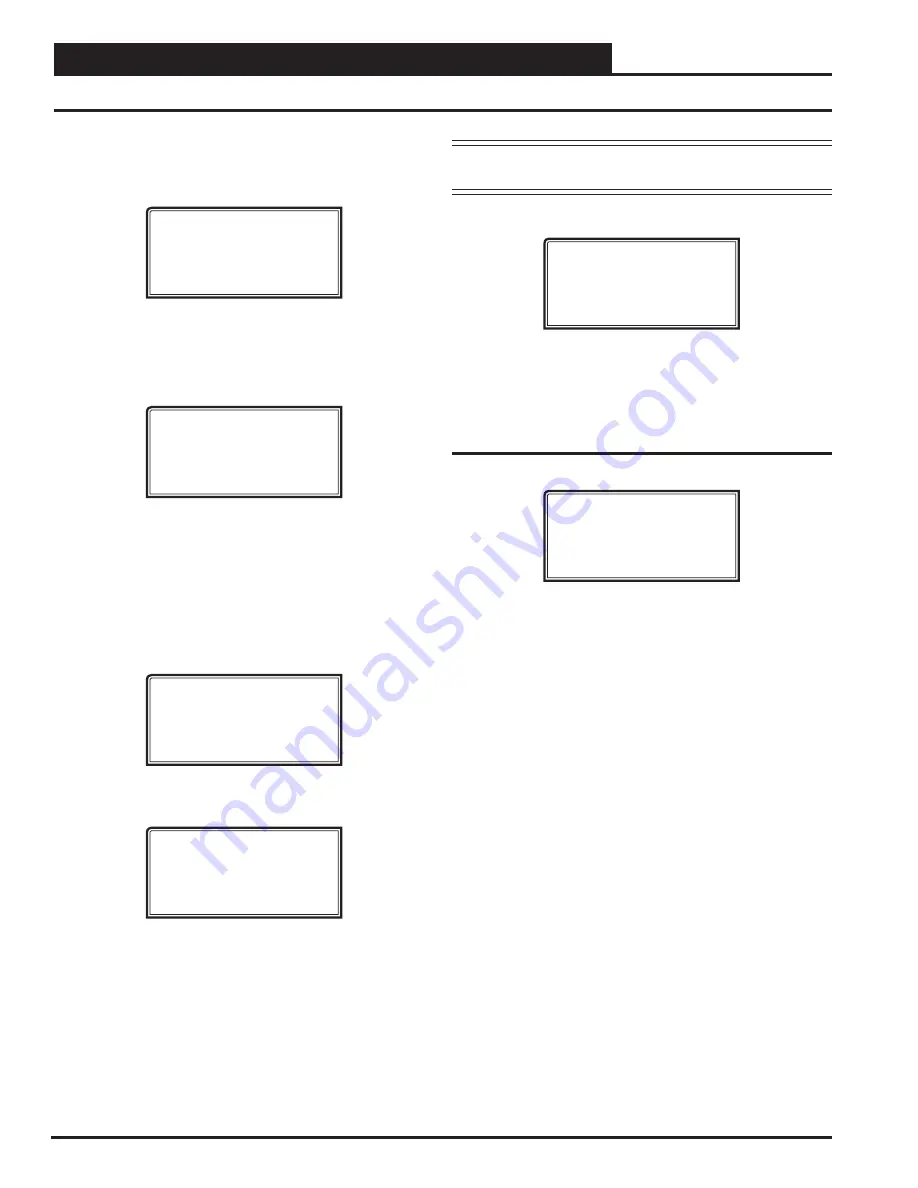
APPENDIX A - SAVE, LOAD, COPY SETPOINTS
80
VCB-X Operator Interface SD
Modular Service Tool Instructions
From any menu screen,
press
<BALANCE-TEST>
. The
Unit Selection
Screen
will appear requesting that you enter the unit ID number.
Enter Unit Address
Then Press Enter
Selected Unit#: XXXX
No Communication
Enter
the network unit ID for the controller you want to save the setpoints
from. Example, ‘102’ for Loop 1 / Unit 2. Then
press
<ENTER>
. Once
communication is established, “No Communication” will be replaced
with “Press Down.” After a brief pause,
press
<
>
to get to the
Balance
- Test Screen
shown below.
Outputs Force
Para Blocks
Save/Copy/Restore
Scroll down to the ‘Save/Copy/Restore’ option and
press
<ENTER>
.
This will take you to the Save Setpoints screen.
System Manager SD Instructions
From any Main screen,
press
<SETPOINTS>
. The screen below will
appear because this option requires passcode clearance. Only a Level 2
passcode can change setpoints.
THIS ACTION REQUIRES
PASSCODE CLEARANCE
Enter Passcode: XXXX
If the correct passcode was entered, the
Unit Selection Screen
will be
displayed.
Enter Unit Address
Then Press Enter
Selected Unit#: XXXX
No Communication
Enter the Unit ID of the controller you wish to change schedules for
and
press
<ENTER>
. Once communication is established, “No Com-
munication” will be replaced with “Press Down.” Then
press
<
>
.
NOTE:
If “No Communication” remains, it indicates a
communication failure to the controller.
The following screen will be displayed:
Change Setpoints
Configure Unit
Save/Copy/Restore
Scroll down to the ‘Save/Copy/Restore’ option and
press
<ENTER>
.
This will take you to the Save Setpoints screen.
Save Setpoints - Network Mode
From the
Save Setpoints Screen
shown below:
Save Setpoints
Press Enter To Save
Press
<ENTER>
and a setpoint
fi
le will be saved to the SD card. You
will receive a message that the save was successful. This
fi
le is speci
fi
c
to this controller on this loop.
Saving & Copying Setpoints



























