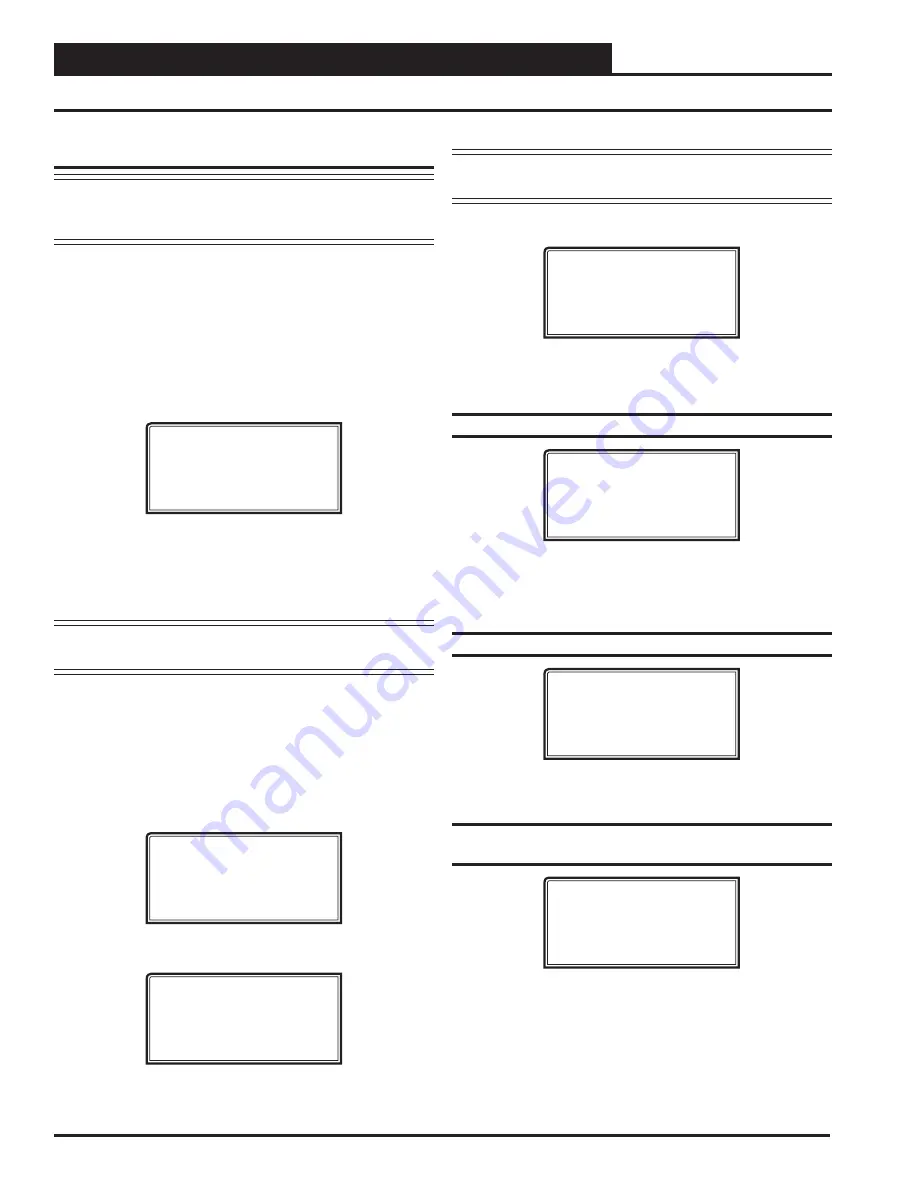
MINILINK PD CONFIGURATION
76
VCB-X Operator Interface SD
MiniLink PD Con
fi
guration Screens
MiniLink PD Con
fi
guration
NOTE:
If this is not a voting system, the only screens you need
to con
fi
gure are Screens 6 through 65 if alarm polling
pertains to your system.
In order to correctly setup the MiniLink PD, you must
fi
rst con
fi
g-
ure several parameters in regard to the type of system and operating
parameters for the system it is installed on. Most of these values and
operating parameters are only set once at the initial system setup and
are never changed.
Modular Service Tool Instructions
From any menu screen,
press
<SETPOINTS>
. The
Unit Selection
Screen,
shown below, will appear requesting that you enter the unit ID
number.
Enter Unit Address
Then Press Enter
Selected Unit#: XXXX
No Communication
All MiniLink PDs are set at address 60. Enter the correct unit loop
number for the loop the MiniLink Polling Device is connected to (for
Loop 1 you would enter
<160>
) and
press
<ENTER>
. Once commu-
nication is established, “No Communication” will be replaced with
“Press Down.” Then
press
<
>
.
NOTE:
If “No Communication” remains, it indicates a
communication failure to the controller.
You will then see Setpoint Screen #1.
Press
<ENTER>
to save entered
data and
press
<
>
to scroll through the screens.
System Manager SD Instructions
From any Main screen,
press
<SETPOINTS>
. The screen below will
appear because this option requires passcode clearance. Only a Level 2
passcode can change setpoints.
THIS ACTION REQUIRES
PASSCODE CLEARANCE
Enter Passcode: XXXX
If the correct passcode was entered, the
Unit Selection Screen
will be
displayed.
Enter Unit Address
Then Press Enter
Selected Unit#: XXXX
No Communication
Enter the Unit ID of the controller you wish to change schedules for
and
press
<ENTER>
. Once communication is established, “No Com-
munication” will be replaced with “Press Down.” Then
press
<
>
.
NOTE:
If “No Communication” remains, it indicates a
communication failure to the controller.
The following screen will be displayed:
Change Setpoints
Configure Unit
Save/Copy/Restore
Scroll to the ‘Change Setpoints’ option and
press
<ENTER>
. This will
take you to the
fi
rst Setpoints Screen shown below.
Con
fi
guration Screen #1 - System Type
Polling Unit Config
System Type
Selection: ZONING
Use < Or > To Change
This screen allows you to select whether you want the system to behave
as a VAV system or a Zoning System. If you select VAV, this will allow
tenant logging for your VAV system.
Con
fi
guration Screen #2 - Last Polled Zone
Polling Unit Config
Last Polled Zone
Address: XX
[Enter Last Zone]
This zone is the last zone on the local loop of your zoning system that
is to be included in zone voting.
Con
fi
guration Screen #3 - Mode Changeover
Time
Polling Unit Config
Mode Changeover Time
Minutes: XX
[Enter Period Time]
This is the amount of time that you want to allow between changeover
from heating to cooling modes.






























