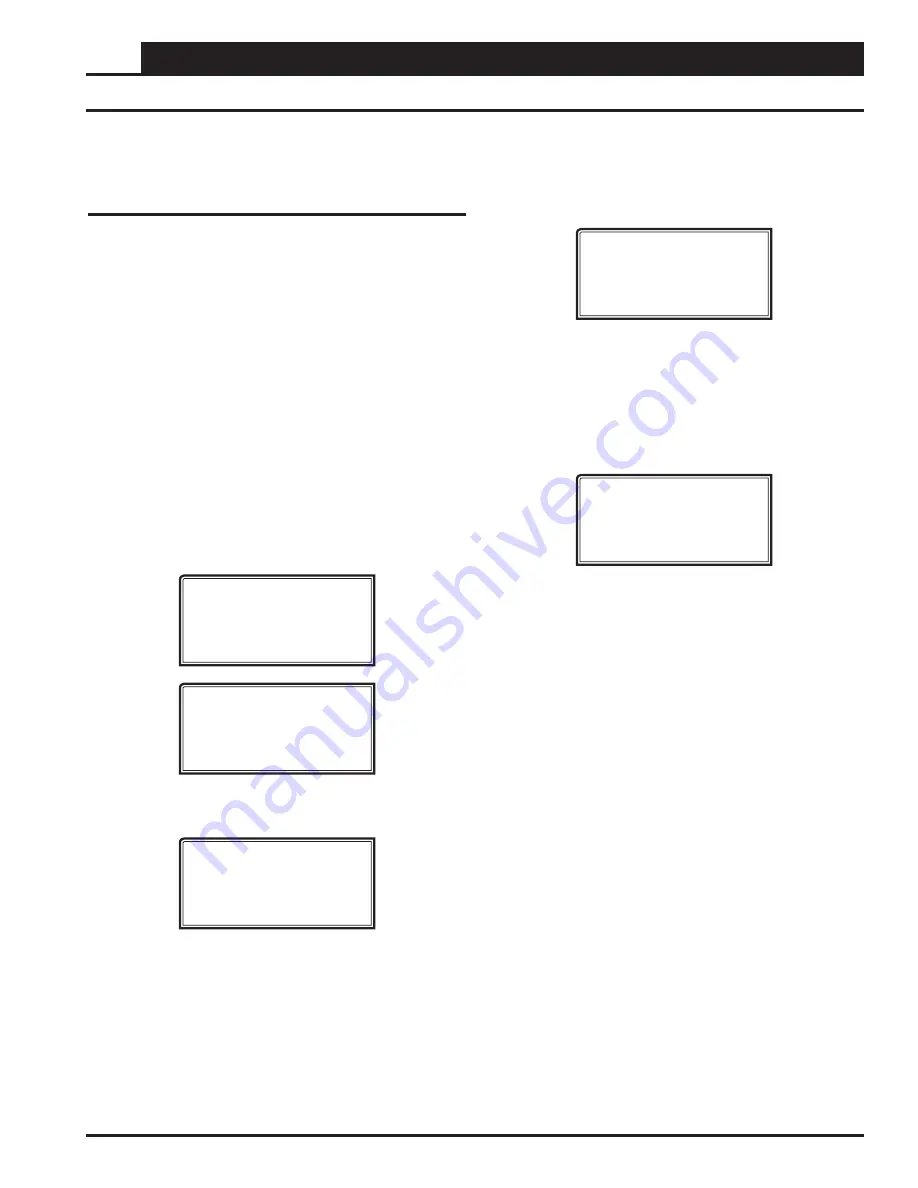
APPENDIX C - UPDATING CONTROLLERS & MODULES
83
VCB-X Operator Interface SD
Updating Controller & E-BUS Module
Software Using the Modular Service
Tool SD
To update the software for various WattMaster controllers and E-BUS
modules, follow these simple steps.
1. Update your SD memory card with the new software
fi
le
for the controller or module you need to update. Follow
the steps on
page 82
for Updating the SD memory card.
2. Connect the Modular Service Tool to the device you
wish to update using the mini DIN communication cable
or EBC E-BUS cable provided.
3. Power up the controller or E-BUS module you wish to
update.
4. Apply power to the Modular Service Tool SD and
press
the
<ON>
button.
5. After initialization of the Modular Service Tool SD,
press
<NEXT>
at the
fi
rst Setup Screen and
<4>
at the
second
Setup Screen
shown below.
1) Set Time & Date
2) Communications
NEXT) More Options
ESC) Exit Menu
3) Energy Saving
4) Update Software
NEXT) More Options
ESC) Exit Menu
6. The
Update Software Screen
will appear as shown
below:
Select Communication
1) WattMaster Comm
2) E-BUS Module
ESC) Exit Menu
7. Follow the instructions for WattMaster Controllers or
E-BUS Modules.
Updating Controller & E-BUS Module Software
WattMaster Controllers
1.
Press
<1>
to update a WattMaster Controller.
The following screen will appear:
Enter Board Address
0
Esc) Exit Menu
2.
Enter
the address of the controller you are updating and
then
press
<ENTER>
.
3. The
Software Version Screen
will appear as shown
below.
Enter
<0>
for the latest software version or enter
the number of an older version given to you by
Technical Support. Then
press
<ENTER>
.
Software Version
Enter 0 for Latest
0
Esc) Exit Menu
4. The screen will display the following messages:
“Resetting
Unit”
“Load Sys Info”
5. If communications are successful, the screen will
display, the name of the HEX
fi
le on the top line,
“Flash Memory Erased” on the second line, and the
progress percentage on the third line.
NOTE:
If communications are not successful, the screen
will display, “Press Any Key to Continue. Cannot Load
Sys Info.” Make sure you have the right address and the
right software version on your SD card. If these two
items are correct and you still experience a problem,
contact Technical Support.
6. When updating is complete, the screen will display,
“Finish Download.”
























