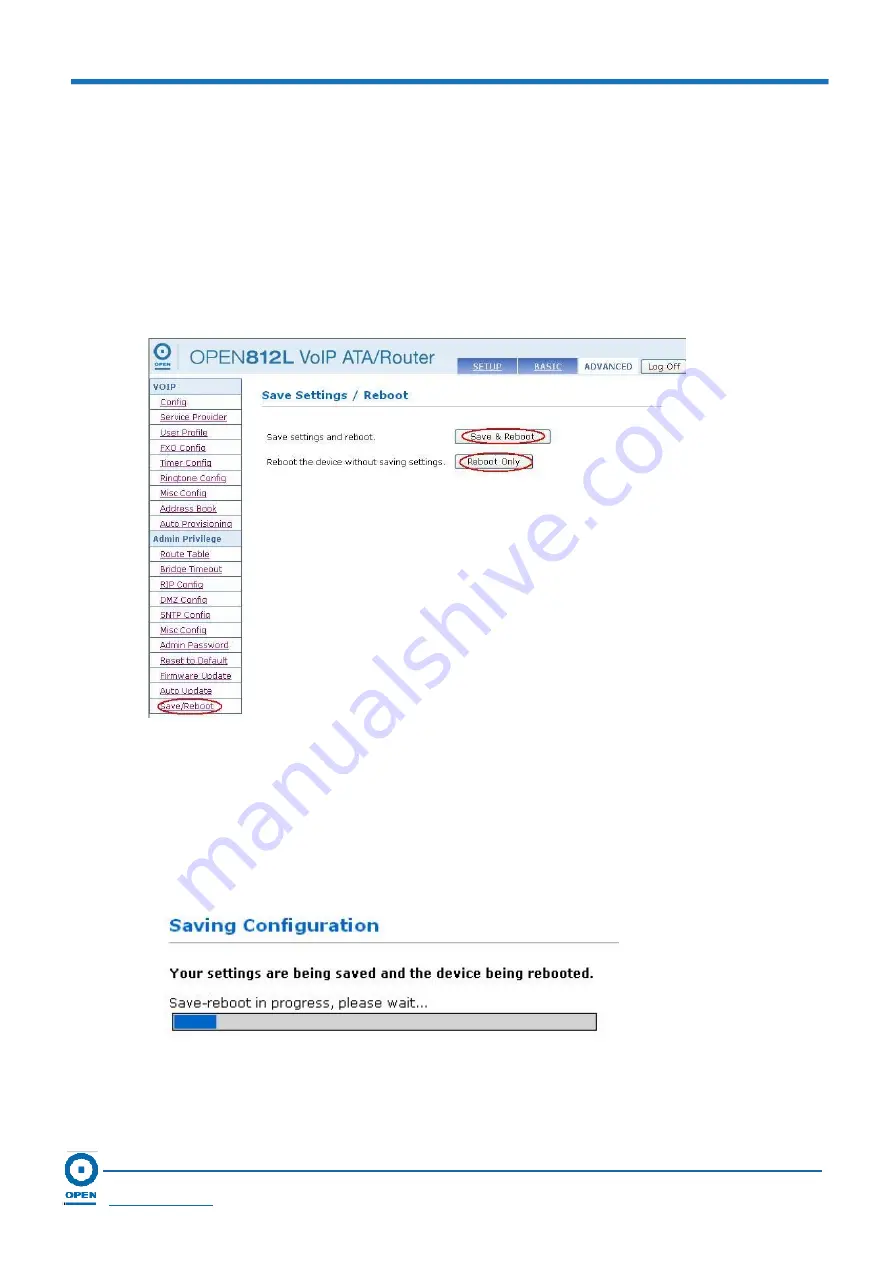
OPEN 812L VoIP ATA Router
User Guide
Page 98
OPEN Networks Pty Ltd
www.opennw.com
7.2.12
Save / Reboot
This page allows you to save the new configurations to the flash and reboot the OPEN 812L
VoIP ATA router or simply reboot the ATA router without saving changes.
Follow the steps below to access and save your settings.
Step 1:
To access
Save Settings/Reboot,
click the
Advanced
link located at the top right-
hand side of the page.
Step 2:
Click
Save Settings/Reboot
on the left menu. The following page appears:
Step 3:
Click
Save & Reboot
button if you wish to apply all changes. Two different
pages/screens will appear.
The first one states that:
“Your settings are being saved and the device is being
rebooted. Save/reboot in progress, please wait….”
















































