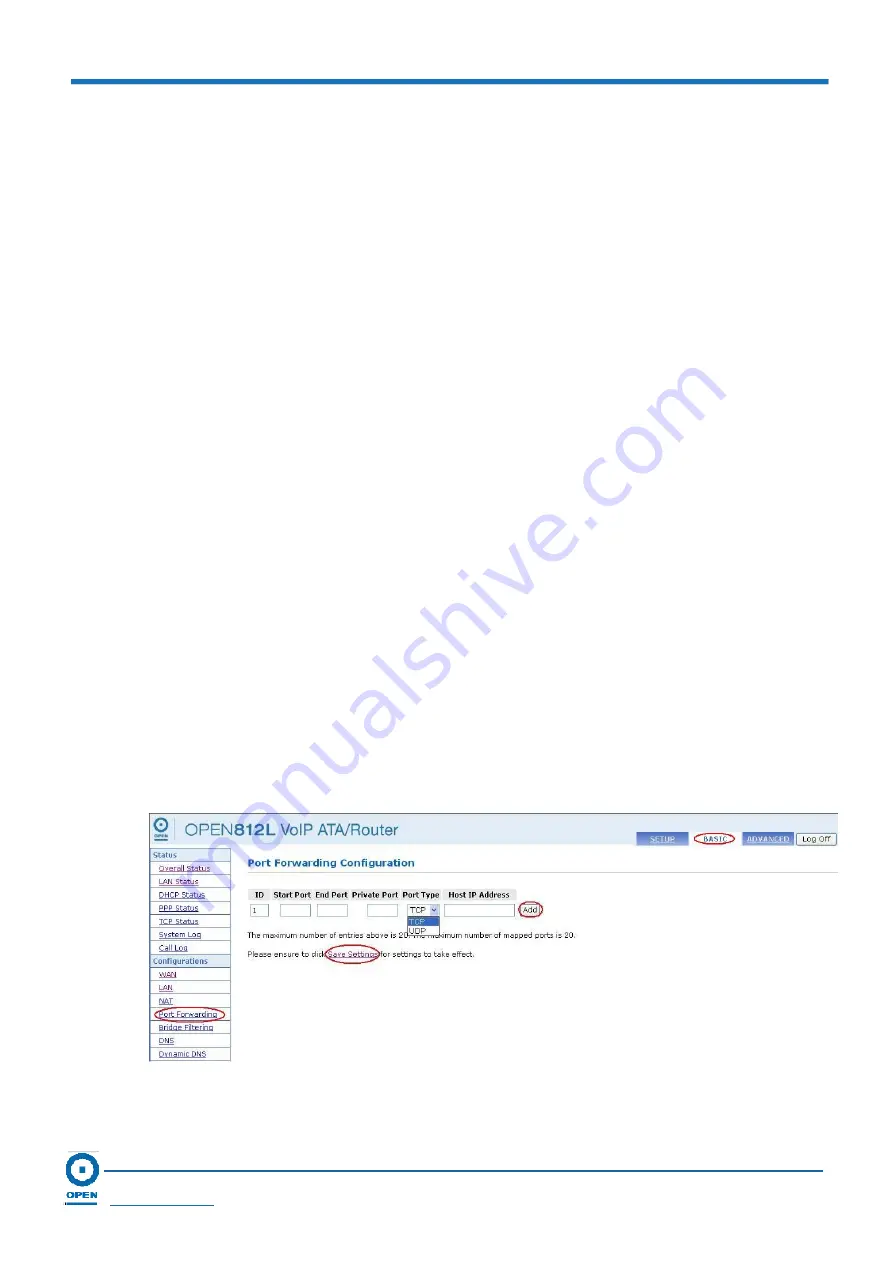
OPEN 812L VoIP ATA Router
User Guide
Page 50
OPEN Networks Pty Ltd
www.opennw.com
6.2.4 Port
Forwarding
In TCP/IP and UDP networks, a port is a 16-bit number used to identify an application program
(usually a server) to which incoming connections should be delivered. Some ports have
numbers that are pre-assigned to them by the IANA (the Internet Assigned Numbers Authority),
and these are referred to as “well-known ports”. Servers follow the well-known port
assignments so clients can locate them.
If you wish to run a server on your network that can be accessed from the WAN (i.e. from other
machines on the Internet outside your local network), or any application that can accept
incoming connections (e.g. Peer-to-peer/P2P software such as instant messaging applications
and P2P file-sharing applications) and are using NAT (Network Address Translation), then you
will usually need to configure your router to forward these incoming connection attempts using
specific ports to the computer on the network running the application. You will also need to use
port forwarding if you want to host an online game server.
The reason for this is that when using NAT, your publicly accessible IP address will be used by
and point to your router, which then needs to deliver all traffic to the private IP addresses used
by your computers. Please see the WAN configuration section of this manual for more
information on NAT.
The device can be configured as a Virtual Server so that remote users accessing services such
as Web or FTP services via the public (WAN) IP address can be automatically redirected to
local servers in the LAN network. Depending on the requested service (TCP/UDP port number),
the device redirects the external service request to the appropriate server within the LAN. All
TCP/UDP ports are protected from intrusion.
Follow the steps below to access and set up
Port Forwarding
on your router.
Step 1:
To
access
Port Forwarding
, click the
Basic
link located at the top-right hand side of
the page.
Step 2:
Click
the
Port Forwarding
link located on the left menu. The following page appears:
Step 3:
The ID field is an automatically generated sequential number that begins with ‘1’. To
set up
Port Forwarding Configuration
, enter the
Start Port
number.
















































