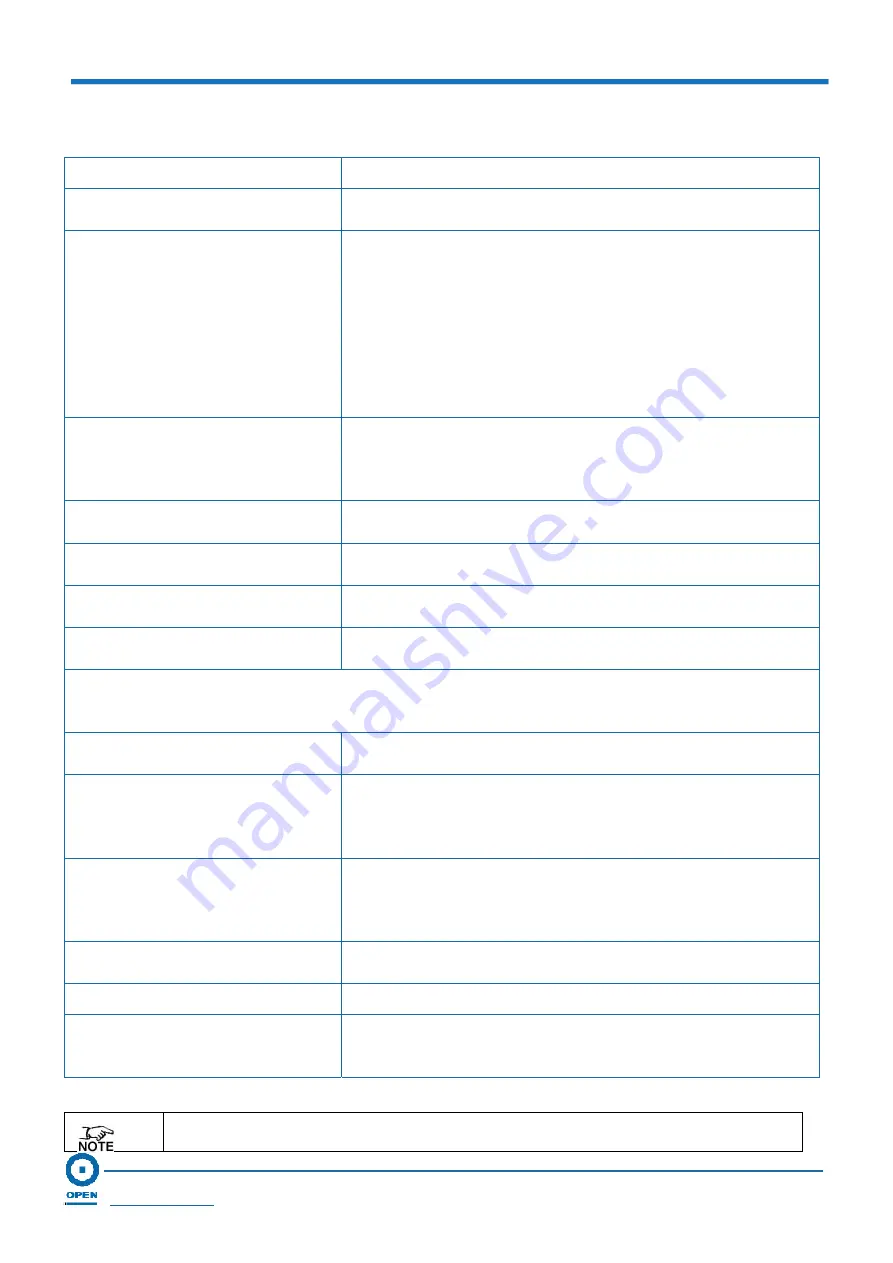
OPEN 812L VoIP ATA Router
User Guide
Page 69
OPEN Networks Pty Ltd
www.opennw.com
The following table describes the settings for the User Profile window and their definitions:
Field Name
Description
Service Provider Name
This is defaulted to the Service Provider set up on the
Config
page under the
Service Provider To Use
option.
User Profile List
The options on the list box allows you to select the login
account for which the configuration needs to be done. When
a login account is selected from this dynamic list, the
respective parameters are automatically displayed. A
DEFAULT set of parameters is provided for every new login
added. This can be edited accordingly. Alternatively, you
can define and add new logins manually. Similarly, you can
also edit or delete and existing user account using the radio
options provided.
New User Profile
This is a text-field where you may enter the name of the
new login account you wish to add, or to rename an existing
login account. The login account edited will be the one
chosen from the
Service Provider List.
Auth User ID
This is the authorized user ID as per the setup of your router
under the
Voice Service Provider (Phone 1).
User Name
This parameter holds the Registration ID given by the
service provider you have registered your account with.
Password
This parameter holds the Password used for authentication
with your registered service provider.
Display Name
This parameter holds the Display Name, as it should appear
on the Caller ID.
The ATA provides the following radio options –
Display, Add, Edit and Delete
– where you can
manipulate the various login parameters for the login account chosen. You may use these
functions to update your user login accounts.
Display User
This is the default option. When you click the
Submit
button,
the selected login details will be displayed.
Add User
This function allows you to add a new login account when
you select the
Add User
option. Click the
Submit
button to
submit the new user details. Remember to enter the
New
User Profile
field before you click the
Submit
button.
Edit User
Changes made to the user profile details will overwrite
existing parameters with the new parameters when you
click the
Submit
button. The
New User Profile
field is
optional when are editing an existing login account.
Delete User
Selecting this option will remove the selected login account
from the
Login Account List
.
Submit
Click the
Submit
button to submit the changes made.
Save Settings
Click the
Save Settings
link and that takes you to the
Save
Settings/Reboot
page. Refer to Section 7.2.12 for more
information.
The maximum number of login accounts you can add is 4 per service provider and
there must be at least 1 login account per service provider available.






























