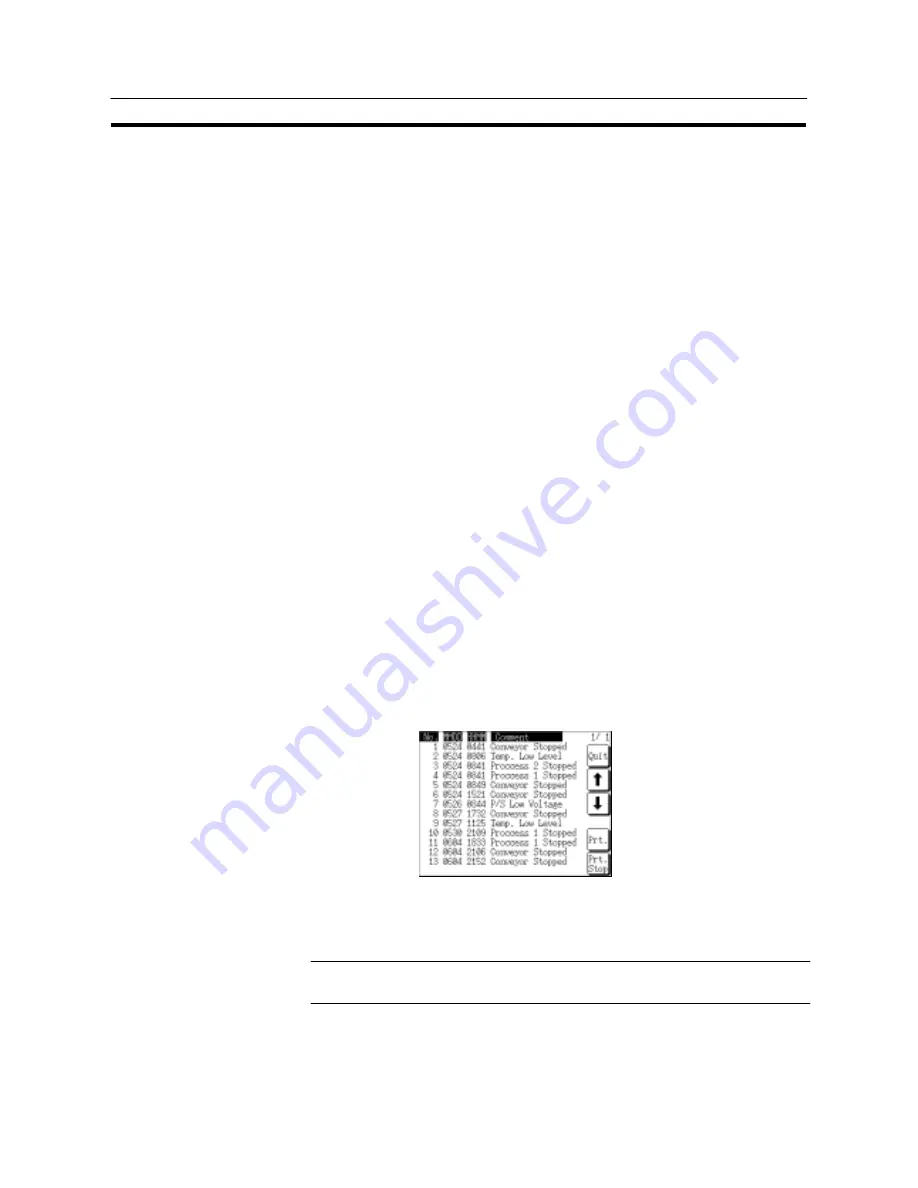
542
Using the Alarm List/History Function
Section 8-8
[Setting]
When creating a screen using the Support Tool, set the following.
S
Bit memory table
Set as shown below by the number of bits in the host to be monitored (for infor-
mation not indicated below, set as needed.).
- Allocated bits:
Bits on the host to be monitored
- Function:
Alarm
- History:
Check mark set
- Switch Screen:
No check mark
- String Table Entry: Table No. (0 to 1999) of the character string memory
table to be displayed as a message
To display the alarm history in the order of occurrence, set the display order
(From Old Data/From New Data) of the record data using the “Hist. Disp. Meth-
od” memory switch of the NT31/NT31C.
[Operation]
(1) Initialize the recorded alarm history record data as needed.
To initialize the alarm history record data using System Menu operation, se-
lect “Alarm History” on the “MEMORY INIT. MENU” screen.
To initialize the alarm history record data by operation at the PT status control
area, change the status of bit 1 in the 4th word (word n + 3) from the beginning
of the PT status control area to “1” (ON).
After initializing the alarm history record data by operation at the PT status
control area, return the status of bit 1 to “0” (OFF).
(2) From the System Menu, display the alarm history confirmation screen.
The recorded alarm history record data is displayed.
Example:
Display in the order of occurrence
(3) It is possible to display the previous and the next page by pressing the
↑
and
↓
keys.
(4) To end the display, press the “Quit” touch switch.
Reference: For the procedure for displaying alarm history from the System Menu, refer to
6-11-5 “Displaying and Printing the Alarm History Record” (page 221).
Summary of Contents for NT31 Series
Page 1: ...Cat No V043 E1 2 Programmable Terminal NT31 31C OPERATION MANUAL...
Page 2: ...iii NT31 31C Programmable Terminal Operation Manual Produced March 1999...
Page 41: ...30 Before Operating Section 1 5...
Page 75: ...64 Using a Memory Unit NT31 NT31C without V1 Section 3 6...
Page 160: ...149...
Page 174: ...163...
Page 193: ...182...
Page 211: ...200...
Page 235: ...224 c Return to the screen on which screens are specified...
Page 262: ...251...
Page 360: ...349 It is not possible to control a gloval window by touch switch operation...
Page 468: ...457 254 255 0 2 7 1 4 5 3 3 0 0 0 5 9 8 0 3...
Page 476: ...465 Special Functions Section 7 16...
Page 495: ...484 OFF...
Page 610: ...599 Commands Responses Section 9 3...
Page 630: ...619 Examples of Actual Applications of Memory Link Section 10 2...






























