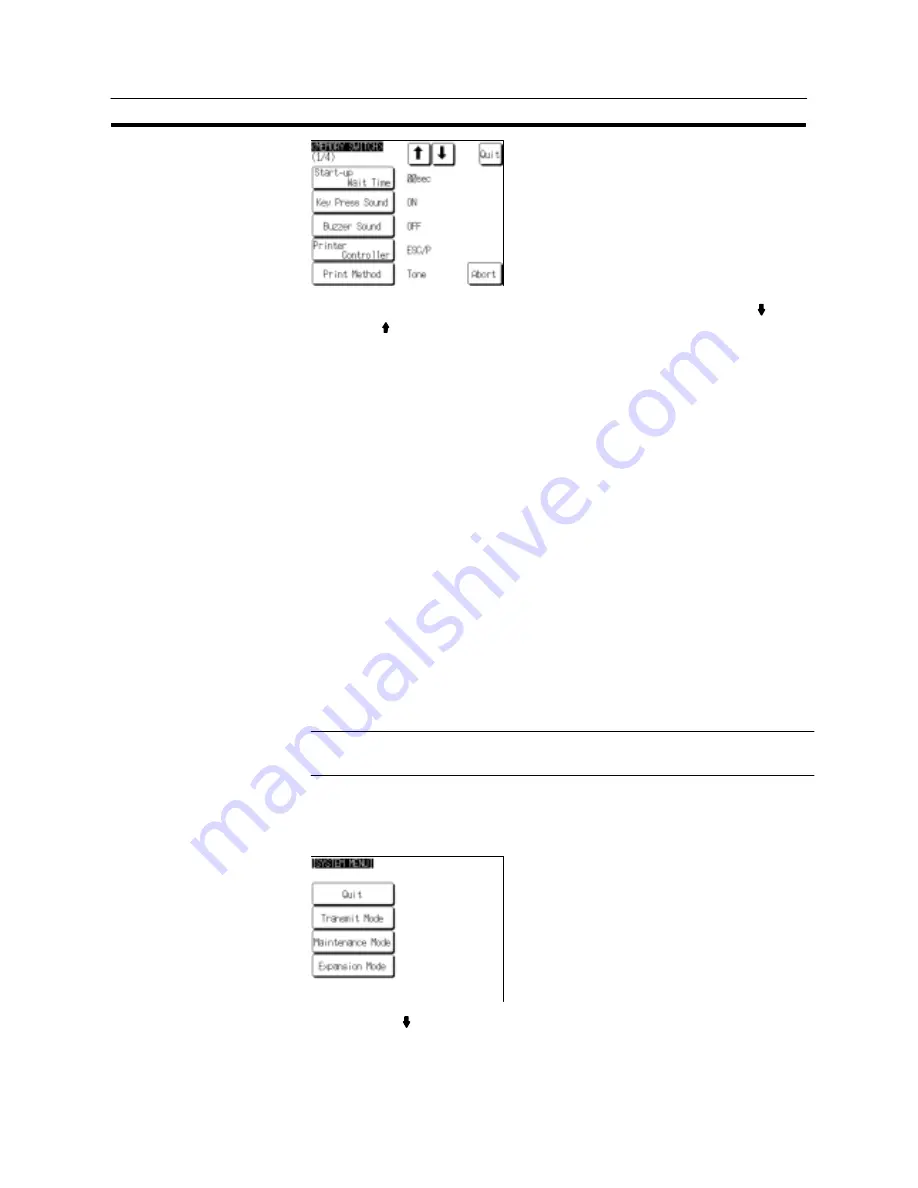
195
Various System Settings
Section 6-9
Press “Printer Controller” to display the re-
quired printer type.
The setting option changes each time the
touch switch is pressed.
To set other memory switches, select the relevant screen using the [ ] (next
screen) or [ ] (previous screen) touch switch, then make the setting.
S
To confirm the settings and quit the memory switch setting screen, press the
“Quit” touch switch. The settings made last will be set and the NT31/NT31C will
return to the “MAINTENANCE MODE MENU” screen.
S
To quit the memory switch setting screen without confirming the settings, press
the “Abort” touch switch. The NT31/NT31C will return to the “MAINTENANCE
MODE MENU” screen with the previous settings still in effect.
6-9-6
Setting the “Print Method” (NT31C Only)
The NT31/NT31C has a function for printing out data at a printer connected to it in
response to an instruction from the host or operation at the NT31/NT31C.
When using the NT31C, the currently displayed screen image or other data can be
printed out in color. You can select whether screen data is actually printed out in
color, or in monochrome tones that represent colors, with this memory switch set-
ting.
When PCL 5 is set for Printer Controller, the setting is fixed as “Tone”.
S
Color: Color images are printed in color.
S
Tone:
Color images are printed in monochrome tones.
The default (factory) setting is “Tone”.
Reference
- In addition to this setting, NT31C has the “Printer Controller” setting (page 194).
- For details on the print function, refer to 7-15-7 “Print Setting” (page 458).
Set the print method setting by following the menu operation from the System
Menu shown below.
Select “Maintenance Mode”.
Summary of Contents for NT31 Series
Page 1: ...Cat No V043 E1 2 Programmable Terminal NT31 31C OPERATION MANUAL...
Page 2: ...iii NT31 31C Programmable Terminal Operation Manual Produced March 1999...
Page 41: ...30 Before Operating Section 1 5...
Page 75: ...64 Using a Memory Unit NT31 NT31C without V1 Section 3 6...
Page 160: ...149...
Page 174: ...163...
Page 193: ...182...
Page 211: ...200...
Page 235: ...224 c Return to the screen on which screens are specified...
Page 262: ...251...
Page 360: ...349 It is not possible to control a gloval window by touch switch operation...
Page 468: ...457 254 255 0 2 7 1 4 5 3 3 0 0 0 5 9 8 0 3...
Page 476: ...465 Special Functions Section 7 16...
Page 495: ...484 OFF...
Page 610: ...599 Commands Responses Section 9 3...
Page 630: ...619 Examples of Actual Applications of Memory Link Section 10 2...






























