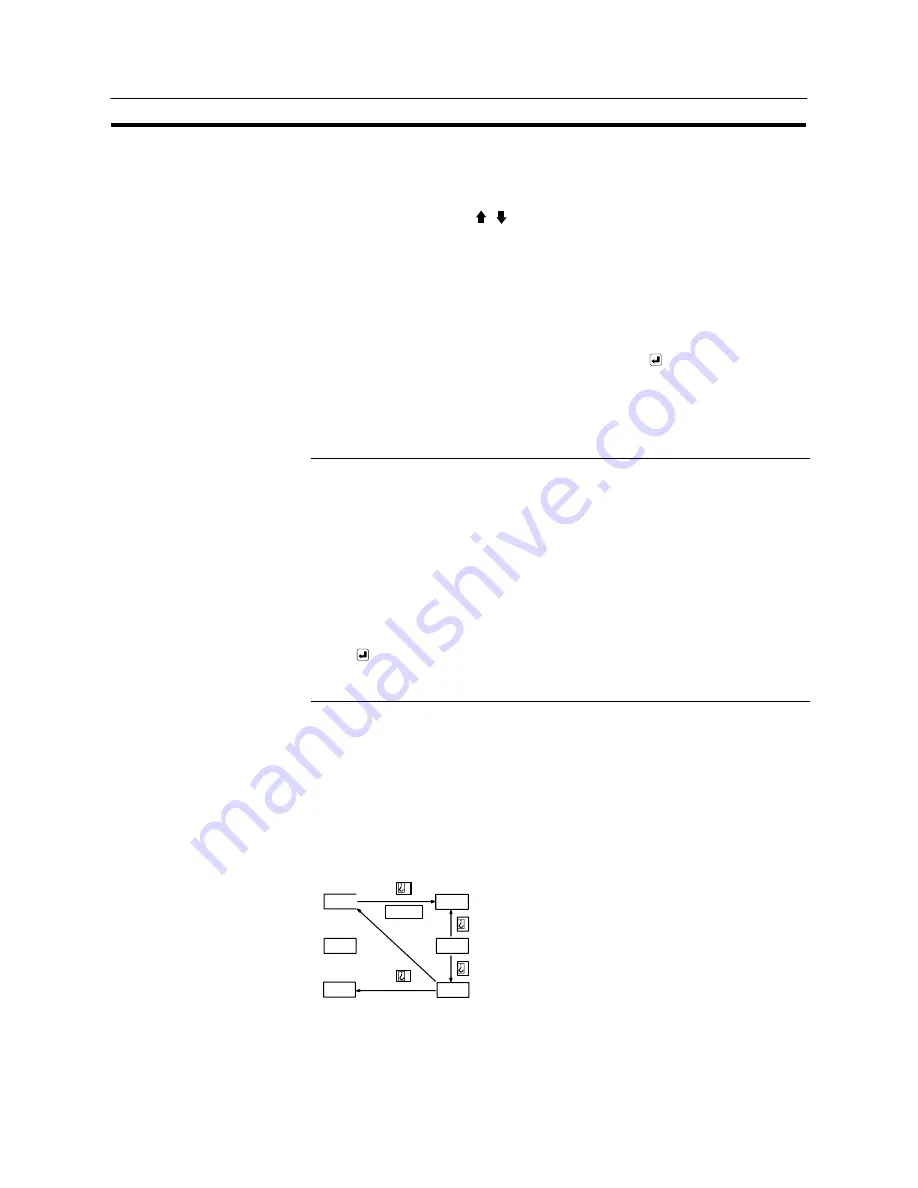
523
Input of Numeric Values and Character Strings
Section 8-7
[Operation]
(1) Display the screen where a numeral setting input field is registered.
(2) Specify the objective numeral setting input field using the “input key – control”
(HOME,
↑
,
↓
,
←
,
→
,
, ).
For the procedure for specifying the objective input field, refer to “Specifying
the objective numeral setting input field using input key – control” (page 523).
(3) Input a numeric value using the “input key – control”.
For the procedure for inputting a numeric, refer to “Inputting operation using
touch switches” (page 520).
(4) Press the ENT key of the “input key – control” or the key to confirm the input.
When the input is confirmed, the input numeric value is stored to a numeral
memory table. Then, the occurrence of a change in the contents of the nu-
meral memory table is notified to the host via the PT status notify area (page
276).
Reference
- If the objective input field is shifted before confirming the input, the input numer-
ic value is canceled and the screen returns to the one displayed before the nu-
meric value was input.
- If the “upper/lower (max./min.) limit check” function is set for the numeral setting
input field, the function checks if the input numeric value falls within the specified
range when the input is confirmed. If the numeric value is outside the specified
range, the buzzer sounds three times, the input numeric value is canceled, and
the screen returns to the display before starting the input. In this case, neither
writing to a numeral memory table nor notification to the host is executed.
- If the key is pressed to confirm the input, the same field remains as the objec-
tive input field even after the previous input has been confirmed. If the ENT key
is used for the confirmation of the input, the next input field is selected as the
objective input field.
S
Specifying the objective numeral setting input field using the input key – control
To specify the objective numeral setting input field using the touch switch “input
key – control”, follow the procedure described below.
<Specifying the objective input field using the HOME,
↑
,
↓
,
←
,
→
keys>
Pressing the HOME and
↑
,
↓
,
←
,
→
keys selects the objective input field in the
manner shown below.
6563
3200
4568
HOME
0000
5107
4624
Pressing the HOME key selects the field at the upper left of the screen as the
objective input field. If several input fields are arranged at the same distance
from the upper left corner of the screen, the one at the left most position is se-
lected as the objective input field.
Summary of Contents for NT31 Series
Page 1: ...Cat No V043 E1 2 Programmable Terminal NT31 31C OPERATION MANUAL...
Page 2: ...iii NT31 31C Programmable Terminal Operation Manual Produced March 1999...
Page 41: ...30 Before Operating Section 1 5...
Page 75: ...64 Using a Memory Unit NT31 NT31C without V1 Section 3 6...
Page 160: ...149...
Page 174: ...163...
Page 193: ...182...
Page 211: ...200...
Page 235: ...224 c Return to the screen on which screens are specified...
Page 262: ...251...
Page 360: ...349 It is not possible to control a gloval window by touch switch operation...
Page 468: ...457 254 255 0 2 7 1 4 5 3 3 0 0 0 5 9 8 0 3...
Page 476: ...465 Special Functions Section 7 16...
Page 495: ...484 OFF...
Page 610: ...599 Commands Responses Section 9 3...
Page 630: ...619 Examples of Actual Applications of Memory Link Section 10 2...






























