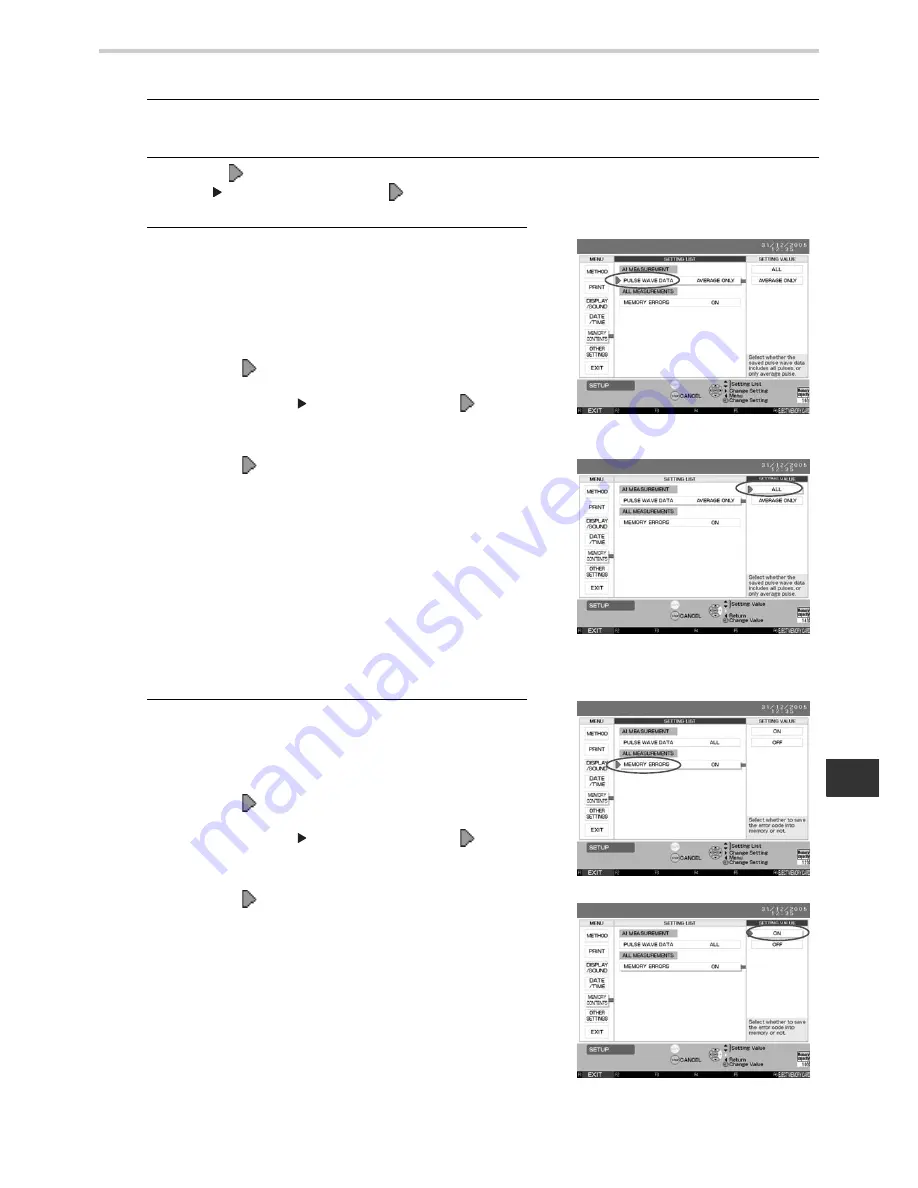
77
18.Configuration Options
EN
18.7. How to Change Settings for Storing
1.
Press the F5 key to enter the [SET UP] screen.
(Refer to Section 18.1. for details on “How to Change the Settings”.)
2.
Move the [
] cursor to [MEMORY CONTENTS] under the menu column and press the
SET or [
] button to move the [
] cursor to [SETTING LIST]. [Fig. 1]
3.
To change the [PULSE WAVE DATA] setting under [AI
MEASUREMENT]:
Set whether all pulse wave data should be saved for each
measurement.
If it is set not to save all pulse wave data, only a representative
piece of pulse wave data will be saved.
1. Move the [
] cursor to [PULSE WAVE DATA].
2. Press the SET or [
] button to move the [
] cursor to
[SETTING VALUE].
3. Move the [
] cursor to the desired setting, selecting
from [ALL] or [AVERAGE ONLY] under [SETTING
VALUE].
The default setting is [AVERAGE ONLY]. [Fig. 2]
4. Press the SET button to accept the setting value.
5. Press the F1 key [EXIT] to return to the default screen.
Saving all waveforms greatly reduces the number of
measurements that can be saved to the memory card.
(Refer to “The Amount of Data That Can Be Stored on the
Memory Card” in Step 4, Section 18.10.)
4.
To change the [MEMORY ERRORS] setting under
[SETTING LIST]
Set whether the status under which an error occurs is saved.
1. Move the [
] cursor to [MEMORY ERRORS]. [Fig. 3]
2. Press the SET or [
] button to move the [
] cursor to
[SETTING VALUE].
3. Move the [
] cursor to the desired setting, selecting
from [ON] or [OFF] under [SETTING VALUE]. [Fig. 4]
The default setting is [ON].
4. Press the SET button to accept the setting value.
5. Press the F1 key [EXIT] to return to the default screen.
[Fig. 1]
[Fig. 2]
[Fig. 3]
[Fig. 4]
Summary of Contents for HEM-9000AI
Page 94: ...94 22 Specifications ...
Page 95: ...95 22 Specifications EN ...






























