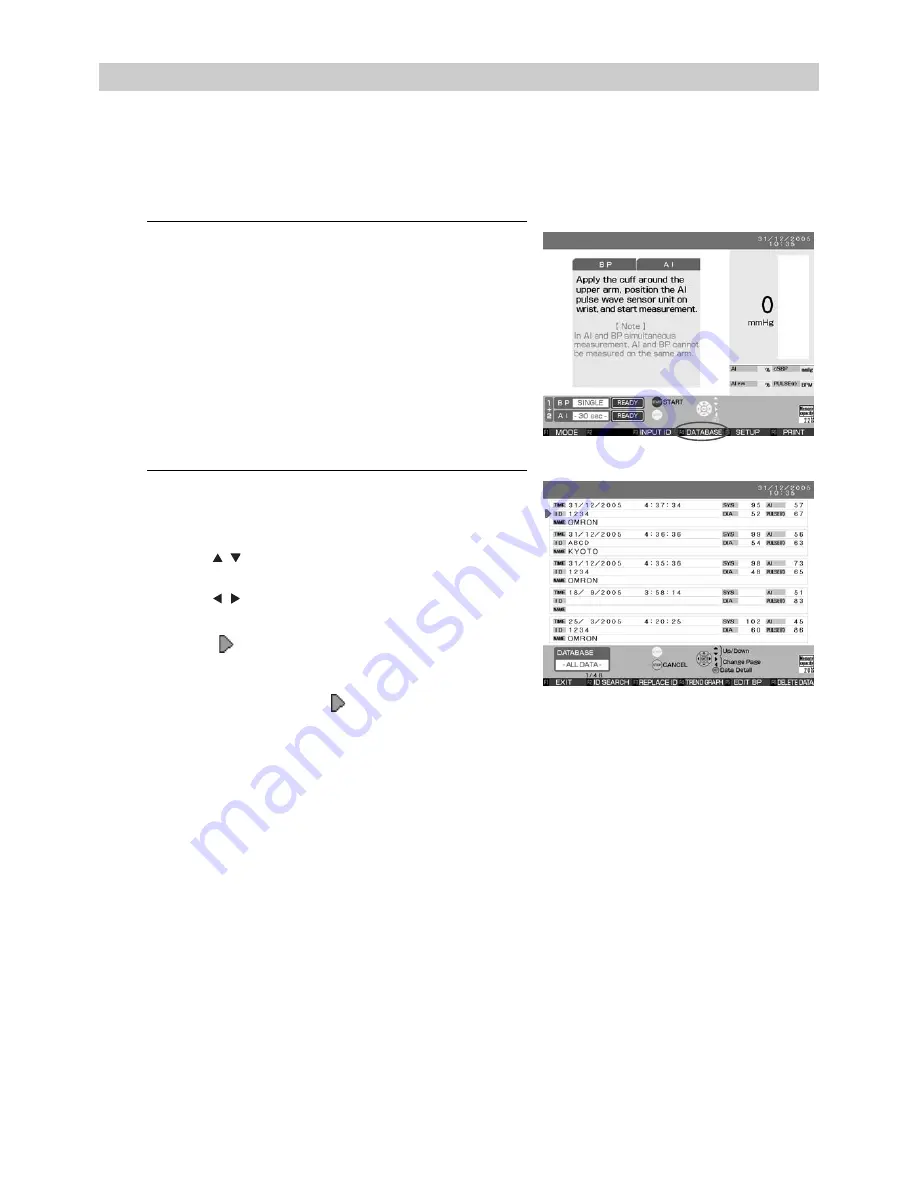
46
16.Memory Retrieval
16.Memory Retrieval
16.1. Show All Data List
It is possible to retrieve saved results. Also, trend graphs for each patient can be displayed and
blood pressure measurement results can be added and modified. These functions can be used to
manage data for a patient undergoing multiple examinations.
1.
Press the F4 key [DATABASE]. [Fig. 1]
The screen of [ALL DATA] will be displayed.
[Fig. 2]
It is sorted in the ascending order of the measurement
date. [DATABASE] is displayed on the F4 key on the pre-
measurement screens or the measurement result screen.
2.
The latest 5 data items are displayed.
The total amount of data and the current data number are
displayed on the lower left of the screen.
Use the [
] keys to scroll up or down among
individual data entries.
Use the [
] keys to scroll through data in blocks of
five entries at a time.
Align the [
] cursor with the data to be retrieved and
press the SET button to show details.
It is possible to replace the ID associated with the
measured data. Align the [
] cursor with the data to
which the ID is to be replaced and press the F3 key
[REPLACE ID]. If data does not already have an ID, it is
possible to add an ID to the data. (Refer to Section 17. for details on how to enter the ID.)
[Fig. 1]
[Fig. 2]
Summary of Contents for HEM-9000AI
Page 94: ...94 22 Specifications ...
Page 95: ...95 22 Specifications EN ...






























