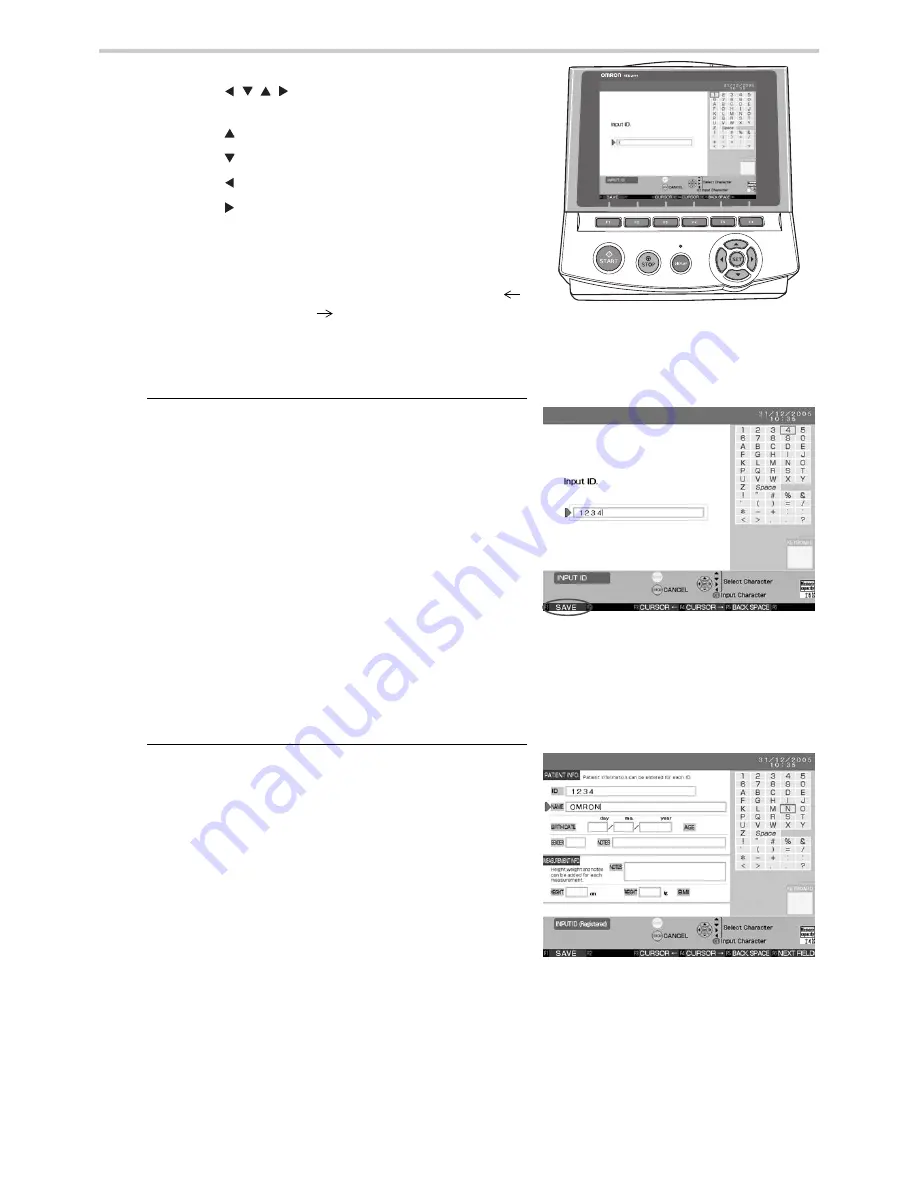
58
17.Registering ID Information
How to Enter Text
Press the [
] buttons to select the desired
characters.
Press the [
] button to move the selector up.
Press the [
] button to move the selector down.
Press the [
] button to move the selector to the left.
Press the [
] button to move the selector to the right.
Press the SET button to accept the selected character.
To correct entered text, press the F3 key [CURSOR
]
or the F4 key [CURSOR
] to move the cursor to the
right of the character to be corrected. Press the F5 key
[BACK SPACE] to delete the incorrect character and then
retype it correctly.
3.
How to Register an ID [Fig. 4]
A text selection box will appear in the upper-right
part of the screen. The ID field can be entered using
capital letters, numbers, symbols or spaces. The
field can contain up to 20 characters. You may
choose any combination of characters to create an
ID as long as that ID has not previously been
registered.
Once entry is complete, press the F1 key [SAVE]
and enter the name.
If the ID has already been registered, the cursor will move the
cursor to the name field and the screen will display the name
and other information that has been registered under that ID.
Check to see if the ID needs to be changed or if registration
needs to be redone or corrected. If not, press the F1 key
[SAVE] to go back. If a change is necessary, proceed to the
next field and make the necessary changes.
4.
How to Register a Name [Fig. 5]
A text selection box will appear in the upper-right
part of the screen. The name field can be entered
using capital letters, numbers, symbols and spaces.
The field can contain up to 25 characters.
Hereafter, entry automatically moves to the next field
when the maximum number of characters is input.
Once entry is complete, press the F6 key [NEXT
FIELD] to move to the date of birth registration.
[Fig. 3]
[Fig. 4]
[Fig. 5]
Summary of Contents for HEM-9000AI
Page 94: ...94 22 Specifications ...
Page 95: ...95 22 Specifications EN ...






























