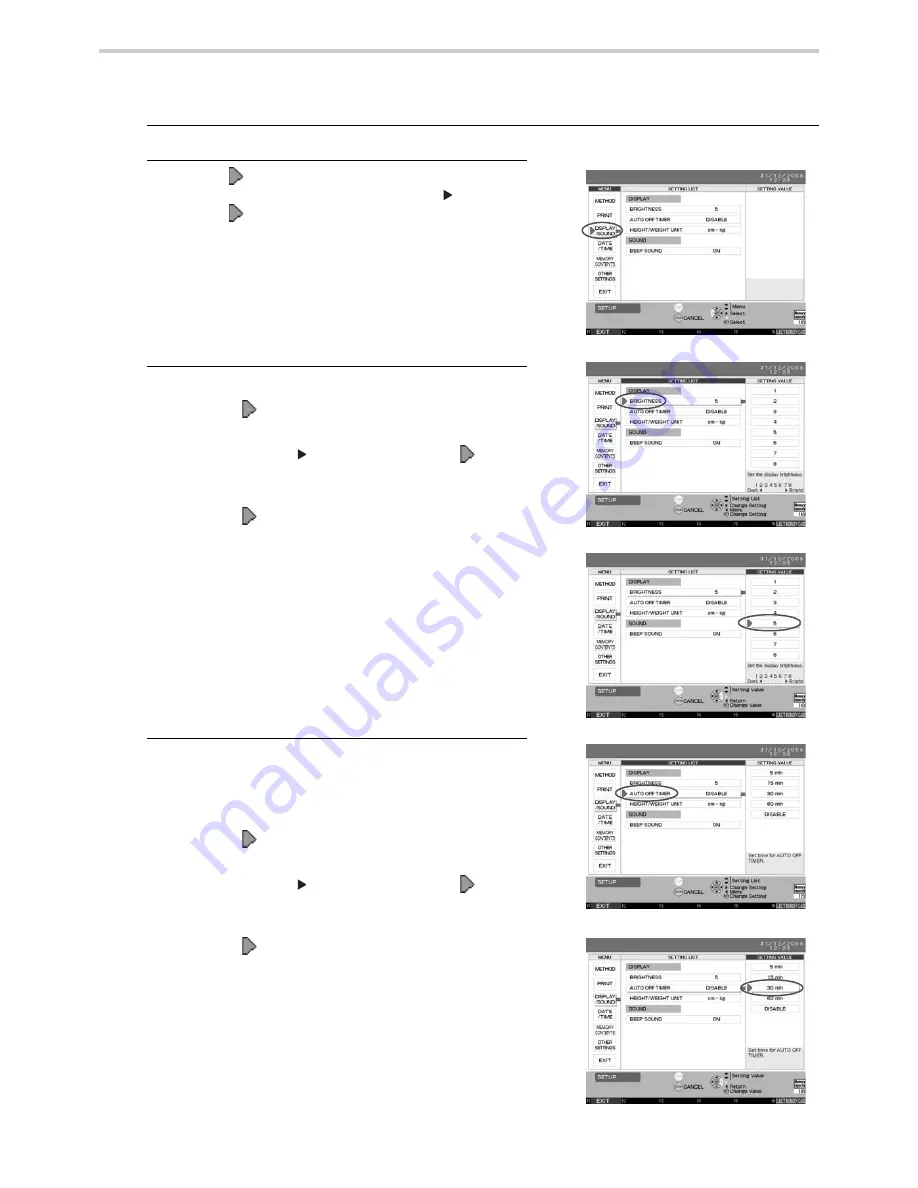
74
18.Configuration Options
18.5. How to Change Display/Sound Settings
You can change the settings for the display and sound.
1.
Press the F5 key to enter the [SET UP] screen. (Refer to Section 18.2.)
2.
Move the [
] cursor to [DISPLAY/SOUND] under the
[MENU] column and press the SET or [
] button to
move the [
] cursor to [SETTING LIST]. [Fig. 1]
3.
To change the [BRIGHTNESS] under [DISPLAY]
1. Move the [
] cursor to [BRIGHTNESS]. [Fig. 2]
2. Press the SET or [
] button to move the [
] cursor to
[SETTING VALUE].
3. Move the [
] cursor to the desired setting, selecting
from [1] - [8] under [SETTING VALUE]. 1 is darkest. 8 is
brightest. (The default setting is [5].)
4. Press the SET button to accept the setting value.
5. Press the F1 key [EXIT] to return to the default screen.
4.
Changing the [AUTO OFF TIMER] under [DISPLAY]
sets the time before the display automatically turns off
when buttons have not been pressed.
1. Move the [
] cursor to [AUTO OFF TIMER]. [Fig. 4]
2. Press the SET or [
] button to move the [
] cursor to
[SETTING VALUE].
3. Move the [
] cursor to the desired setting, selecting
from [5 min], [15 min], [30 min], [60 min] or [DISABLE].
(The default setting is [DISABLE].) [Fig. 5]
4. Press the SET button to accept the setting value.
5. Press the F1 key [EXIT] to return to the default screen.
[Fig. 1]
[Fig. 2]
[Fig. 3]
[Fig. 4]
[Fig. 5]
Summary of Contents for HEM-9000AI
Page 94: ...94 22 Specifications ...
Page 95: ...95 22 Specifications EN ...






























