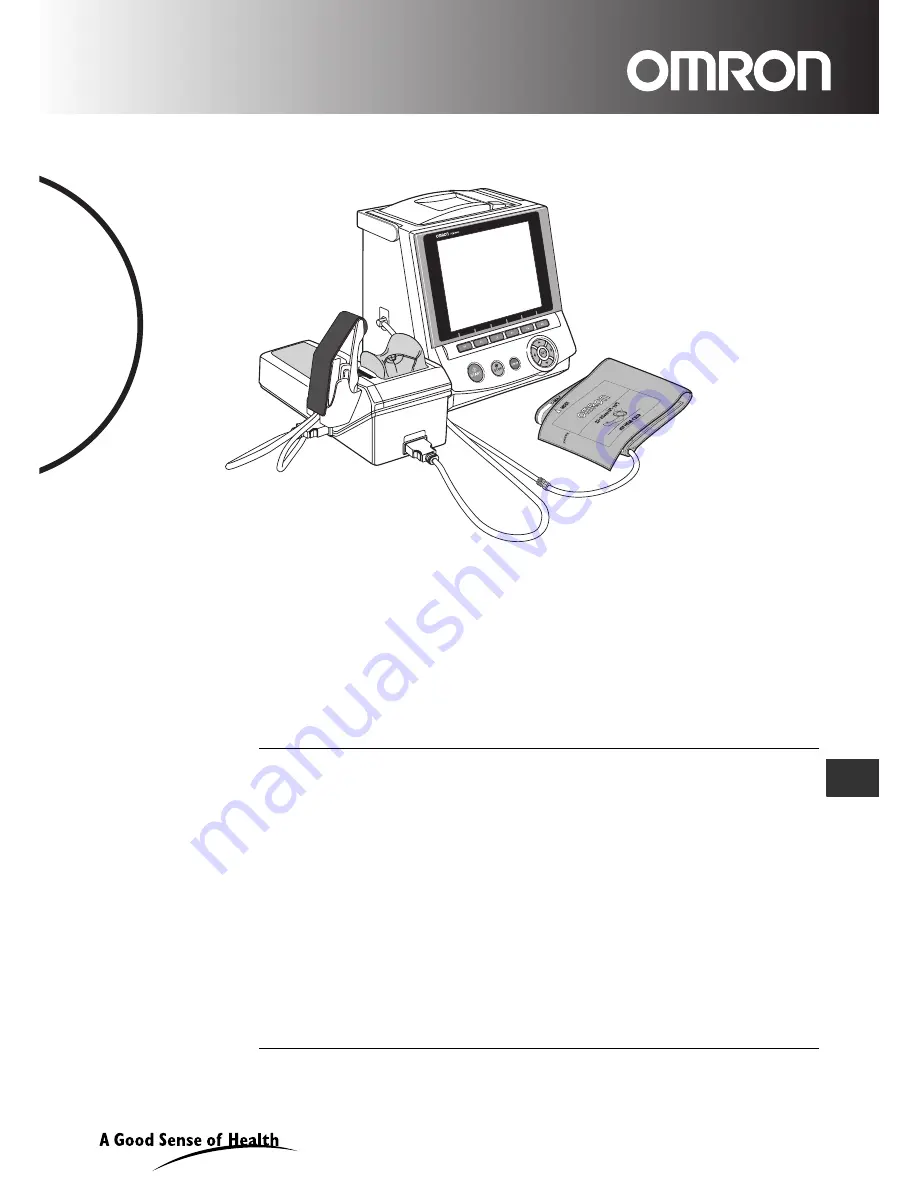
HEM-9000AI
Non-Invasive
Blood Pressure Monitor
with Augmentation
Index (AI)
• Instruction Manual
• Mode d’emploi
• Gebrauchsanweisung
• Manuale de instructone
• Manual de instrucciones
• Gebruiksaanwijzing
•
XXXXXXXXXXXXXXXXXXXXXXXX
EN
IM-HEM9000-AI-E-01-07/06
Thank you for purchasing the OMRON HEM-9000AI unit.
Read all of the instructions in the instruction manual before you operate the unit
and keep it near the unit all the times for future reference.
FR
DE
IT
ES
NL
CZ
Summary of Contents for HEM-9000AI
Page 94: ...94 22 Specifications ...
Page 95: ...95 22 Specifications EN ...


































