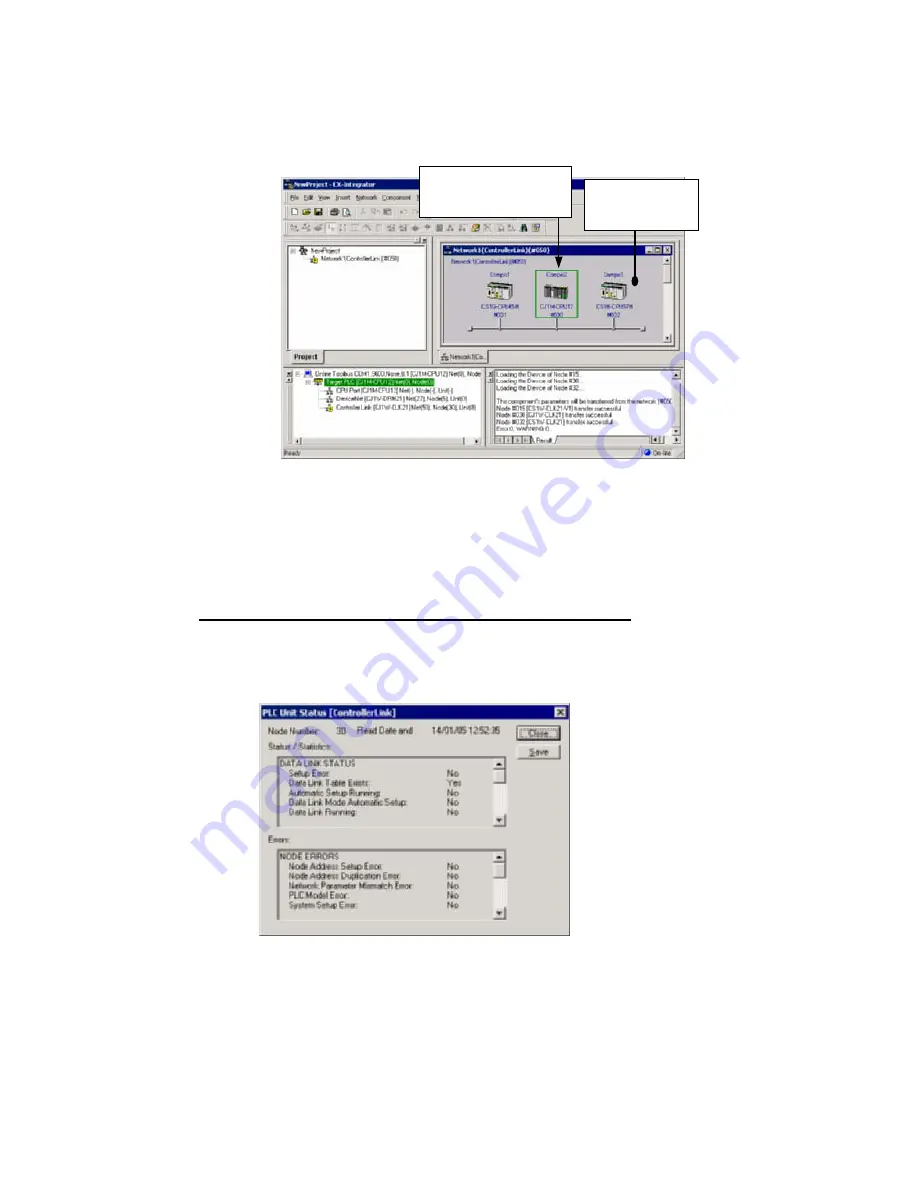
2-3
Uploading Network Configurations and Checking for Communications
Unit Errors
2-3-3
Checking and Correcting Communications Unit Errors
4. The network configuration uploaded from the Unit will be displayed in the Network
Configuration Window.
The target PLC is displayed
with a green border.
The window
background will be
gray when online.
5. Check the connection status of the nodes. To check the CPU Unit and
Communications Units for errors, right-click the node in the Network Configuration
Window and select
Error Log
or
Status/Error of Communication Unit
from the
pop-up menu.
2-3-3
Checking and Correcting Communications Unit Errors
Checking a Communications Unit’s Status and Errors
Right-click the target PLC in the Network Configuration Window and select
Status/Error of Communication Unit
from the pop-up menu.
The PLC Unit Status Dialog Box will be displayed. In this example, a Controller Link
Unit is selected.
Note: The Communications Unit’s status and error information can be saved as a CSV file by
clicking the
Save
Button, so the Communications Unit’s status at that point can be read
from the CSV file later and analyzed.
2-25
Summary of Contents for CX-INTEGRATOR - V1.1
Page 1: ...OPERATION MANUAL CX Integrator Ver 1 1 SYSMAC CXONE AL C E Cat No W445 E1 02...
Page 2: ...CXONE AL C E CX Integrator Ver 1 1 Operation Manual Revised November 2005...
Page 3: ...iv...
Page 5: ...vi...
Page 13: ...xiv...
Page 120: ...Communications Section 3 Routing Tables This section describes how to set the routing tables 3...
Page 200: ...Communications Section 5 Ethernet This section describes the operations specific to Ethernet 5...
Page 328: ...Appendices A...
Page 336: ......






























