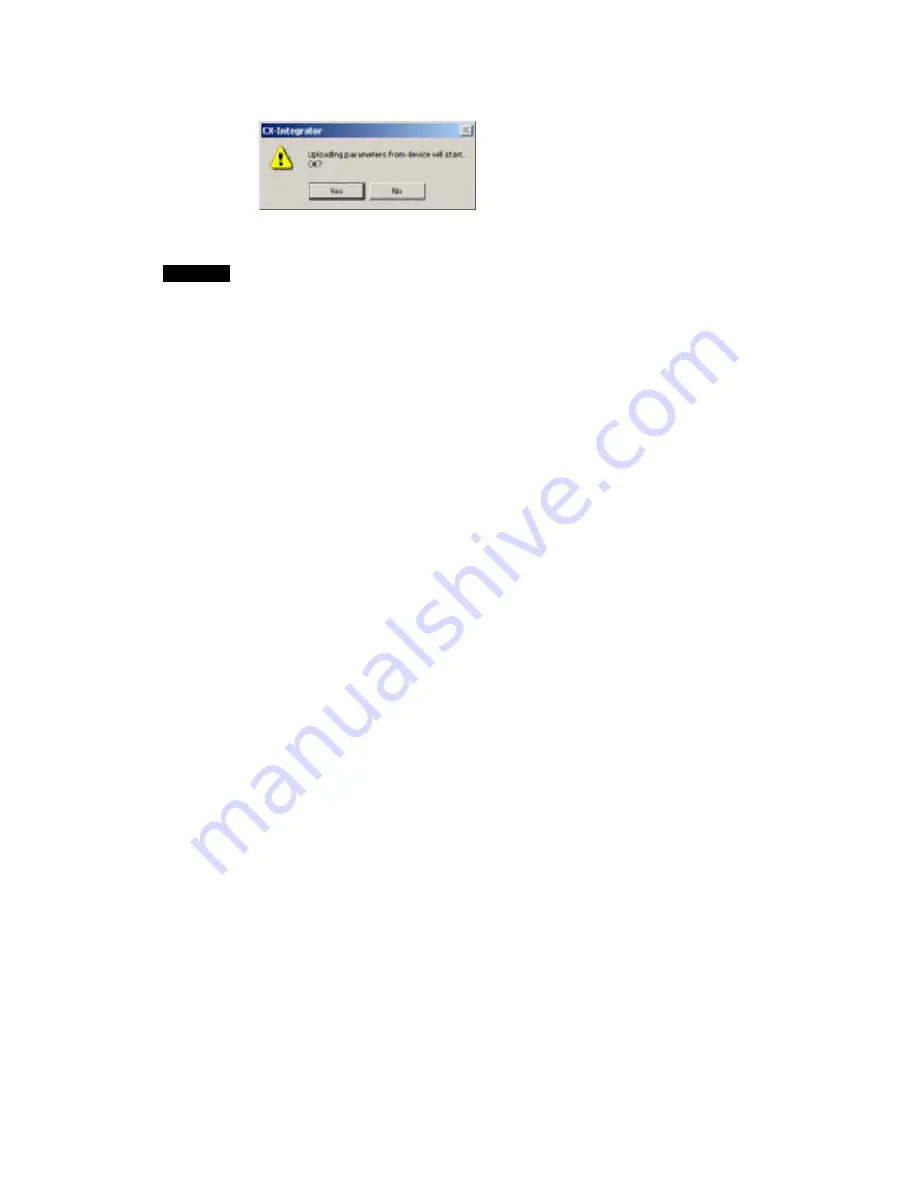
6-13 Uploading and Verifying Device Parameters
6-13-2 Uploading Device Parameters
The following confirmation dialog box will be displayed.
4. Click the
Yes
Button.
The progress dialog box will be displayed and the parameters will be uploaded.
Note
•
The uploaded parameters will be discarded if the
No
Button is clicked to quit the Edit
Device Parameters Dialog Box after the parameters have been uploaded.
•
When parameters are uploaded from the Network Configuration Window, an asterisk
may be display to the lower left of some devices. This indicates that the I/O size of the
device is not consistent with the I/O size in the scan list in the Master Unit. Either
select
View - Property
, click the
I/O Information
Tab, click the
Edit
Button, and
correct the I/O size, or click the
Get from Scan List
Button and correct the I/O size. If
the I/O size registered in the scan list is incorrect, correct the I/O size for the device in
the Edit Device Parameter Dialog Box.
6-58
Summary of Contents for CX-INTEGRATOR - V1.1
Page 1: ...OPERATION MANUAL CX Integrator Ver 1 1 SYSMAC CXONE AL C E Cat No W445 E1 02...
Page 2: ...CXONE AL C E CX Integrator Ver 1 1 Operation Manual Revised November 2005...
Page 3: ...iv...
Page 5: ...vi...
Page 13: ...xiv...
Page 120: ...Communications Section 3 Routing Tables This section describes how to set the routing tables 3...
Page 200: ...Communications Section 5 Ethernet This section describes the operations specific to Ethernet 5...
Page 328: ...Appendices A...
Page 336: ......






























